Introduction
Growing a YouTube channel can be tough, especially when you’re just starting out or facing fierce competition.
While creating great content is important, simply hitting “publish” and hoping for views doesn’t always work. That’s where Google Ads can make a huge difference.
Google Ads gives you a way to promote your YouTube videos to the right audience—people who are actually interested in your content.
With billions of searches happening every day, Google’s platform can help you reach viewers you might not have access to through organic traffic alone. The good news? You don’t need to be a marketing expert to make it work!
In this guide, I’ll walk you through how to use Google Ads to promote your YouTube channel, step by step.
By the end, you’ll know how to set up a campaign, target the right audience, and track your results.
Let’s dive in!
Why Use Google Ads for YouTube?
Before we get into the steps, let’s talk about why Google Ads is such a powerful tool for YouTube creators.
- Reach a Wider Audience: Organic growth can be slow. Google Ads puts your videos in front of people who might not find you otherwise.
- Target Specific Viewers: You can show your ads to people based on their interests, location, age, and even their YouTube viewing habits.
- Boost Subscribers and Views: The more people see your videos, the more likely they are to subscribe or share your content.
- Track Performance: Unlike organic growth, where it’s hard to tell what’s working, Google Ads gives you detailed insights into how your ads are performing.
Now, let’s go through the steps to set up your first Google Ads campaign.
How Do I Use Google Ads To Promote My YouTube Channel?
Step 1: Create a Google Ads Account
If you don’t have a Google Ads account yet, you’ll need to create one. It’s free and only takes a few minutes.
- Go to Google Ads.
- Click on “Start Now” and sign in with your Google account (the same one linked to your YouTube channel).
- Follow the prompts to set up your account. You’ll need to provide some basic information, like your business name and billing details.
Step 2: Link Your YouTube Channel
To run ads for your videos, you need to link your YouTube channel to your Google Ads account.
- In Google Ads, click on “Tools & Settings” (the wrench icon) in the top right corner.
- Under “Setup,” select “Linked accounts.”
- Click on “YouTube” and follow the steps to link your channel.
This allows Google Ads to access your videos and run campaigns directly for them.
Step 3: Choose Your Campaign Type
Google Ads offers different types of campaigns, but for YouTube promotion, the most effective ones are:
- Video Campaigns: These show your video ads on YouTube, before or during other videos.
- Discovery Campaigns: These place your video in YouTube search results and on the homepage, making it easier for people to find your channel.
For beginners, I recommend starting with a Video Campaign because it’s straightforward and tends to get good results.
Step 4: Set Your Budget
One of the great things about Google Ads is that you can start with a small budget and scale up as you see results.
- Daily Budget: This is how much you’re willing to spend each day. A good starting point is around $10 to $20.
- Bidding Strategy: Choose “Maximize Conversions” if your goal is to get more subscribers or views. This lets Google automatically adjust your bids to get the best results for your budget.
Remember, you only pay when someone watches your ad or clicks on it, so every dollar goes towards reaching real viewers.
Step 5: Target the Right Audience
One of the most important steps is choosing who sees your ads. Google Ads offers a variety of targeting options:
- Demographics: Select the age, gender, and location of your ideal viewers.
- Interests: Target people based on what they’re interested in—whether it’s gaming, fitness, cooking, or tech.
- Keywords: Show your ads to people who search for specific keywords on YouTube. For example, if you run a cooking channel, you might target keywords like “easy recipes” or “quick dinner ideas.”
- Custom Audiences: You can even target people who have recently searched for content similar to yours.
The more specific you are with your targeting, the more likely you are to reach viewers who will engage with your channel.
Step 6: Create Your Video Ad
Now it’s time to create the actual ad. Here are some tips:
- Hook Viewers Quickly: You only have a few seconds to grab attention. Start with something eye-catching.
- Keep It Short: Aim for 15-30 seconds for skippable ads and around 60 seconds for non-skippable ones.
- Include a Call-to-Action (CTA): Tell viewers what you want them to do—subscribe, watch another video, or visit your channel.
Once your ad is ready, upload it to YouTube and link it to your Google Ads campaign.
Step 7: Monitor and Optimize Your Campaign
After your campaign goes live, it’s important to monitor its performance. Google Ads provides detailed analytics, including:
- Views and Clicks: How many people are watching your ad and clicking on it.
- Cost-Per-View (CPV): How much you’re paying for each view.
- Conversion Rate: How many viewers are subscribing or taking the action you want.
If you notice that your CPV is too high or your conversion rate is low, you can adjust your targeting, budget, or ad creative.
FAQs
1. How much does it cost to promote a YouTube video with Google Ads?
It depends on your budget, but most creators start with around $10-$20 per day. You can scale up as you see results.
2. Will I get more subscribers if I use Google Ads?
Yes, if your ads are targeted correctly and your content is engaging. The goal is to attract viewers who are likely to subscribe.
3. How long should I run my campaign?
A good rule of thumb is to run it for at least a week and then review the results. This gives you enough data to see what’s working.
Conclusion
Promoting your YouTube channel with Google Ads might seem a bit overwhelming at first, but it’s a powerful way to reach more viewers and grow your audience.
By setting a budget, targeting the right audience, and creating engaging ads, you can boost your views and subscribers in no time.
Have you tried using Google Ads for your YouTube channel yet? If not, what’s holding you back?



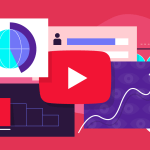

GIPHY App Key not set. Please check settings