Introduction.
The iPad has evolved from a casual tablet to a powerful tool capable of handling a wide range of creative tasks.
For anyone in content creation, whether you’re a digital artist, video editor, writer, or just someone curious about expanding your creative toolkit, the iPad can be a surprisingly effective device.
With its powerful hardware, intuitive design, and diverse apps, it’s turned into a flexible and portable option for content creators who need to work on the go or who simply appreciate the iPad’s ease of use.
This article dives into everything you need to know about using an iPad for content creation. I’ll walk you through the main features and apps, highlight its pros and cons, and cover some frequently asked questions.
By the end, you’ll have a clear picture of whether the iPad could be your next favorite tool for creating content.
Why Consider an iPad for Content Creation?
iPads have come a long way, and newer models, especially the iPad Pro series, are more than capable of taking on tasks that were once limited to desktop computers.
Apple’s M1 and M2 chips give the latest iPads the processing power they need for tasks like video editing, graphic design, animation, and music production.
The iPadOS, paired with accessories like the Apple Pencil and Magic Keyboard, also offers flexibility and precision, making it great for professionals and hobbyists alike.
Another benefit? Its portability. The iPad is lightweight and can be easily carried around, which is ideal for those who prefer working in different locations or who are always on the move.
Plus, the App Store is filled with specialized applications that can transform the iPad into a high-powered tool for almost any type of creative work, from drawing and photo editing to music production and screenwriting.
How Do I Use the iPad for Different Types of Content Creation?
1. Digital Art and Illustration
- Apps to Use: Procreate, Adobe Fresco, Affinity Designer
- Pros: The Apple Pencil paired with the iPad Pro or Air makes digital drawing as close to the feel of traditional media as you can get. Apps like Procreate are packed with professional-grade features and intuitive controls.
- Cons: For high-res files, storage can become an issue, especially if you’re working with limited space. Also, the iPad’s glass screen, while smooth, lacks the textured feel of paper.
2. Video Editing
- Apps to Use: LumaFusion, iMovie, Adobe Premiere Rush
- Pros: The iPad handles 4K video editing with surprising ease, and LumaFusion provides a lot of the same features you’d expect in desktop programs.
- Cons: While the iPad is powerful, its smaller screen can sometimes make editing less comfortable, especially for projects with many layers or effects. Also, external storage options can be limited if you’re not using cloud-based solutions.
3. Photo Editing and Graphic Design
- Apps to Use: Adobe Lightroom, Photoshop, Affinity Photo
- Pros: The touch interface makes photo editing feel more tactile and engaging, and many photo editing apps for the iPad are fully compatible with their desktop versions.
- Cons: While apps are feature-rich, not all tools from desktop versions make it to the iPad, which can feel limiting for more advanced users.
4. Writing and Blogging
- Apps to Use: Ulysses, Scrivener, Notion, Apple Pages
- Pros: The iPad’s Magic Keyboard and a distraction-free writing experience make it a great tool for writers, especially with apps designed for brainstorming and outlining.
- Cons: While great for short- and medium-length writing projects, heavy-duty research and formatting might be easier on a laptop or desktop due to screen size limitations.
5. Music Production
- Apps to Use: GarageBand, Cubasis, Beatmaker 3
- Pros: With a variety of music production apps available, the iPad offers an impressive range of features for recording, mixing, and composing music.
- Cons: For larger music projects with multiple tracks, the iPad’s processing power may not be quite on par with a full-sized laptop or desktop setup.
Pros and Cons of Using an iPad for Content Creation
Pros:
- Portability: Lightweight and easy to carry, perfect for those working on the go.
- Touch and Pen Input: Great for artists and designers who want a more hands-on approach.
- Powerful Hardware: The newer iPads, particularly the iPad Pro with the M1/M2 chip, can handle most creative tasks with ease.
- Diverse App Ecosystem: A wide variety of specialized apps tailored to different types of content creation.
Cons:
- Screen Size: While the iPad Pro’s screen is large, it’s still not as roomy as a desktop monitor, which might feel limiting for detailed work.
- Limited Multitasking: While iPadOS has added some multitasking features, it still doesn’t fully replicate the desktop experience.
- Cost: By the time you add accessories like the Apple Pencil and Magic Keyboard, the cost can approach that of a mid-range laptop.
- Storage Constraints: High-res files can quickly eat up storage, and external storage options are not as flexible as on a traditional computer.
Frequently Asked Questions
Q1: Is the iPad Pro necessary, or will other iPad models work?
The iPad Pro, with its powerful M1/M2 chip, is the best choice for heavy tasks like 4K video editing or large-scale illustrations. However, other models, like the iPad Air, are also capable for most types of content creation, especially for those focusing on writing, sketching, or light photo editing.
Q2: Can I replace my laptop with an iPad for content creation?
This depends on the type of content you’re creating. For most tasks, the iPad can effectively replace a laptop. However, if your work involves extensive multitasking or specific desktop-only applications, a laptop might still be more practical.
Q3: Do I need an Apple Pencil?
The Apple Pencil is essential for anyone doing detailed graphic work, like digital art or photo editing. For writing, video editing, or general use, it’s not a must-have, though it can still enhance the overall experience.
Q4: What accessories are recommended for content creation on an iPad?
The most popular accessories include the Apple Pencil for drawing and design work and the Magic Keyboard for typing-heavy tasks. A stand or case with an adjustable angle is also useful, especially if you’re using the iPad for long sessions.
Q5: How is file management on the iPad?
iPadOS has improved file management significantly with the Files app, but it’s still not as robust as macOS or Windows file systems. Using cloud storage, like iCloud, Google Drive, or Dropbox, can help with file organization and save local storage space.
Conclusion
Using an iPad for content creation offers a unique mix of power, portability, and versatility. While it may not fully replace a desktop setup for some professionals, it’s an impressive tool that opens up new creative possibilities.
With the right apps and accessories, the iPad can handle a range of tasks, making it suitable for both serious projects and quick creative sketches.
So, is the iPad the right tool for your creative work?


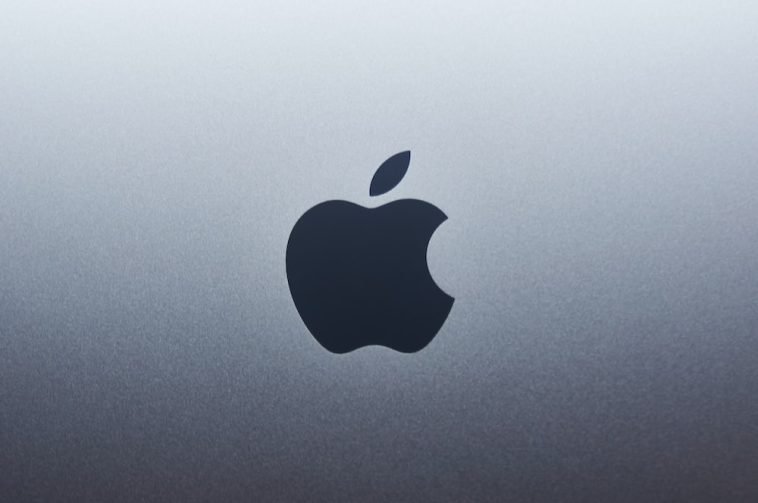


GIPHY App Key not set. Please check settings