Introduction.
If you’re streaming on Twitch, you know how important it is to stand out. With millions of streamers out there, you’ve got to find ways to catch the eye of viewers and keep them engaged.
That’s where After Effects can really make a difference. After Effects is an industry-standard tool used to create jaw-dropping animations and special effects.
Whether you’re looking to add slick transitions, flashy alerts, or custom animations, this software can take your Twitch channel to a whole new level.
In this post, I’m going to break down how to use Twitch After Effects in a simple way. I’ll cover everything from the basics of After Effects to creating cool animations and effects that will make your stream pop.
What is After Effects, and Why Should You Use It for Your Twitch Stream?
After Effects is a powerful software that helps you create stunning visual effects and animations. It’s mainly used by video editors and motion graphics designers to enhance videos with special effects.
On Twitch, After Effects can be a game-changer when it comes to making your stream more entertaining and professional-looking.
When you add custom graphics, animations, or even interactive effects, it can really help your stream stand out.
Whether you want to animate your logo, create custom alerts, or add transitions between scenes After Effects is the go-to tool for streamers who want to level up their presentation.
But here’s the thing: After Effects can be a bit intimidating if you’re just starting out. The interface looks like a ton of buttons and options, and if you’re not familiar with it, it can be a little overwhelming. That’s why this guide is here—to simplify the process for you!
Installing After Effects and Basic Setup
Before you start adding fancy animations and transitions, let’s talk about setting up After Effects. First off, you’ll need to have the software installed on your computer.
After Effects is available through Adobe’s Creative Cloud, so you’ll need to sign up for that service.
Once you’ve installed After Effects, open it up and get familiar with the interface. Don’t stress; you don’t need to learn everything all at once.
Start with the basics. The workspace is made up of different panels like the timeline, composition window, and layers. If you’re not sure where to start, Adobe offers plenty of tutorials to help you navigate the interface.
Important Note: After Effects is resource-heavy, so make sure your computer meets the system requirements.
If your PC is running on the low end of the specs, you might experience lag or crashes, especially when working with complex effects.
Basic After Effects Features to Enhance Your Twitch Stream
Now that you’ve got After Effects installed, let’s look at some key features that can make your Twitch stream look fantastic:
1. Creating Custom Alerts
One of the most popular ways streamers use After Effects is to create custom alerts for when viewers subscribe, donate, or follow. These alerts help personalize your stream and make it feel more interactive.
In After Effects, you can animate your alerts with text, shapes, and even sound effects. You can create a custom animation that matches your branding, whether it’s a flashy pop-up or a smooth, sleek transition.
Once your animation is ready, export it as a video file (usually in .mov or .mp4 format) and upload it to your streaming software (like OBS or Streamlabs).
2. Animated Overlays and Transitions
Animated overlays are another great way to spice up your stream. Overlays are the graphics that sit on top of your video feed, often showing your webcam, chat box, or social media handles. You can create custom animated overlays in After Effects to make them stand out.
For example, you could design a slick animation that shows up when you switch between scenes. This could be a quick transition like a wipe, zoom, or spin effect.
Adding this kind of polish to your stream makes it look more professional and keeps your audience engaged.
3. Stream Intro and Outro Animations
You know those cool intros and outros that other streamers have? They’re usually done in After Effects!
A custom intro can set the tone for your stream and get viewers excited about what’s coming up. Similarly, a well-designed outro lets you wrap up your stream with style.
In After Effects, you can create animated logos, animated text, or even short video clips to kick things off and sign off. These types of animations help build your personal brand and make your streams feel more polished.
4. Stream Elements and Widgets
Widgets like countdown timers, event lists, and donation trackers can also be created with After Effects.
These are great for displaying real-time updates on your stream, like showing the latest donation or follower. You can make these elements interactive, animated, and styled in a way that fits your overall look.
Exporting Your After Effects Creations for Twitch
Once you’ve created your After Effects animations, you’ll need to export them to use on Twitch. The export process can seem complicated at first, but I’ll walk you through it.
- Render Queue: After you finish your animation, go to the “File” menu, select “Export,” and then choose “Add to Render Queue.”
- Settings: In the Render Queue, you can choose the output format. For Twitch, you’ll usually want to select .mov or .mp4 formats, depending on what your streaming software supports.
- Export: Click “Render” and wait for After Effects to process your file. Once it’s done, you’ll have a video ready to use on your stream.
Adding After Effects to Your Twitch Stream Using OBS or Streamlabs
Now comes the fun part: integrating your After Effects creations into your Twitch stream. You’ll need to use streaming software like OBS (Open Broadcaster Software) or Streamlabs to add the animations to your live feed.
- OBS: In OBS, add a new “Media Source” and select your After Effects file. Make sure to adjust the settings to match your stream resolution.
- Streamlabs: In Streamlabs, you can do the same by adding a “Media Source” and selecting your file from After Effects.
Once it’s added, you can position it on your stream exactly where you want it—whether it’s over your webcam, chat box, or as an animation that runs throughout your stream.
Troubleshooting Tips for After Effects on Twitch
As you work with After Effects, you might run into a few issues. Here are some common problems and how to fix them:
- Laggy Animations: If your animations aren’t playing smoothly, make sure your computer meets the system requirements for After Effects. Lowering the resolution of your compositions can also help.
- File Size: If your After Effects files are too large, try using a file compression tool before uploading to your streaming software.
- Audio Sync Issues: Make sure the audio and video in your After Effects file are properly synced before exporting. Check the settings in OBS or Streamlabs to ensure they match up.
FAQs
1. Can I use After Effects for free?
After Effects doesn’t have a free version, but Adobe offers a free trial. You can use the software for 7 days before deciding if you want to purchase a subscription.
2. What file format should I export my After Effects animations in for Twitch?
The best formats for Twitch are .mov and .mp4. These are widely supported by most streaming software.
3. How long does it take to learn After Effects for streaming?
It depends on your learning pace, but after watching a few tutorials and practicing, you can start creating simple animations in a couple of days. It might take a few weeks to get really comfortable with all the features.
4. What other software can I use with After Effects for Twitch?
After Effects pairs well with OBS, Streamlabs, and other streaming software. You can also use it alongside design tools like Photoshop or Illustrator for creating graphics.
Conclusion.
Using After Effects for your Twitch stream can help set you apart from other streamers. With its ability to create custom alerts, animated overlays, and unique transitions, you can give your stream a professional look that will keep viewers coming back for more. Sure, it takes a little time to learn, but once you get the hang of it, the results are well worth it.
So, what do you think? Ready to give After Effects a shot for your stream? Let me know in the comments!


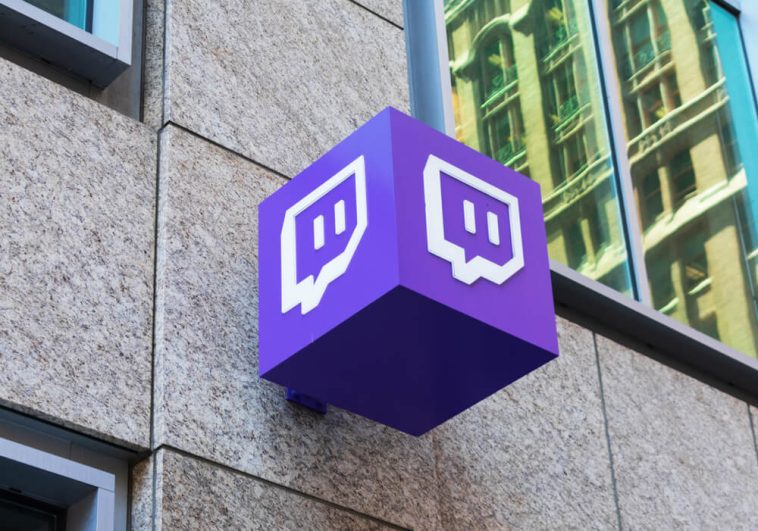


GIPHY App Key not set. Please check settings