Introduction,
If you have a WordPress website, getting it verified in Google Search Console (GSC) is a big deal. Google Search Console is one of the most powerful tools you can use to monitor and improve your site’s presence in Google Search. But, before you can dive into all those sweet features, you first need to verify your site.
In simple terms, this means proving to Google that you’re the rightful owner of the website. Why does this matter?
Google needs to know you own your website to give you access to important data, like how well your site is ranking, what search queries are bringing visitors, and whether there are any issues with your site’s performance.
If you’re new to the world of GSC or not sure where to start, don’t worry. This guide will walk you through the process step-by-step, and by the end, you’ll have your WordPress website verified in no time.
Let’s get into it!
What is Google Search Console and Why Should You Use It?
Before jumping into the verification process, let’s take a moment to talk about Google Search Console itself. You’ve probably heard the name tossed around, but what exactly is it?
Google Search Console is a free tool from Google that helps website owners understand how their site performs in Google search results. It provides key insights like:
- Search Traffic: How many people are clicking on your site from search results?
- Search Queries: What search terms are leading people to your website?
- Index Coverage: If any issues are preventing Google from indexing your pages.
- Mobile Usability: How well your site functions on mobile devices.
- Security Issues: If your site has been compromised or has any vulnerabilities.
By using GSC, you can make data-driven decisions that help improve your site’s performance on Google.
But here’s the catch: you need to verify that you own the site before you can access all this valuable information. That’s where the verification process comes in.
How Do I Verify My WordPress Website in Google Search Console?
Now let’s talk about how to actually verify your WordPress site in Google Search Console. Don’t worry – it’s easier than it sounds, and I’ll guide you through the whole process.
Step 1: Set Up Google Search Console
First things first, if you don’t have a Google Search Console account yet, you need to create one. Go to the Google Search Console website and sign in with your Google account. If you’re not logged into your Google account already, you’ll be prompted to do so.
Once you’re logged in, you’ll see an option to add a property. This is where you’ll enter your website’s URL.
Note: Make sure you enter the correct URL of your website, including the http:// or https:// part. Google treats these as different websites, so double-check this.
Step 2: Choose a Verification Method
Google offers several methods to verify your site, and here are the most common ones:
- HTML File Upload (Most Reliable)
This is one of the easiest and most reliable methods for WordPress users. Google will give you an HTML verification file that you need to upload to your website’s root directory.To do this:
- Download the file from Google Search Console.
- Using your website’s FTP or file manager (you can use cPanel or a plugin like File Manager in WordPress), upload the file to the root directory (it should be at the same level as your
wp-contentfolder). - After uploading the file, go back to Google Search Console and click “Verify.”
- HTML Tag (Most Common for WordPress)
This method involves adding a special HTML tag to the<head>section of your website’s homepage. Don’t worry; you don’t need to be a web developer to do this!Here’s how to do it:
- In Google Search Console, select the HTML tag option.
- Copy the provided meta tag.
- In WordPress, go to your theme’s header file. You can access this by going to Appearance > Theme Editor.
- Paste the meta tag in the
<head>section of theheader.phpfile. - Save the changes and go back to Google Search Console to hit the “Verify” button.
If you’re not comfortable messing with the code, there are plugins like Insert Headers and Footers or Yoast SEO that can make this step easier by letting you add the meta tag without touching any code.
- Google Analytics
If you already use Google Analytics on your site, you can verify your ownership through it. The catch is that Google will only verify your site if you’ve set up Analytics using the same Google account you’re using for Search Console.To do this:
- In Google Search Console, select the Google Analytics option.
- If your Analytics account is connected to your website, Google will verify your site right away.
- Google Tag Manager
If you’re using Google Tag Manager, you can verify your site by adding a specific tag. This option is similar to the Google Analytics method.
Step 3: Verify Your Site
Once you’ve added the verification method you chose, head back to Google Search Console and click the “Verify” button. Google will check the method you’ve used, and if everything is correct, it will confirm that you own the website.
What To Do After You Verify Your Site
Once you’ve verified your website, you’ll have full access to all the features Google Search Console offers. Here are a few things you can do next:
- Submit Your Sitemap: After verification, it’s a good idea to submit your sitemap to Google. This helps Google crawl and index your site faster. In WordPress, there are plugins like Yoast SEO or Google XML Sitemaps that automatically generate sitemaps for you.
- Monitor Your Site’s Health: Keep an eye on your site’s health by checking the “Coverage” and “Mobile Usability” reports in GSC. This will help you spot any issues, such as pages that aren’t being indexed or problems with mobile-friendly design.
- Check Search Queries: The “Performance” tab in GSC shows the search queries people are using to find your site. This information can help you adjust your SEO strategy to attract more visitors.
- Look for Security Issues: If there’s anything wrong with your website – like if it’s been hacked or is infected with malware – Google will notify you in GSC. Keeping an eye on this can help you stay on top of potential security risks.
FAQs
1. Do I need to verify my WordPress site on Google Search Console?
Yes, verification is necessary for accessing valuable information about your site’s search performance. It also helps ensure you can track issues that may affect how your site ranks on Google.
2. What happens if I don’t verify my website?
Without verification, you won’t have access to the performance and health reports in Google Search Console. Essentially, you’ll miss out on all the data that can help improve your site’s search presence.
3. Can I verify my website without using Google Analytics?
Yes, you can choose from several verification methods, such as uploading an HTML file or adding a meta tag to your site’s header. Google Analytics is just one option.
4. Can I verify my site using a plugin?
Yes, there are plugins like Yoast SEO and Insert Headers and Footers that can help you easily add the meta tag or other verification codes without touching the code yourself.
Conclusion.
Verifying your WordPress site in Google Search Console is a crucial step for gaining valuable insights into how your website is performing on Google.
It might seem a little daunting at first, but as you can see, the process is straightforward. So, are you ready to take your website’s performance to the next level with GSC


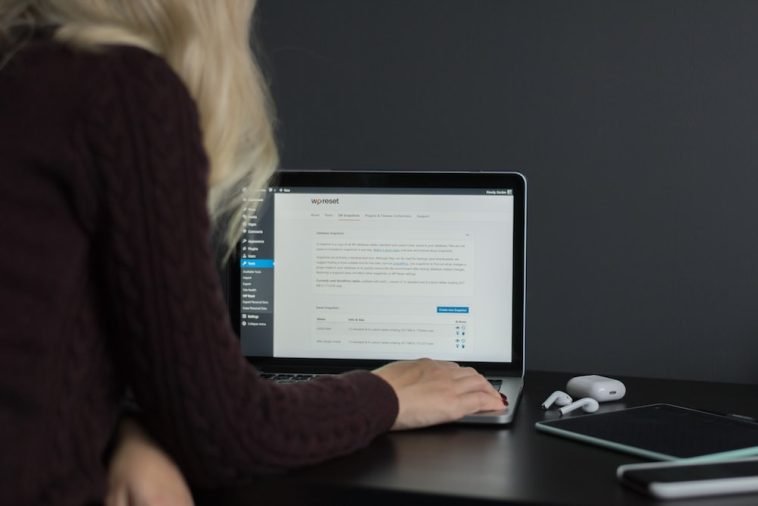
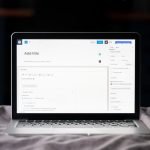
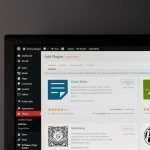
GIPHY App Key not set. Please check settings