If you’re using Upwork—either as a freelancer trying to land your next project, or as a client looking for the right person to hire—you’ve probably wondered how to move a conversation from messages to something more personal, like a video call.
And honestly? It’s a good idea.
A quick video chat can clear up confusion, build trust fast, and help you decide if you’re both a good match to work together.
But here’s the thing: Upwork doesn’t work like Zoom or Skype.
The process is a little different, and if you’re not used to the platform, it’s easy to miss where the video call feature is or how it even works.
So, I’ve put together this guide to walk you through it all.
I’ll show you how to start or join a video call on Upwork, what to expect, tips to make the most of it, and even answer a few common questions people usually ask.
Let’s jump right in.
Why Use Video Calling on Upwork?
A lot of freelancers and clients rely heavily on chat. That works fine most of the time, but sometimes, it’s just easier to talk it out face to face.
Here’s why I use Upwork’s video call feature:
It builds trust. Seeing the other person helps both sides feel more confident.
It saves time. Instead of back-and-forth messages, a 10-minute call can often sort things out quickly.
It shows professionalism. If you’re a freelancer, hopping on a call shows that you take the work seriously.
It can help avoid misunderstandings. Especially when discussing things like deadlines, creative direction, or technical tasks.
Now that you know why it’s useful, let’s go over how it works.
How Do Video Calls Work on Upwork?
Upwork has its built-in video and voice calling system. You don’t need to share your Zoom ID or move the conversation to another app (and honestly, I wouldn’t recommend doing that unless there’s already a strong working relationship).
The call feature is available directly in the message room between you and the other person.
Here’s how to use it.
How To Start or Join a Video Call on Upwork
Step 1: Open the Message Room
Go to the message room with the person you want to talk to. You can get there from the “Messages” tab on your Upwork dashboard.
Step 2: Click the Phone or Video Icon
At the top-right corner of the message screen, you’ll see two icons:
A phone symbol for audio calls
A camera symbol for video calls
Click the video icon if you want to do a video call (you can still turn your camera off later).
Note: Upwork uses Zoom technology inside the platform, but the call happens right in your browser—no need to install anything.
Step 3: Allow Camera & Microphone Access
If this is your first time, your browser might ask you to allow access to your camera and mic. Just click “Allow.”
Step 4: Wait for the Other Person to Join
Once the call starts, the other person will get a notification. If they join, you’re all set. If not, you can send them a quick message letting them know the call is active.
That’s it. You’re on the call!
Tips To Make the Most of Your Upwork Video Call
Whether you’re a freelancer or a client, here are some simple things I recommend to keep your call smooth and professional:
Be on time. It’s a small thing, but it really makes a good impression.
Dress casually but appropriately. You don’t need a suit, just look put-together.
Find a quiet spot. Background noise is distracting.
Have a clear agenda. Know what you want to discuss before the call starts.
Take notes. It helps you remember important details afterward.
Can I Use Mobile for Upwork Video Calls?
Yes, but with limits.
You can send and receive messages easily on the Upwork mobile app, but video calling works best on desktop. Technically, it’s possible on some mobile browsers (like Chrome), but the experience isn’t great.
If you want a smooth, stable video call, I highly suggest using a laptop or desktop with Chrome or Firefox.
Are Upwork Video Calls Safe?
Yes. Upwork keeps all communication within its platform secure and encrypted. Plus, keeping your calls on Upwork helps if there’s ever a dispute later—you’ve got proof of what was discussed.
Also, it keeps you compliant with Upwork’s terms of service. Moving off-platform too early can be a red flag.
What If the Video Call Option Isn’t Showing?
Sometimes, you might not see the video or phone icons. Here’s why that could happen:
You haven’t started a contract or interview yet
You’re on different time zones and the other person is offline
There might be a temporary bug (try refreshing or switching browsers)
Browser permissions haven’t been granted for camera/microphone
Still stuck? Upwork Support can help: Upwork Help Center
FAQs
Do I need to install Zoom to use Upwork video calls?
Nope. Upwork uses Zoom’s tech behind the scenes, but you don’t need a Zoom account or app. It works right in your browser.
Can I record a video call on Upwork?
Not directly. Upwork doesn’t have a built-in recording feature, and using third-party tools to record without permission might violate privacy rules. If you want to record, always ask first.
Are video calls available to all users?
Yes, but you need to either be in an interview phase or have an active contract. If you’ve never interacted with someone before, the call option won’t show up.
What if I prefer using Zoom or Google Meet?
You can suggest using other tools once trust is established, but be careful—moving off-platform too soon can go against Upwork’s rules and might get your account flagged.
Final Thoughts
Video calls on Upwork don’t have to be complicated. The platform has made it pretty straightforward, and using them can be a huge benefit for both freelancers and clients. It builds trust, speeds up communication, and makes your working relationship smoother from day one.
The main thing? Don’t overthink it. Just treat it like a regular conversation. Show up, be clear, and listen well.
Have you used Upwork’s video call feature before? If not, what’s holding you back?


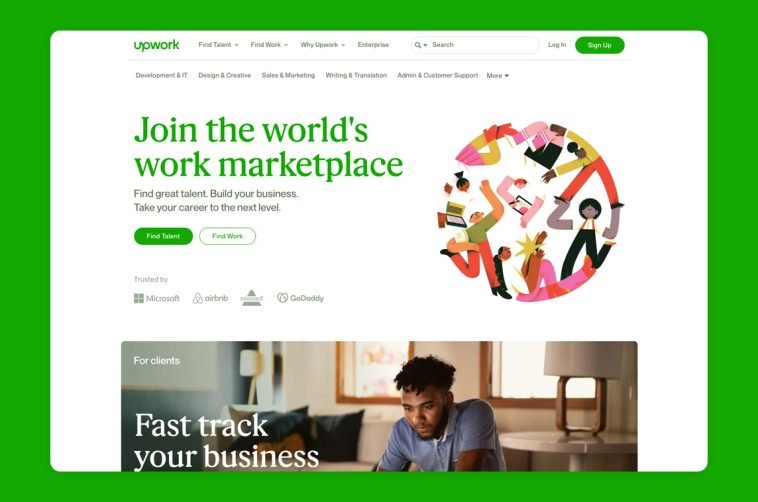
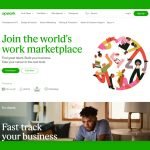
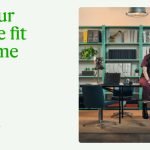
GIPHY App Key not set. Please check settings