Introduction.
Adding a watermark to your image is a simple yet powerful way to protect your work and showcase your brand.
Whether you’re a business owner sharing products, a photographer posting shots, or a creator uploading designs, watermarks help ensure that your content isn’t misused or claimed by someone else.
Canva, a user-friendly design tool, makes this process quick and easy.
Let me show you how to watermark an image on Canva, step-by-step. I’ll also explain why watermarks are important and offer some tips to make yours effective.
Why Use a Watermark?
A watermark is more than just a mark on your image—it’s a layer of protection and branding. Here are a few reasons why watermarking is essential:
- Protects Your Work: People might download or screenshot your images and use them without credit. A visible watermark discourages this.
- Increases Brand Recognition: Adding your logo, name, or tagline as a watermark spreads awareness about who created the content.
- Professional Look: A well-designed watermark adds a polished, professional touch to your images.
Even if you think no one would steal your images, it’s better to be safe than sorry. Plus, Canva makes it so easy that it’s worth the few extra minutes of effort.
How Do I Watermark an Image On Canva?
Here’s a clear guide to adding a watermark to your image:
1. Open Canva and Create a Design
- Log in to Canva (or sign up if you’re new).
- Choose the design type that fits your image, such as Instagram Post, Presentation, or Custom Size.
- Upload the image you want to watermark by clicking Upload Files in the left toolbar.
2. Add Your Watermark
- If you have a pre-made watermark (like your logo), upload it to Canva.
- Drag and drop it onto your design.
If you don’t have a watermark ready, here’s how to make one quickly:
- Use the Text Tool to type your brand name, website, or a short phrase.
- Choose a simple, readable font and a subtle color (like gray or white).
3. Adjust Opacity
- Select the watermark and click Transparency in the top toolbar.
- Lower the opacity to around 20–50%. This keeps the watermark visible but not overwhelming.
4. Position the Watermark
- Place the watermark strategically. A common choice is the bottom right corner, but you can also center it or tile it across the image for more security.
5. Save Your Design
- Once everything looks good, click Share > Download.
- Choose your preferred file format (PNG is a great option for clear images).
Tips for Creating a Great Watermark
- Keep It Simple: A clean and minimalist watermark is less distracting and more professional.
- Choose the Right Font: Stick to fonts that are easy to read and match your brand style.
- Test Visibility: Ensure the watermark is noticeable without overpowering the image.
FAQs
1. Does a watermark completely stop image theft?
Not entirely. While it deters most people, someone with advanced editing skills could remove it. However, it’s an effective first line of defense.
2. Can I use Canva’s free version to add a watermark?
Yes! Everything you need to watermark an image is available in Canva’s free version.
3. Should I always add a watermark?
It depends on the purpose of the image. For personal photos, it’s optional. For professional or branded content, it’s highly recommended.
4. What’s the best size for a watermark?
The size should be large enough to be visible but small enough not to distract from the image itself. Experiment with your design to find the right balance.
Conclusion
Watermarking your images on Canva is an easy way to protect your work and promote your brand at the same time.
It takes only a few minutes but can save you a lot of frustration in the long run. I’ve walked you through the process step-by-step and shared tips to help you create a watermark that works for you.
What kind of watermark fits your brand best? Would you prefer something bold or subtle? Let me know your thoughts or share your experiences below!


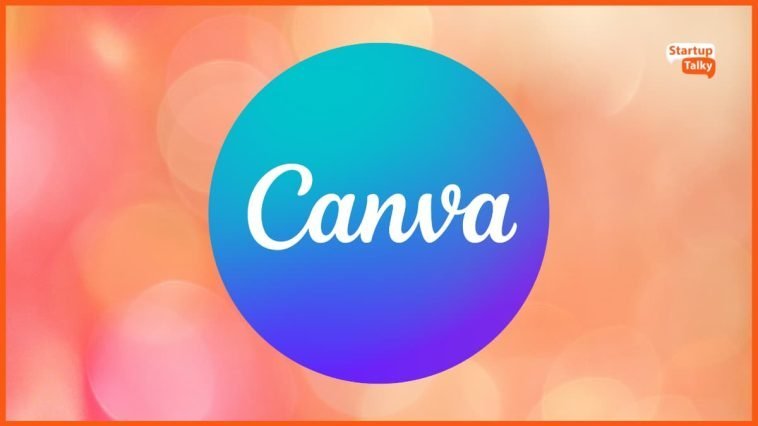

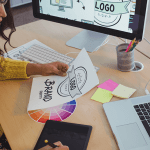
GIPHY App Key not set. Please check settings