Introduction.
If you’re looking to earn some extra cash, start a side hustle, or build a full-time freelance career, Fiverr is a fantastic place to get started. It’s one of the largest online platforms where freelancers offer services to people all over the world.
But here’s the thing: standing out on Fiverr can be tricky, especially when there are thousands of other freelancers offering similar services.
This is where Canva comes in. Canva is an easy-to-use design tool that can help you create stunning graphics, logos, social media posts, presentations, and more.
It’s user-friendly and has a ton of templates to get you started, which makes it a perfect match for Fiverr, where people are always looking for high-quality designs on a budget.
So, how do you use Canva to make your mark on Fiverr? Let’s walk through how to get started, set up your profile, find clients, and create work that stands out.
1. Setting Up Your Fiverr Profile
Before diving into Canva and creating your first gig, it’s important to set up your Fiverr profile. This is the first thing potential clients will see, and it’s essential to make a good impression.
- Profile Picture: Choose a clear and professional picture of yourself. You don’t need to wear a suit, but your photo should be approachable and friendly.
- Title and Description: Your title should be concise and clear. For example, “Professional Graphic Designer Specializing in Canva Templates.” In your description, explain what services you offer and why clients should choose you over others. It’s also a good idea to include keywords related to Canva and graphic design so people can find you easily.
- Skills: Fiverr lets you list your skills, so be sure to add any relevant ones like “Canva Design,” “Graphic Design,” or “Social Media Graphics.” These will help people know what you specialize in.
- Pricing: Fiverr works on a tiered pricing system, where you can create multiple packages for your services. It’s smart to start with affordable prices when you’re new, then gradually raise them as you gain experience and reviews. Offering three different packages—Basic, Standard, and Premium—can also give clients options, making it easier for them to choose what they need.
2. Creating a Gig Around Canva
Your gig is what clients will hire you for, so it’s essential to make it appealing. This is where Canva comes into play.
Canva has a wide range of templates, from social media posts to logos and business cards, that you can customize to suit your client’s needs.
- Choose Your Niche: To get started, choose a specific niche. Maybe you want to design Instagram posts, or perhaps you want to create professional logos for businesses. Picking a niche will help you target the right clients and make you an expert in that area.
- Use Canva’s Templates: Once you’ve chosen your niche, head over to Canva and start using their pre-made templates. The great thing about Canva is that you don’t have to be a professional designer to create high-quality graphics. They have tons of templates that you can tweak and make your own. Customize them with your unique style, change the colors, fonts, and images to match the client’s brand.
- Showcase Your Work: When you set up your gig, Fiverr allows you to upload portfolio examples. Make sure to showcase your best work and display the different designs you can create using Canva. Potential clients will get a sense of your style and what you’re capable of. The more examples you have, the better.
- Write a Clear Gig Description: In your gig description, be specific about what you’re offering. If you’re designing social media posts, list exactly what type of posts you can create—whether it’s Facebook ads, Instagram stories, or Pinterest pins. The more details you include, the clearer it will be for clients what they’ll get.
3. Finding Clients and Getting Orders
Now that your profile is set up and your gig is live, it’s time to start attracting clients. There are a few ways you can do this:
- Promote Your Fiverr Gig: Share your Fiverr gig link on your social media accounts, in relevant online communities, and with friends or family who may need your services. This can help you get your first few clients and build up your profile.
- Respond to Buyer Requests: Fiverr has a feature called “Buyer Requests,” where clients post job listings looking for freelancers. Keep an eye on this section and respond to requests that match your skills. Tailor each response to the job and make sure it stands out.
- Optimize Your Gig: Just like Google search, Fiverr has an algorithm that ranks gigs based on keywords, reviews, and other factors. To get noticed, make sure your gig title, description, and tags are clear and contain relevant keywords. If you’re offering social media designs, for example, use keywords like “Instagram posts,” “social media design,” and “Canva expert.”
4. How to Use Canva for Different Types of Designs
As a Canva designer on Fiverr, you can create a wide variety of designs. Here are a few examples of what you could offer:
- Social Media Graphics: You can design posts for Instagram, Facebook, Twitter, and LinkedIn. These could include promotional graphics, quote posts, event announcements, and more. Canva offers pre-sized templates that make this super easy. The best part? These templates are customizable, so you can make each design look unique.
- Logos: Many small businesses and startups need a logo but don’t have the budget for a custom design. With Canva, you can create high-quality, professional logos using their templates and customization tools.
- Business Cards: Canva has a bunch of templates for business cards. You can design them for clients with their brand colors, logos, and contact information.
- Presentations: Canva is also perfect for creating stunning presentations, which is a service many businesses need. You can offer to create slide decks for pitches, webinars, or internal meetings.
5. Managing Client Communication and Expectations
When working with clients, communication is key. Always be clear about what you’re offering, set expectations upfront, and ensure you deliver what was promised.
- Set Realistic Deadlines: Be honest about how long a project will take. It’s better to underpromise and overdeliver than to promise something too soon and risk disappointing the client.
- Clarify Revisions: Some clients might ask for revisions after you deliver the first draft. Make sure to include the number of revisions in your gig description so that clients know what to expect.
- Ask for Feedback: After completing a project, ask your client for feedback. Good reviews on Fiverr are essential for building your reputation and getting more orders in the future.
FAQs
Q: Do I need to be a professional designer to work on Fiverr with Canva?
A: No, you don’t need to be a pro! Canva is designed to be user-friendly and accessible to everyone, even beginners. As long as you’re willing to learn and experiment, you can create amazing designs.
Q: How much can I charge for Canva designs on Fiverr?
A: You can charge anywhere from $5 to $100 or more, depending on the complexity of the design and your experience level. As you get more reviews and establish a reputation, you can increase your prices.
Q: How long does it take to get my first client on Fiverr?
A: It varies, but some people get their first client within a few days, while others take a few weeks. Keep promoting your gig and applying to buyer requests to increase your chances.
Q: What if I don’t know how to use Canva very well?
A: Canva has plenty of tutorials and resources to help you get started. The platform is very intuitive, and you can quickly pick up the skills you need. Practice makes perfect!
Conclusion.
Working on Fiverr with Canva can be a fantastic way to earn money, whether you’re looking for a side hustle or aiming to build a full-time business.
With a little creativity, some patience, and a good understanding of your clients’ needs, you can start making money in no time.
So, are you ready to start creating and offering your design skills to the world on Fiverr?


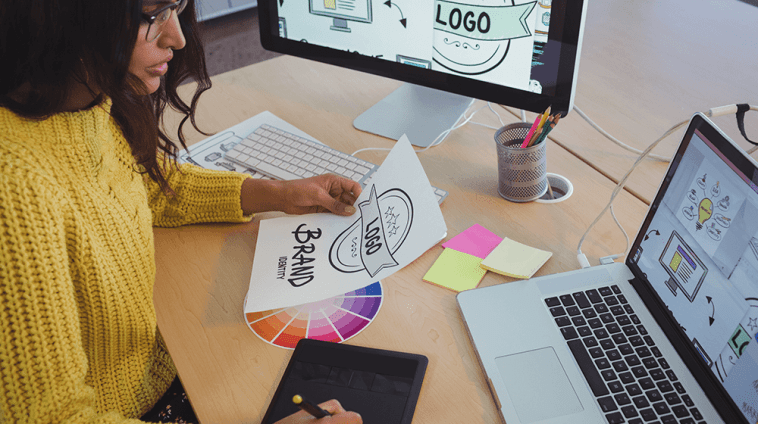

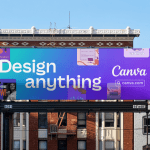
GIPHY App Key not set. Please check settings