When I first started using CapCut on my computer, one of my biggest questions was simple: where do my videos actually go after I export them?
It sounds obvious, but it’s not always clear at first—especially if you’re switching from the mobile version to the desktop app.
If you’ve spent hours editing a project, the last thing you want is to play hide-and-seek with your finished video.
In this post, I’ll walk you through exactly where CapCut stores your videos on PC, how to change the default location if you prefer, and a few tips to keep your projects organized.
Why It’s Important to Know Where Your Videos Go
If you’re editing just for fun, you might not think much about file locations. But once you start creating more regularly—whether for social media, YouTube, or client work—it matters a lot. Here’s why:
Easy access: You can quickly upload your videos without digging through random folders.
Backup safety: You’ll know where your projects are saved so you don’t risk losing them.
Organization: Keeping everything in one place saves time and reduces stress.
Now, let’s get into the practical part: where to actually find your videos.
Where CapCut Saves Your Exported Videos by Default
When you export a video from CapCut on PC, the program automatically chooses a default folder. On most Windows computers, CapCut saves videos to your Videos or Documents folder under a subfolder named “CapCut” or “CapCut Videos.”
Here’s how you can check:
After exporting, CapCut usually gives you a quick button that says “Open Folder.” Clicking that will take you straight to the location.
If you miss that, don’t worry. You can also manually check in your Videos folder. Open File Explorer, click on This PC, then Videos—you should see a CapCut folder inside.
Sometimes, depending on your settings, it may land in Documents → CapCut → Exports.
The exact location can vary slightly, but nine times out of ten it’s in one of those two places.
How to Change the Export Location in CapCut
If you don’t like where CapCut stores your videos, you can change it. I personally like to keep mine on a separate drive so I don’t fill up my main hard disk.
Here’s how to do it:
Open CapCut on your PC.
Go to Settings (you’ll usually find it under the menu bar or a gear icon in the top-right).
Look for an option like Export Settings or Save Location.
Choose a new folder—this can be anywhere you want, such as your Desktop, an external drive, or a custom “CapCut Projects” folder.
Save your changes.
From then on, every time you export, your videos will land in the new spot.
What About CapCut Project Files?
It’s worth noting that CapCut saves two types of files on your PC:
Exported videos (final MP4 files): These are the finished products you can upload or share.
Project files (.capcut format): These contain your edits, clips, and timeline. They aren’t playable like normal videos but let you re-open and continue editing later.
By default, project files are stored separately—usually under Documents → CapCut Projects. If you only care about the exported video, you don’t need to worry about these, but if you ever want to re-edit, it’s good to know where they live.
Tips for Keeping Your CapCut Videos Organized
When I first started, I just let CapCut dump everything into the default folder. But after a while, it became messy. Here are a few tips that helped me:
Create folders for each project: For example, “YouTube Shorts,” “Client Videos,” or “Travel Vlogs.”
Use dates in your filenames: Something like
CapCut_TravelVlog_2025-09-22.mp4makes it easier to find later.Back up regularly: If you’re serious about video editing, use an external drive or cloud storage.
Don’t delete project files too soon: You never know when you’ll want to tweak something later.
FAQs
Where do exported CapCut videos go by default on PC?
They usually go into your Videos folder under “CapCut,” or sometimes into Documents → CapCut → Exports.
How do I quickly access my last exported video?
Right after export, click the “Open Folder” button CapCut shows you. That will take you straight to the file.
Can I change the default export location?
Yes, you can change it in Settings → Export Settings → Save Location. Pick any folder you want.
What’s the difference between project files and exported videos?
Exported videos are finished MP4 files you can watch or upload. Project files are editable timelines you can re-open in CapCut.
I can’t find my video anywhere. What should I do?
Try searching your PC for the video’s file name. If you can’t remember it, search for .mp4 files created today. You can also re-export the project and pay attention to the “Save To” folder CapCut shows.
Do videos save automatically while I’m editing?
No—the project file saves your progress, but you need to manually export to create a playable video file.
Wrapping Up
Figuring out where CapCut saves your videos on PC is simple once you know the default folders and settings.
Most of the time, they’ll be in your Videos or Documents folder, but you can always change the save location if you prefer.
Once you set up a system that works for you, it becomes second nature—and you’ll never have to panic about “losing” a video again.
So, how do you currently organize your CapCut videos—do you stick with the default folder, or do you prefer setting up your own custom system?


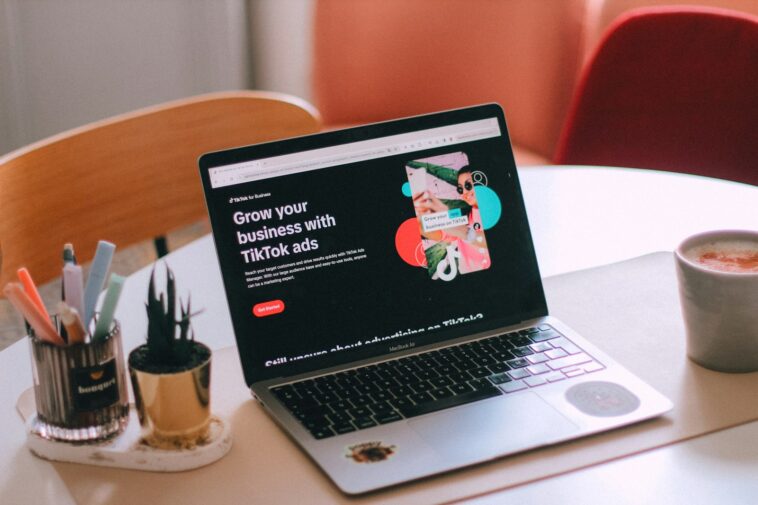


GIPHY App Key not set. Please check settings