If you’ve ever tried managing content across different tools—Google Docs for drafts, Trello for planning, spreadsheets for deadlines—you know how quickly things get messy.
That’s exactly why I started using Notion as my content management system (CMS). It’s flexible, collaborative, and surprisingly powerful once you set it up the right way.
Right now, more and more creators, small teams, and even businesses are looking for simple, affordable alternatives to traditional CMS platforms like WordPress or Drupal.
Notion isn’t just for note-taking—it can actually handle content planning, production, and publishing workflows in one place. And the best part? You don’t need to be a developer or technical expert to get it working.
In this post, I’ll walk you through how to turn Notion into your own CMS, step by step, with practical tips I’ve learned along the way.
Why Use Notion as a CMS?
Notion is not a CMS in the traditional sense. You won’t be running your entire website directly from it (at least not without extra tools).
But what it does offer is a clean and customizable space to organize and manage every piece of content you produce—from blog posts to social media campaigns.
Here’s why I think it works so well:
Centralized content hub – Everything from ideas to final drafts lives in one place.
Flexible structure – You can design your workspace however you like, using databases, boards, or calendars.
Team collaboration – Writers, editors, and designers can work together in real time without version chaos.
Integration options – Tools like Super, Potion, or Notion API integrations let you actually publish content directly from Notion if you want to.
If you’ve ever struggled with too many tabs open, Notion feels like a breath of fresh air.
Step 1: Set Up Your Content Database
The foundation of using Notion as a CMS is a content database. This is where every single piece of content—articles, videos, social posts—gets tracked.
Here’s how I set mine up:
Create a new database (I prefer the table view to start).
Add useful properties such as:
Title (name of the content piece)
Status (idea, drafting, editing, published)
Content type (blog, video, newsletter, tweet)
Author (who’s responsible)
Publish date (when it goes live)
Tags (topics or categories)
Customize views for different needs:
Calendar view to see what’s scheduled.
Board view (like Trello) for tracking progress.
List view for a simple backlog of ideas.
Once this is in place, you’ll never lose track of a draft or deadline again.
Step 2: Build Templates for Consistency
One of my favorite Notion features is page templates. They save time and keep everything consistent.
For example, when I create a new blog post entry in my database, I use a template that already has:
An outline section
SEO checklist
Notes for images or links
Call-to-action reminders
This way, every draft follows the same structure. If you’re managing multiple types of content (say, blog posts and newsletters), you can create different templates for each.
Step 3: Track Your Workflow with Statuses
The magic of Notion is how visual it can be. By adding a status property to your database, you can build a workflow that shows exactly where each piece of content stands.
Here’s a simple flow I use:
Idea
Drafting
In Review
Scheduled
Published
Switching to board view then gives you a kanban-style board where you can drag posts from one stage to another. It’s intuitive and satisfying—plus, it helps everyone on the team see progress at a glance.
Step 4: Organize with Tags and Filters
Tags make your CMS scalable. Imagine you’ve been creating content for six months and suddenly need to pull up all posts related to “productivity.” With tags, that’s a two-second search.
I also like setting up filtered views, like:
“Content scheduled for this week”
“Posts tagged SEO”
“Drafts waiting for review”
These mini-dashboards help me focus without digging through everything at once.
Step 5: Use Notion for Collaboration and Feedback
If you’re working solo, Notion is still powerful. But if you have teammates, it really shines. You can:
Mention people with @ to assign tasks or ask for edits.
Leave inline comments right on the draft (great for feedback).
Share specific pages with freelancers or clients without giving them access to your entire workspace.
It keeps communication tied directly to the content, which beats long email chains any day.
Step 6: Connect Notion to Publishing Tools
Here’s where things get interesting. While Notion itself doesn’t publish directly to your website, there are ways around it:
Third-party tools like Super, Potion, and Notaku let you publish a Notion database as a live website.
API integrations or automation tools like Zapier and Make can send your content from Notion into platforms like WordPress, Ghost, or even social media schedulers.
Manual copy-paste (still the simplest option if you’re not publishing at high volume).
If you’re managing a content-heavy business, investing in an integration can make Notion a true end-to-end CMS.
Extra Tips for Making Notion Work as a CMS
Keep it simple at first. Don’t try to build a massive system right away. Start with one database and grow from there.
Use relations. You can connect databases (for example, linking blog posts to authors or campaigns).
Archive smartly. Move old content into an archive database instead of deleting it—you’ll thank yourself later.
Review regularly. A weekly check-in keeps the system tidy and up to date.
FAQs
Can Notion replace WordPress or other CMS platforms?
Not exactly. Notion is great for managing and organizing content, but it’s not designed to host websites on its own.
You can use third-party tools to bridge the gap, but if you want full control over SEO, plugins, and hosting, WordPress or another traditional CMS is still better.
Is Notion free to use as a CMS?
Yes. The free plan works fine for individuals and small teams. If you need advanced permissions or larger file uploads, you might want to upgrade to the paid plan.
Can I use Notion for social media content management?
Absolutely. I treat social posts just like blog posts, with their own database and workflow. You can track captions, images, hashtags, and schedules all in one place.
What’s the biggest downside of using Notion as a CMS?
The main limitation is publishing. Notion isn’t built for that, so unless you add integrations, you’ll need to copy content into your website manually.
Final Thoughts
Notion might not replace a traditional CMS for everyone, but it has become the backbone of how I manage content. It’s flexible, customizable, and keeps me (and my team) organized without the headache of juggling multiple tools.
If you’re tired of messy spreadsheets, endless folders, or scattered drafts, setting up Notion as your CMS could be a game-changer.
So here’s my question for you: If you turned Notion into your CMS, what’s the first piece of content you’d start managing there?


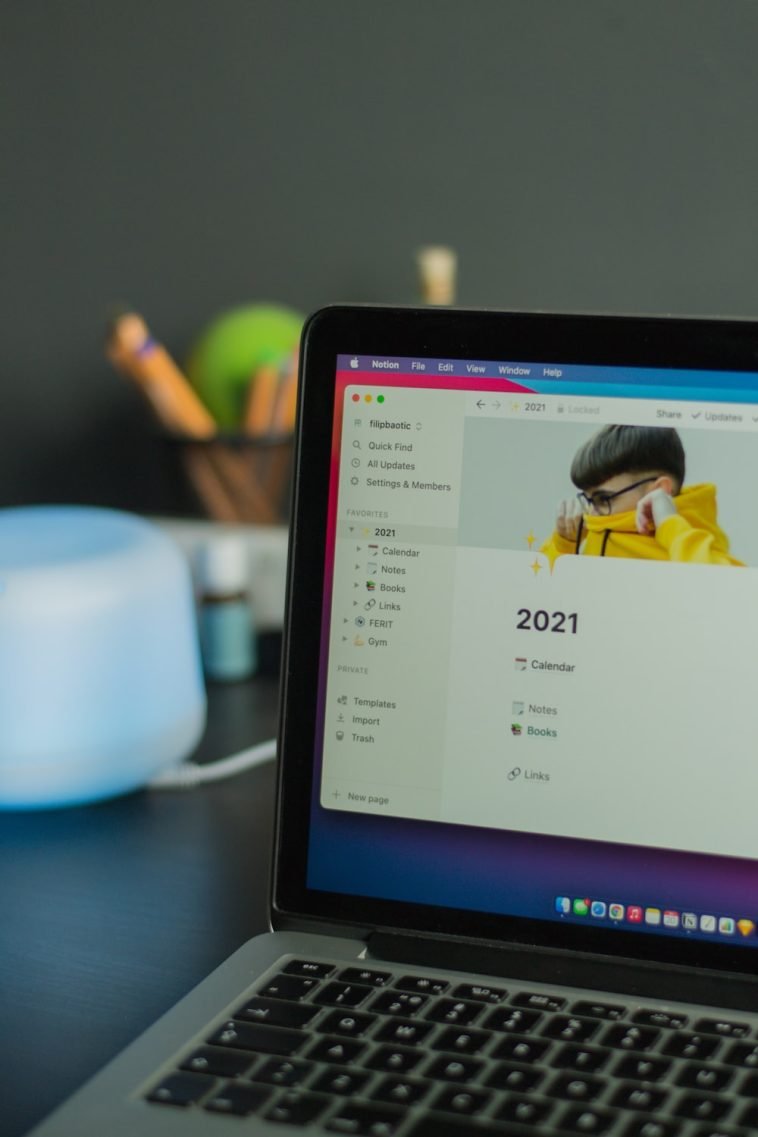


GIPHY App Key not set. Please check settings