Introduction.
Ever poured hours of your heart and soul into building an epic Minecraft world on Xbox, only to dream of exploring it on the superior graphics of a PC? Well, fret no more, fellow crafter!
While the process isn’t exactly drag-and-drop, transferring your Xbox Minecraft world to PC is achievable. Let’s dive into the details and get your world ported over in no time!
Can You Transfer Xbox Minecraft Worlds To PC?
Ever built an incredible Minecraft world on Xbox and wished you could explore it on PC? Unfortunately, transferring your world directly from Xbox to PC isn’t as straightforward as you might hope. Here’s why:
The Bedrock Edition vs. Java Edition Divide
Minecraft comes in two main flavours: Bedrock Edition and Java Edition. Xbox uses Bedrock Edition, which allows players across different devices (like phones, tablets, and consoles) to build and explore together.
On the other hand, Java Edition reigns supreme on PC and offers a wider range of mods and customization options.
The wrinkle? These two editions use different save formats. It’s like speaking different languages – they just can’t understand each other’s files directly.
So, Can I Ever Play My Xbox World on PC?
Don’t lose hope just yet! While a direct transfer isn’t possible, there are some workarounds.
These methods involve converting your world from its Xbox format to a format compatible with Java Edition on PC. However, it’s important to know this:
- Mojang Studios do not officially support it: Converting worlds can be a tricky process, and there may be glitches or wonky bits in your world after the conversion.
- Third-party tools are required: You’ll need to find and use tools created by other Minecraft fans. Be sure to download these tools from reputable sources.
- Back up your world first! This is crucial. In case something goes wrong during the conversion, you’ll have a pristine copy of your world safe and sound.
If you’re comfortable with these points and determined to bring your world to PC, you can find plenty of online guides that walk you through the conversion process step-by-step.
Realms: An Alternative Gateway (with a Subscription)
If you’d prefer a more official and supported method, you can try Minecraft Realms.
Realms is a subscription service that lets you create a world that you and your friends can access from any device that can run Minecraft (including Xbox and PC), as long as they have internet access and the same version of Minecraft.
Here’s the gist:
- Upload your Xbox world to your Realm.
- Log in to Minecraft on your PC and join your Realm.
- Download your world from the Realm to your PC.
Conclusion.
While this method requires a subscription, it’s a safe and convenient way to access your world on both Xbox and PC, provided everyone has Minecraft and an internet connection.
Ultimately, the decision depends on your comfort level and budget. If you’re adventurous and don’t mind a little technical tinkering, world conversion might be the way to go.
If you prefer a more straightforward approach and don’t mind a subscription fee, Realms is a solid option.


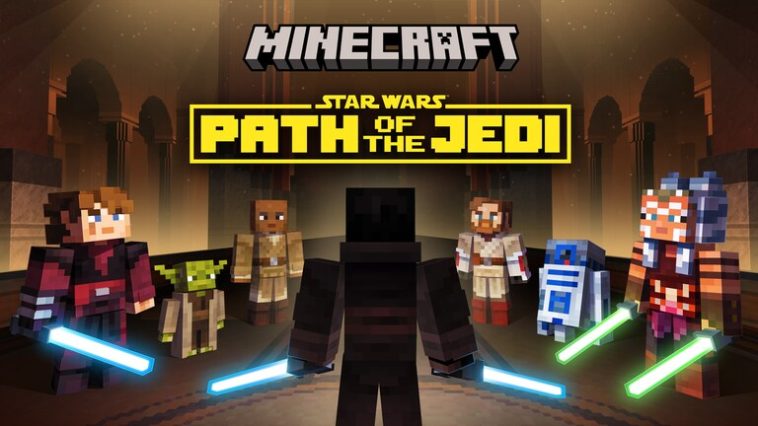


GIPHY App Key not set. Please check settings