Introduction.
If you’ve got a WordPress website, you probably know how important it is to have trust from your visitors.
One of the best ways to build that trust is by showing off the reviews people have left about your business.
Google Reviews, in particular, are one of the most trusted sources for feedback. And lucky for you, adding Google Reviews to your WordPress site isn’t as tricky as it may seem.
When people are looking for a service or product, they often turn to Google to check reviews. Studies show that 88% of consumers trust online reviews as much as personal recommendations (source: BrightLocal).
So, if you can showcase the positive feedback your business has received, it can be a powerful tool for attracting more customers and building your brand’s reputation.
In this guide, I’m going to walk you through how to add Google Reviews to your WordPress website in a simple, easy-to-follow way. No technical expertise is required!
Why Google Reviews Matter for Your Website
Before we dive into the how let’s quickly touch on why you should care about Google Reviews in the first place.
- Build Trust and Credibility
People tend to trust reviews from others when making decisions about a business. Positive reviews help build your credibility and show that you’re a trustworthy brand. - SEO Boost
Google’s search algorithm values fresh, relevant content. When you add Google Reviews to your site, you’re adding real-time content that can improve your SEO rankings and help you get noticed by search engines. - Better Customer Engagement
Reviews aren’t just for potential customers. By displaying your reviews on your site, you engage with your current customer base, showing them you care about their feedback.
The Best Ways to Display Google Reviews on WordPress
You’ve got a few options when it comes to displaying Google Reviews on your WordPress website. Let’s take a look at the most popular methods.
1. Using a Plugin
WordPress plugins are often the easiest and quickest way to add Google Reviews to your site. There are several plugins that allow you to automatically display reviews from your Google Business Profile (formerly Google My Business) without needing to touch any code.
Some popular plugins to consider:
- WP Business Reviews
WP Business Reviews is a simple plugin that lets you pull in reviews from Google and display them anywhere on your site. The setup is straightforward, and you can customize the look and feel of the reviews. - Google Reviews Widget
This plugin lets you display Google Reviews in a widget or a sidebar. It’s great for showing off a handful of reviews without taking up too much space on your page. - Trustpilot Reviews for WordPress
While this one is mostly focused on Trustpilot, it also works for Google Reviews, making it a good all-in-one solution for those who want to show off reviews from multiple platforms.
To get started with any of these plugins, all you need to do is install the plugin from the WordPress Plugin Directory, connect your Google Business Profile, and choose how you want to display the reviews.
2. Manual Method (Embedding Google Reviews Code)
If you don’t want to use a plugin, you can always manually embed a Google review on your site. This method requires a bit more work but gives you total control over how the reviews appear.
Here’s how to do it:
- Step 1: Go to your Google Business Profile. Search for your business on Google and click on the reviews section.
- Step 2: Click the “Share” button on a review you want to display, and copy the link.
- Step 3: Now, go to your WordPress page or post where you want the review to appear.
- Step 4: Switch to the HTML editor (rather than the visual editor) and paste the review link where you want it to appear.
While this method works, it can be a little clunky if you want to display multiple reviews or customize the design. That’s why many people prefer using plugins, as they give you more flexibility.
3. Using Google’s API
For those who are a little more tech-savvy, you can use Google’s official API to pull in reviews and display them on your site.
This method gives you full control over the design, layout, and functionality of how the reviews appear.
However, it does require some coding knowledge and the creation of an API key, which can be a bit overwhelming if you’re not familiar with coding.
If you want to go this route, you can check out Google’s Places API documentation for detailed instructions on how to pull in reviews from Google.
Customizing the Way Your Google Reviews Appear
Once you’ve added your Google Reviews to your WordPress site, you’ll likely want to customize the way they appear.
Whether you’re using a plugin or the manual method, there are several ways to tweak the look of your reviews.
- Change the layout
If you’re using a plugin, many give you options to change how the reviews are displayed—whether you want them to appear as a grid, list, or carousel. - Filter reviews
Some plugins allow you to filter out negative reviews, though it’s generally better to show all reviews (good and bad) to maintain transparency. - Add a review call-to-action (CTA)
Don’t just show the reviews—ask your customers to leave their own! A simple CTA like “Leave us a review on Google” can help you gather more feedback over time.
FAQs
1. Can I display all my Google Reviews on my website?
Yes, you can display all your Google Reviews on your website. However, keep in mind that most plugins will only pull in a limited number of reviews (usually up to 5 or 10). If you want to show more, you may need to upgrade to a premium plugin or manually embed more reviews.
2. Do I need a Google Business Profile to add reviews to my site?
Yes, you need a Google Business Profile (formerly Google My Business) to gather and display Google Reviews. If you don’t have one yet, you can set one up for free and start collecting reviews from your customers.
3. Will displaying Google Reviews help my SEO?
Yes, displaying Google Reviews can help with SEO by adding fresh content to your website. Plus, the more positive reviews you have, the more likely Google is to rank your site higher in search results.
4. Are Google Reviews free to add to my WordPress website?
Yes, adding Google Reviews to your WordPress site is free if you’re using a plugin. Some premium plugins may require a paid version for more advanced features, but many free plugins do the job just fine.
Conclusion
Adding Google Reviews to your WordPress website is an easy way to boost your credibility, improve customer trust, and even give your SEO a little extra boost.
Whether you use a plugin, embed reviews manually, or go the API route, there are plenty of ways to make it happen.
The key is to pick the method that works best for you and customize the design to match your site’s style.
So, why wait? Start showcasing your Google Reviews today and watch your website become a more trusted destination for potential customers. What review will you display first?



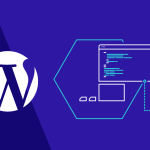

GIPHY App Key not set. Please check settings