Introduction.
If you own a business, you’ve probably already heard that having an online presence is important. But, it’s not just about having a website or being active on social media.
One of the easiest and most impactful ways to improve your business’s visibility is by making sure your Google Business Profile is complete. And one of the most important elements you can add to your profile? Photos.
Adding photos to your Google Business Profile isn’t just about looking pretty—it’s a key factor that can help potential customers find you, trust you, and ultimately choose your business over your competitors.
Think about it: when people search for local businesses or services, they’re more likely to engage with a profile that has images.
Now, you might be wondering, “How do I actually add photos to my profile?” It’s easier than you might think.
In this article, I’m going to walk you through everything you need to know about adding photos to your Google Business Profile.
Why Adding Photos is So Important
Before jumping into the how-to, let’s take a minute to understand why photos matter. Google’s search results show businesses with images in a more engaging way, helping you stand out from others in your area.
Think about it—when you’re scrolling through search results, you’re more likely to stop at the listings with vibrant, inviting images.
Here’s why photos really matter:
- First Impressions Count: A picture is worth a thousand words, right? When customers are searching for a place to eat, shop, or get services, they often make quick judgments based on images. A good photo can give your business personality and show what makes you unique.
- Improves Trust and Credibility: Seeing photos of your business helps potential customers trust you. They’ll feel more confident in choosing you over a competitor that doesn’t have images.
- Increases Engagement: Google data shows that businesses with photos get more clicks, calls, and direction requests. More engagement can lead to more customers walking through your door or visiting your website.
- Helps With SEO: Google’s algorithm values photos. Including them in your profile can boost your local SEO, making it easier for people to find your business when they search for what you offer in your area.
How Do I Add Photos to Google Business Profile?
Let’s get down to the nitty-gritty. Here’s exactly how you can add photos to your Google Business Profile.
1. Sign Into Google Business Profile
To get started, you need to be logged into your Google Business Profile. If you don’t already have one, you can create a profile by going to Google Business Profile and following the instructions.
2. Go to the Photos Section
Once you’re logged into your profile, look for the “Photos” tab on the left-hand side of your screen (on desktop) or at the bottom of the screen if you’re using the mobile app. Click on that tab to open up your photo options.
3. Choose the Right Type of Photo
Google allows you to upload different types of photos to your profile. It’s important to know which kind of photo to upload to make the most impact. You can upload:
- Profile Photos: This is the first thing people will see when they look up your business. Make sure it’s a clear, high-quality image that represents your brand.
- Cover Photos: This is the large image at the top of your Google Business Profile. Choose a photo that showcases your business or the products and services you offer.
- Interior Photos: Customers want to see what your place looks like inside. If you have a physical location, make sure to add images of your store or office space.
- Exterior Photos: Show what your business looks like from the outside. This is helpful for customers who may be unfamiliar with the area or want to make sure they’re in the right spot.
- Product or Service Photos: Highlight your offerings. Whether you’re a restaurant, retail store, or service provider, showcase your products or services in action.
4. Upload Your Photos
Now that you’ve decided what type of photo to upload, click the “+” button or the “Add Photos” button on your Photos page. Choose the image files from your computer or phone, and then click upload.
5. Optimize Your Photos
After uploading, it’s important to optimize your photos. Make sure they are:
- High-quality: Blurry or low-resolution images can turn customers away. Aim for clear, crisp images.
- Well-lit: Natural light works best for most photos. Avoid dark, grainy images unless you’re going for a specific mood.
- Relevant: The photos should be relevant to your business. For instance, if you’re a coffee shop, post pictures of your drinks and cozy atmosphere.
6. Review and Adjust
Once your photos are uploaded, take a look at your profile to make sure they look good. You can delete or replace images as needed.
Keep in mind, your profile will show different images depending on the context of the search. So, having a variety of photos that represent different aspects of your business is key.
Tips for Taking Great Photos for Google Business Profile
If you’re looking to level up your Google Business Profile photos, here are some simple tips:
- Keep it Natural: Authentic photos of your business in action are more engaging than overly staged pictures. Customers want to see the real you!
- Focus on Your Best Assets: Think about what makes your business stand out. Whether it’s a signature dish, a beautiful store layout, or happy customers, showcase your highlights.
- Consider Professional Help: If you have the budget, consider hiring a professional photographer to capture your business in its best light. It could be a great investment for your profile.
- Use the Right Dimensions: Google recommends images to be at least 720px wide by 720px tall, but larger sizes are better. Aim for high-quality images that are not too pixelated when viewed on different devices.
- Update Regularly: Keep your photos fresh! Add new images regularly to show off any changes or seasonal updates to your business.
FAQs
How Many Photos Should I Add?
While there’s no strict rule, adding at least 5-10 high-quality images is a good starting point. The more photos you have, the more likely your business is to be noticed.
Can I Add Photos From My Phone?
Yes! You can upload photos directly from your phone through the Google Business Profile app.
What Size Should My Photos Be?
For best results, make sure your photos are at least 720px wide by 720px tall. Larger files work better in most cases.
What If I Don’t Have Photos of My Business?
If you don’t have professional photos, start with what you can. Take some basic photos yourself—just make sure they’re clear and high-quality. Over time, you can replace them with more polished images.
Can I Delete or Change Photos After I Upload Them?
Yes, you can remove or replace photos at any time. Just go to your photo gallery and click the trash can icon next to the image you want to delete.
Conclusion
Adding photos to your Google Business Profile is one of the simplest and most effective ways to stand out from the crowd and attract more customers.
Whether you’re a local restaurant, a service provider, or any other type of business, showcasing your work and your space visually can make a huge difference.
So, what are you waiting for? Get your camera out and start uploading those photos!
Are you ready to refresh your Google Business Profile with some eye-catching photos?


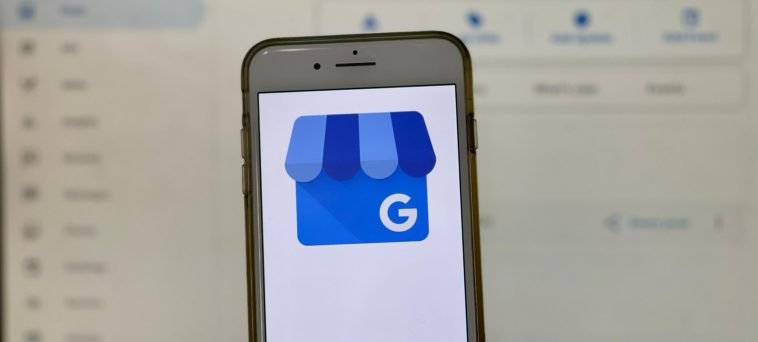
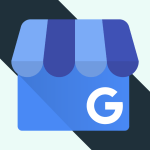
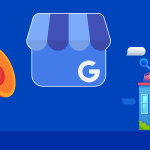
GIPHY App Key not set. Please check settings