Introduction.
Building a strong and consistent brand is crucial if you want people to recognize and trust your business.
A brand kit makes this so much easier by keeping all your visual branding elements—like colors, fonts, and logos—organized and ready to use.
Canva, a popular design tool, makes creating and using a brand kit simple, even if you’re not a designer.
In this article, I’ll walk you through why a brand kit matters, how you can create one on Canva, and some tips to make it truly effective. Let’s dive in!
Why Is a Brand Kit Important?
Imagine seeing a brand online, in an email, or on social media, and instantly recognizing it. That’s the power of consistent branding. A brand kit keeps all your key elements together so everything you create looks and feels cohesive.
Here are some reasons you should have one:
- Consistency: Your business will look professional across all platforms, from Instagram posts to presentations.
- Saves Time: No need to search for your logo or try to remember exact color codes every time you design something.
- Stronger Brand Recognition: Over time, people start associating your style with your business, making it easier to stand out.
How Do I Create a Brand Kit On Canva?
Canva’s brand kit tool makes this process super simple. Whether you’re using the free version or Canva Pro, you can set up a basic brand kit.
That said, Canva Pro offers more features, so if you’re serious about branding, it’s worth considering.
Step 1: Open Canva and Find the Brand Kit Tool
- Log in to Canva.
- From the homepage, click on the Brand Hub on the left-hand menu.
- Select Brand Kit to open the tool.
Step 2: Upload Your Logo
- Under the Logos section, click Upload to add your business logo.
- If you have multiple versions (like colored, black, or white), upload them all. Canva will save them for easy use in your designs.
Step 3: Add Brand Colors
- Go to the Brand Colors section.
- Click Add New Palette to create your color scheme.
- Enter your exact brand colors using hex codes. If you’re unsure of your codes, you can use tools like Coolors to generate them or grab them from your logo.
- Canva Pro lets you save multiple palettes.
Step 4: Set Your Brand Fonts
- Scroll down to the Brand Fonts section.
- Choose your primary, secondary, and body fonts. Canva has a wide range to choose from, but if you’re on Canva Pro, you can upload custom fonts.
- Keep fonts limited to 2-3 types for a cleaner look.
Using Your Brand Kit in Canva Designs
Once your brand kit is ready, applying it to your designs is effortless.
- Quick Access to Brand Elements
Every time you create a design, your brand colors, fonts, and logos will show up in the editor under the Brand Kit tab. - Templates Customized for Your Brand
Canva has thousands of templates. When you start with one, your brand colors and fonts can be applied in just one click. - Collaboration Made Easy
If you’re working with a team, Canva Pro lets you share your brand kit. This way, everyone uses the same assets, ensuring a consistent look.
Tips for an Effective Brand Kit
- Keep It Simple: Too many colors or fonts can overwhelm your designs. Stick to a cohesive palette and a few fonts.
- Stay True to Your Brand Personality: Your design choices should reflect your brand’s vibe. For instance, bold fonts and bright colors suit playful brands, while muted tones and elegant fonts work for professional ones.
- Test Before Finalizing: Try using your colors and fonts in a few designs to see how they look together.
FAQs
1. Can I create a brand kit on the free version of Canva?
Yes, the free version allows you to set one color palette and upload your logo. However, features like saving multiple palettes and uploading custom fonts require Canva Pro.
2. How much does Canva Pro cost?
Canva Pro is $12.99 per month (or $119.99 annually). They also offer a free trial, so you can explore its features first.
3. What if I don’t know my brand’s exact colors?
You can use Canva’s color picker or external tools like Coolors to identify colors from your logo or images.
4. Can I change my brand kit later?
Absolutely. You can edit your brand kit anytime as your business evolves.
Final Thoughts
Creating a brand kit on Canva is one of the easiest ways to streamline your design process and maintain a professional look.
It’s a tool that grows with your business, helping you stay consistent and recognizable across all platforms.
Now that you know how to set one up, I’m curious: What’s the first design you’ll create using your new brand kit?



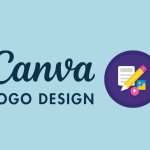
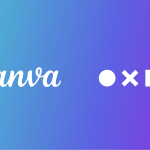
GIPHY App Key not set. Please check settings