Introduction.
The saying “Don’t judge a book by its cover” may hold in some contexts, but when it comes to selling books on Amazon Kindle Direct Publishing (KDP), the cover is often the first thing that grabs a potential reader’s attention.
A compelling and visually striking book cover can make all the difference in attracting readers and increasing sales.
Canva, the popular online graphic design tool, offers a user-friendly platform that allows authors and self-publishers to design captivating book covers tailored specifically for Amazon KDP.
In this guide, we will walk you through the process of designing an Amazon KDP book cover in Canva, equipping you with the tools and knowledge to create an engaging cover that entices readers to explore your book.
Hey there, dear reader! We hope you’re enjoying the content on our blog. Did you know we have a treasure trove of other insightful articles waiting for you?
Check out the links to the article below to become more productive and scale your Amazon KDP Business.
- How To Make a Book Cover On Canva For Amazon KDP
- How To Publish a Book on Amazon KDP with Your Smartphone
- How To Promote Your Book On Amazon KDP
- How To Complete Your Tax Information On Amazon KDP
- How To Scale Your Amazon KDP Business
- How To Use ChatGPT For Amazon KDP
- How To Self-Publish eBooks On Amazon KDP For Extra Income
- How To Receive Amazon KDP Royalties With Wise [UPDATED]
- How To Find The Best Niche For Your Amazon KDP Business
- How To Publish High-Content Books On Amazon KDP
How Do I Design an Amazon KDP Book Cover in Canva?
With millions of books available on the platform, it’s essential to create a cover that stands out and entices potential readers to explore your book.
Canva, the popular online graphic design tool, offers a user-friendly platform that allows authors and self-publishers to design captivating book covers specifically tailored for Amazon KDP.
In this article, we will guide you through the step-by-step process of designing an Amazon KDP book cover in Canva, equipping you with the tools and knowledge to create an engaging cover that grabs readers’ attention.
Step 1: Set Up Your Canva Account.
If you don’t already have one, visit canva.com and sign up for a free account. Canva provides a wide range of design templates, fonts, images, and design elements to help you create professional-looking book covers.
Step 2: Understand Amazon KDP’s Cover Guidelines.
Before you start designing, it’s crucial to familiarize yourself with Amazon KDP’s guidelines for book covers.
Amazon has specific requirements regarding dimensions, resolution, file format, and other design elements.
Adhering to these guidelines will ensure that your cover meets Amazon’s standards and can be seamlessly uploaded to the platform.
Step 3: Choose a Book Cover Template.
Canva offers numerous book cover templates that you can choose from. Browse through the template library and select one that aligns with the genre, tone, and target audience of your book. Templates provide a starting point and can be customized to fit your unique vision and style.
Step 4: Customize the Book Cover.
Once you’ve selected a template, it’s time to personalize your book cover. Replace the placeholder text with your book title, author name, and other relevant information.
Experiment with different fonts, colours, and layout options to create a visually appealing and cohesive design.
Consider incorporating imagery, illustrations, or photos that reflect the genre, theme, or mood of your book.
Canva offers a wide range of design elements and a vast library of stock photos that can enhance your cover.
Step 5: Add Finishing Touches.
To make your book cover even more captivating, consider adding finishing touches. Play around with additional design elements, such as borders, shapes, icons, or patterns, to make your cover unique and visually appealing.
However, be mindful not to overcrowd the cover with too many elements, as simplicity often has a stronger impact.
Step 6: Review and Refine.
Before finalizing your book cover design, take a step back and review it with a critical eye. Check for spelling errors, ensure that the text is legible and appropriately sized, and evaluate the overall composition.
Seek feedback from others or consider conducting a poll to gather opinions and make necessary refinements.
Step 7: Save and Export.
Once you are satisfied with your book cover design, save your work in Canva. It’s advisable to save your project as both a Canva file (for future edits) and as a high-resolution image file (such as PNG or JPEG) suitable for uploading to Amazon KDP.
Step 8: Prepare for Amazon KDP.
Before uploading your book cover to Amazon KDP, ensure that it meets the platform’s specifications. Review Amazon’s guidelines once again to confirm that your cover dimensions, file format, resolution, and other design elements comply with their requirements.
Step 9: Upload to Amazon KDP.
Sign in to your Amazon KDP account and navigate to the section where you can upload your book cover.
Follow the instructions provided by Amazon KDP, and carefully select and upload the image file of your book cover. Double-check that the cover appears correctly and is aligned as intended.
Step 10: Preview and Publish.
After uploading your book cover, take advantage of Amazon KDP’s preview feature to ensure that your cover appears as expected on different devices.
This step allows you to identify any issues and make adjustments if necessary. Once you are satisfied with the preview, proceed with publishing your book on Amazon KDP.
Hey there, dear reader! We hope you’re enjoying the content on our blog. Did you know we have a treasure trove of other insightful articles waiting for you?
Check out the links to the article below to become more productive and scale your Amazon KDP Business.
- How To Make a Book Cover On Canva For Amazon KDP
- How To Publish a Book on Amazon KDP with Your Smartphone
- How To Promote Your Book On Amazon KDP
- How To Complete Your Tax Information On Amazon KDP
- How To Scale Your Amazon KDP Business
- How To Use ChatGPT For Amazon KDP
- How To Self-Publish eBooks On Amazon KDP For Extra Income
- How To Receive Amazon KDP Royalties With Wise [UPDATED]
- How To Find The Best Niche For Your Amazon KDP Business
- How To Publish High-Content Books On Amazon KDP
Conclusion.
Designing an Amazon KDP book cover in Canva empowers you to create a visually stunning and attention-grabbing cover that sets your book apart from the rest.
By following these steps and utilizing Canva’s design features, you can effectively showcase your book and entice readers to dive into your story.
Remember to stay true to your book’s genre and target audience, and let your creativity shine. Happy designing and publishing!
Hey there, dear reader! We hope you’re enjoying the content on our blog. Did you know we have a treasure trove of other insightful articles waiting for you?
Check out the links to the article below to become more productive and scale your Amazon KDP Business.
- How To Make a Book Cover On Canva For Amazon KDP
- How To Publish a Book on Amazon KDP with Your Smartphone
- How To Promote Your Book On Amazon KDP
- How To Complete Your Tax Information On Amazon KDP
- How To Scale Your Amazon KDP Business
- How To Use ChatGPT For Amazon KDP
- How To Self-Publish eBooks On Amazon KDP For Extra Income
- How To Receive Amazon KDP Royalties With Wise [UPDATED]
- How To Find The Best Niche For Your Amazon KDP Business
- How To Publish High-Content Books On Amazon KDP


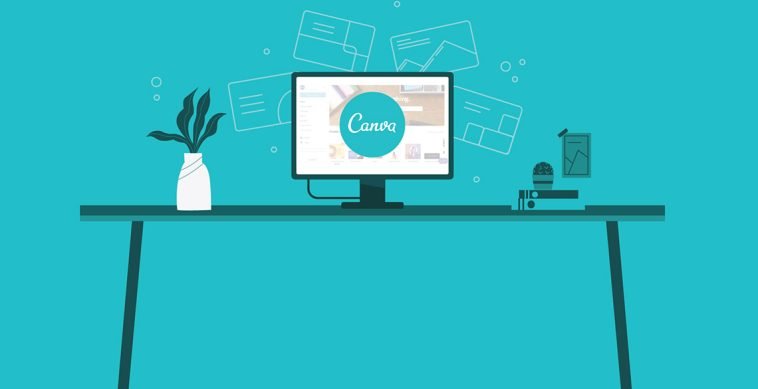

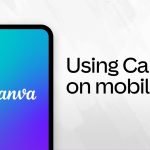

GIPHY App Key not set. Please check settings