Introduction
A content calendar can be a game-changer if you’re trying to keep up with consistent posting, stay organized, and manage your time better.
It’s like having a personal assistant for your content creation, helping you plan, track, and execute ideas without the stress of last-minute chaos.
I’ve found that Notion is one of the best tools out there for building a content calendar. It’s flexible, visually intuitive, and can be customized to fit your exact needs.
This guide will walk you through the steps of creating a content calendar in Notion that works perfectly for you.
I’ll cover the basics, add some tips to make it even better, and answer questions you might have along the way.
Why Use a Content Calendar?
A content calendar is more than just a schedule. It helps you organize your ideas, set deadlines, and track progress.
Studies show that marketers who document their strategy are 313% more likely to report success than those who don’t. A well-thought-out content calendar ensures you always know what’s coming next.
Why Notion?
Notion is incredibly user-friendly and customizable. Unlike other tools, it lets you create a calendar that’s tailored to your workflow.
You can integrate it with other tools, use templates, or start from scratch. Plus, it’s great for collaboration if you work with a team.
How Do I Create a Content Calendar in Notion?
1. Set Up a New Page.
Open Notion and create a new page. Title it something like “Content Calendar.”
2. Add a Database.
Use a database to organize your content. You can choose a Table, Calendar, or Timeline view. Start with a Table, as it’s easier to customize.
3. Define Your Properties
Add columns to your database to track important details:
- Title: The name of your content.
- Status: Use tags like “Idea,” “In Progress,” or “Published.”
- Publish Date: Set deadlines for when your content goes live.
- Platform: Specify where the content will be published (e.g., blog, Instagram, YouTube).
- Category: Group content by themes like “Tips” or “Tutorials.”
- Assignee: If you’re collaborating, assign tasks to team members.
4. Switch to Calendar View.
Once you’ve added these properties, switch to the Calendar view. This makes it easy to visualize your schedule.
5. Customize Your Calendar.
Notion’s flexibility lets you tweak everything. Add filters to display content by status or platform. Use colors or emojis for quick identification.
6. Add Templates for Repeated Tasks.
If you frequently create similar types of content, save time by using templates. For instance, you can create a template for blog posts with pre-filled sections like “Introduction,” “Key Points,” and “CTA.”
7. Integrate with Other Tools.
Notion works with tools like Google Calendar, Zapier, and Slack. Sync your calendar so you never miss a deadline.
8. Track Performance (Optional).
Add a “Metrics” property to track the success of your content. For example, you can log views, likes, shares, or clicks.
Tips for Getting the Most Out of Your Content Calendar
- Review Weekly: Spend 10-15 minutes at the beginning of the week to review your schedule and adjust as needed.
- Plan Ahead: Aim to have your calendar filled out at least a month in advance.
- Stay Consistent: Even if you’re short on time, stick to your schedule to build momentum.
FAQs
1. Do I need a paid Notion plan?
No, Notion’s free plan is more than enough for a basic content calendar. If you’re working with a team or need extra features like larger file uploads, upgrading might be worth it.
2. Can I use a template instead of starting from scratch?
Absolutely! Notion offers free templates, and there are countless others available online. Find one that fits your needs, and tweak it as you go.
3. How do I collaborate with others?
You can share your Notion page with team members and assign roles. Everyone can edit, comment, or just view the calendar, depending on the permissions you set.
4. What if I’m new to Notion?
Notion has a bit of a learning curve, but the basics are straightforward. There are plenty of tutorials available to help you get started.
Conclusion
Creating a content calendar in Notion doesn’t have to be complicated. With a bit of setup, you’ll have a system that keeps you organized and productive.
Whether you’re managing a blog, planning social media posts, or juggling multiple platforms, Notion gives you the tools to stay on track.
What’s one feature you’d love to see in your content calendar to make your workflow even smoother?




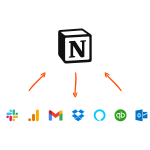
GIPHY App Key not set. Please check settings