Starting a digital product store sounds exciting, right? No shipping, no inventory, no packaging hassles—just create once, sell forever.
I’ve helped set up a bunch of these kinds of stores, and I’ll tell you: it’s way easier than you think, especially with a tool like Wix.
Why is this important? Digital products are booming. From eBooks, templates, online courses, and photography presets to music and digital art—these products are selling like crazy.
In fact, according to Statista, the global e-learning market alone is projected to hit $457.8 billion by 2026 . That’s just one corner of the digital product space.
So if you’ve been thinking about turning your knowledge, creativity, or skills into income, you’re in the right place.
I’ll walk you through how to set up a digital products store on Wix—step by step, no fluff, no jargon, just what works.
What You’ll Learn:
Why Wix is a great option for selling digital products
How to set up your Wix account and choose the right template
How to upload and sell your digital files
Tips to improve your store’s design and sales
FAQs and smart advice from someone who’s been there
Let’s jump in.
Why Choose Wix to Sell Digital Products?
I’ve tried a bunch of platforms, but Wix is my go-to when someone needs something fast, flexible, and user-friendly. Here’s why it works so well:
No coding needed – You can build your entire site by dragging and dropping.
Digital file delivery is automatic – Customers get the product instantly after payment.
Built-in marketing tools – Email campaigns, SEO settings, and social media tools are included.
Affordable – Plans start at around $17/month with everything you need to sell.
Wix also gives you full control over how your product pages look, so your brand can truly reflect your brand.
How Do I Set Up My Digital Product Store on Wix?
1. Sign Up or Log In
Go to wix.com and create an account. If you already have one, just log in.
2. Choose a Template
Pick a template that’s clean, modern, and easy to customize. Look under the “Online Store” or “Digital Products” category.
Don’t overthink it—most Wix templates are flexible, so you can tweak colors, fonts, layouts, and more later.
3. Customize Your Site
Now it’s time to make the site yours.
Add your logo and brand colors
Create key pages: Home, Shop, About, Contact
Keep it simple and clean—focus on usability
Use high-quality images (even for digital products)
4. Enable Digital Product Sales
Here’s where the magic happens:
From your Wix dashboard, go to “Store Products” > “Add Product”
Choose “Digital File”
Upload your file (PDF, ZIP, MP3, etc.)
Add your product name, description, and price
Pro Tip: Add a few preview images or even a short demo video. People like to see what they’re buying.
5. Set Up Payments
Wix supports a bunch of payment options like:
Credit/debit cards
PayPal
Stripe
Wix Payments
Just go to Settings > Accept Payments and connect your preferred option.
6. Set Up Instant File Delivery
Wix handles this automatically, which is honestly a lifesaver. Once someone buys your product, Wix sends them a secure download link. No manual sending needed.
7. Test Everything
Before you launch, buy your own product using a test mode or a low price.
Check:
Does the payment go through?
Do you receive the correct email/download link?
Is everything working smoothly?
8. Connect Your Domain
If you’re serious about building a brand, buy a custom domain. It makes your store look legit and professional.
You can buy one directly through Wix or connect one you already own.
Tips to Boost Your Digital Product Sales
Here’s some stuff I wish I knew earlier:
Use SEO Wisely
Write product titles and descriptions using words people actually search for. Use Google’s Keyword Planner or even a free tool like Ubersuggest to find popular terms.
Start an Email List
Even if you’re just starting out, build your list. Offer a free download to collect emails, then pitch your products later. Wix has built-in email tools for this.
Offer Bundles
People love a deal. Try bundling 3 digital products for a slight discount to increase your average order value.
Use Testimonials
If someone buys your product and loves it, ask for a short review. Add those to your site—it builds trust fast.
FAQs
Can I sell unlimited digital products on Wix?
Yes! There’s no hard limit on how many digital products you can add—just keep an eye on your overall storage space, especially with large files.
Does Wix take a cut from my sales?
Nope. Wix doesn’t charge extra transaction fees. You’ll only pay standard payment processor fees (like Stripe or PayPal, usually around 2.9% + $0.30 per sale).
What kinds of digital products sell best?
Here’s a few top-selling categories:
eBooks & guides
Canva or Notion templates
Lightroom presets
Stock photos and videos
Printable planners or journals
Online courses or audio lessons
Can I protect my files from being shared?
You can’t 100% stop piracy, but Wix sends secure, time-limited download links. You can also use watermarking or include terms in your licensing.
Wrap-Up
Building a digital product store with Wix doesn’t require tech skills, a big budget, or hours of YouTube tutorials.
It’s honestly one of the fastest, simplest ways to turn your skills or creativity into passive income. You’ll have full control over your site, keep your profits, and start building a brand people trust.
You just need to start. And once you sell your first product? That feeling is addictive—in the best way.
So…
What digital product are you thinking about selling first?
Let me know below—I’d love to hear your ideas.


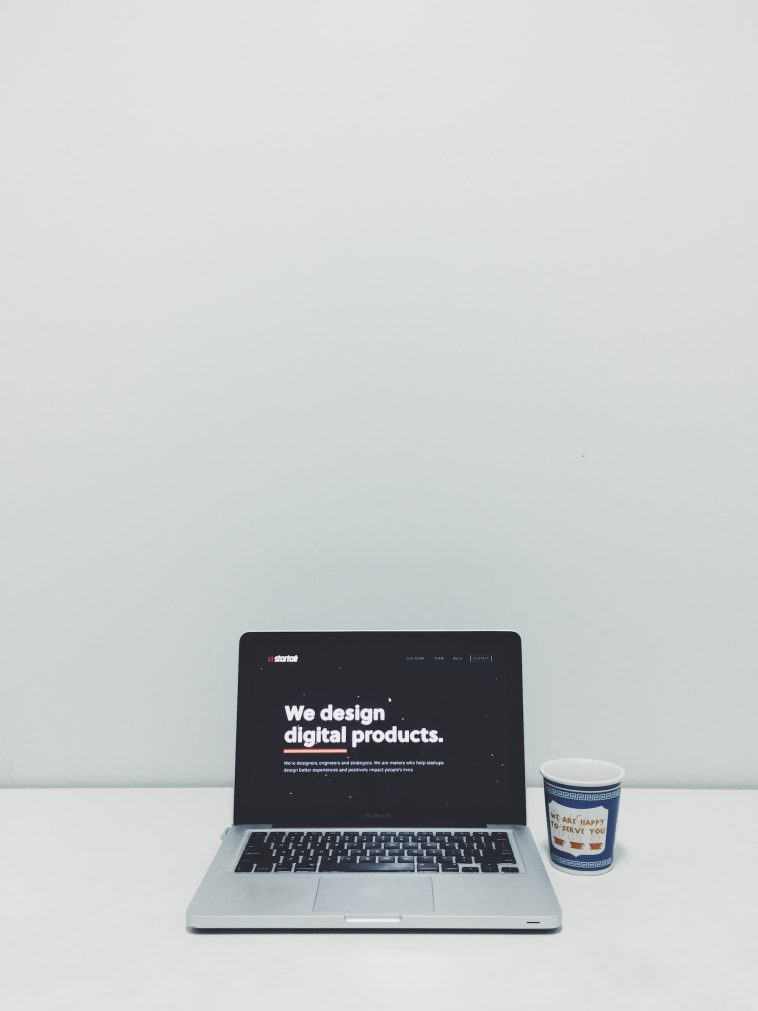


GIPHY App Key not set. Please check settings