Introduction.
Starting a digital products store might feel like a big leap, but it’s one of the most rewarding ways to share your expertise or creative work online.
Digital products—like eBooks, templates, courses, music, or even stock photos—are booming in popularity. They’re cost-effective to produce, easy to deliver, and can generate passive income.
If you’re looking for a straightforward way to set up your store, Wix offers an intuitive platform to make it happen.
Let me walk you through how to create your digital products store using Wix, step by step.
Why Wix is a Great Choice for Selling Digital Products
Wix is one of the most user-friendly website builders. It’s designed for people without coding skills and offers tons of tools that simplify creating a store.
With its drag-and-drop editor, a dedicated eCommerce feature, and customizable templates, you can tailor your store to fit your brand perfectly.
It also has built-in tools for selling digital downloads, managing inventory, and marketing your products. On top of that, Wix offers secure payment options, making the purchasing process smooth for your customers.
How Do I Set Up a Digital Products Store?
1. Sign Up and Choose a Wix Plan
The first step is creating an account on Wix. If you don’t already have one, signing up is simple. For selling digital products, you’ll need to subscribe to a premium plan with eCommerce capabilities.
Wix’s Business Basic plan is a great starting point, but you can explore others depending on your needs.
2. Pick a Template
Wix has a wide range of templates tailored to online stores. Browse the options and select one that fits your style.
Remember, you can customize colours, fonts, and layouts, so don’t worry if it’s not perfect right away.
Once you’ve chosen a template, open the Wix Editor to start making it your own.
3. Add Pages and Sections
Your store should have key pages to create a seamless shopping experience. Here’s a breakdown:
- Homepage: Create a clean, inviting homepage that highlights your digital products.
- Products Page: List all your digital downloads here, with thumbnails and detailed descriptions.
- About Page: Share your story and what makes your products unique.
- Contact Page: Let customers easily reach out to you for support.
4. Upload Your Digital Products
Now comes the exciting part: adding your products!
- Go to the Store Manager in Wix.
- Click Add Product and choose the Digital File option.
- Upload your file (Wix allows file sizes up to 1GB), add a product name, and write a compelling description.
- Set the price and decide if you want to add any discounts.
For best results, include high-quality product images, even if your product is digital. You can create mock-ups to make them visually appealing.
5. Set Up Payment Options
Wix integrates with secure payment gateways like PayPal, Stripe, and Wix Payments. Go to the payment settings in your dashboard, choose the methods you prefer, and connect your accounts. This step ensures your customers can pay quickly and securely.
6. Optimize for Mobile Devices
A lot of online shopping happens on mobile devices. Use Wix’s mobile editor to ensure your store looks great and functions smoothly on smaller screens.
7. Add Marketing Tools
To attract customers, you’ll need to promote your store. Wix has built-in marketing tools that make this easier:
- Email Marketing: Send newsletters or special offers to your subscribers.
- SEO Features: Add meta titles, descriptions, and keywords to improve your visibility in search engines.
- Social Media Integration: Share your products directly on platforms like Instagram and Facebook.
8. Test and Launch
Before launching, thoroughly test your store. Check the layout, test your payment methods, and ensure that customers can download their files after purchase. Once everything is running smoothly, hit the publish button!
Pro Tips for a Successful Digital Products Store
- Invest in Great Product Descriptions
Clear and engaging descriptions help customers understand the value of your products. Focus on benefits rather than just features. - Offer Bundles or Discounts
People love getting more for less. Consider bundling related products or running sales during holidays. - Use Analytics to Improve
Wix provides data on your store’s performance. Use it to track sales, understand customer behaviour, and adjust your strategies. - Keep Your Files Secure
Protect your digital files by watermarking visuals or limiting the number of downloads per purchase.
FAQs
Can I sell any type of digital product on Wix?
Yes! Wix supports all kinds of digital products, from PDFs to audio files and even videos. Just make sure your file sizes are under 1GB.
Do I need any coding skills to set up the store?
Not at all. Wix is designed for anyone to use, regardless of technical skills. The drag-and-drop interface makes everything simple.
How much does it cost to run a digital store on Wix?
Wix’s Business Basic plan starts at $23/month. This includes hosting, eCommerce features, and support.
Does Wix handle taxes for digital sales?
Wix offers tools to calculate and manage sales tax, but you may need to set it up manually based on your location and product type.
Can I offer free downloads or samples?
Absolutely. You can create a product listing with a price set to $0 for free downloads or samples.
Wrapping Up
Creating a digital products store using Wix is a manageable and rewarding process. It doesn’t take an advanced tech background—just a little creativity and planning.
By following the steps I’ve shared, you’ll have a fully functional store that looks professional and is ready to make sales.
What type of digital product are you excited to start selling? Let me know in the comments below!


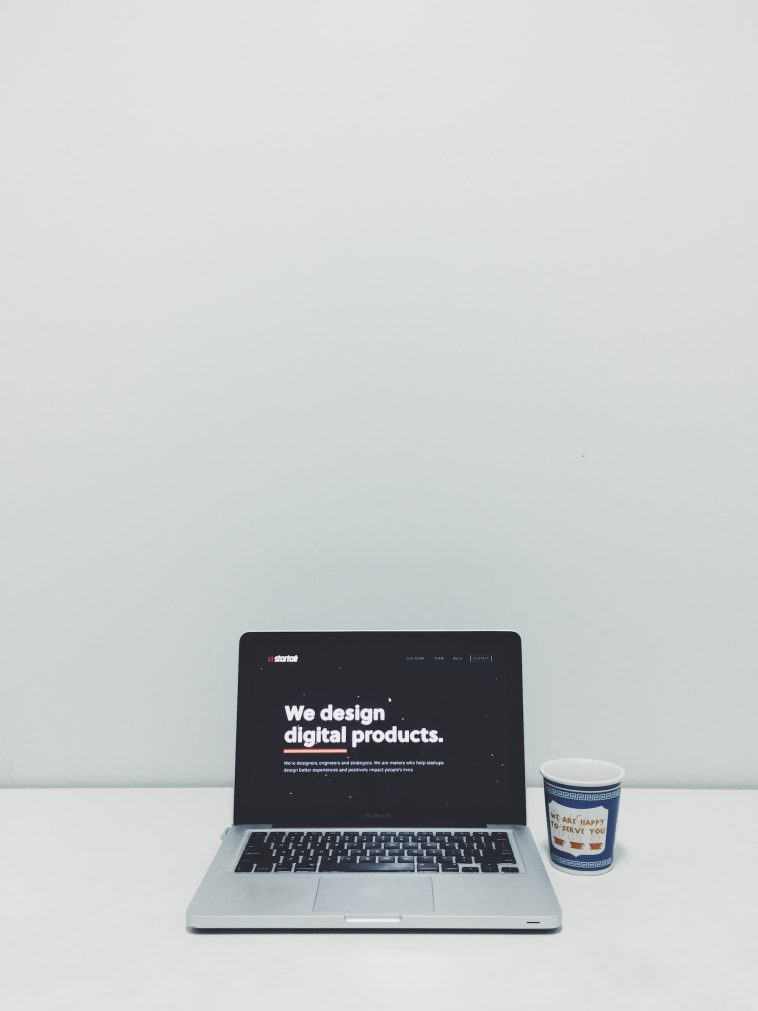


GIPHY App Key not set. Please check settings