Introduction.
Starting a new business can feel like juggling a lot of things at once—handling customers, managing your finances, and figuring out marketing.
One of the best things you can do for your business is get noticed online, and one of the easiest ways to do that is by setting up a business profile on Google.
This simple step can help your business show up when people search for what you offer, making it much easier for potential customers to find and connect with you.
Setting up your Google Business Profile is free, and simple, and can seriously boost your chances of being discovered by local customers.
In this guide, I’ll walk you through everything you need to know about creating your Google Business Profile.
Don’t worry—I’ll keep it simple and show you exactly what steps you need to take to get your business up and running on Google.
Why Does Google Business Profile Matter?
You might be wondering: “Why should I create a Google Business Profile?” The answer is simple. Think about the last time you looked for a service or business online. What did you do? You probably typed it into Google, right?
Well, the fact is that 46% of all Google searches are looking for local information—like a nearby coffee shop, car mechanic, or dog groomer.
Having a Google Business Profile means that when someone searches for your type of business in your area, your name, location, and contact details will show up right on the search results page or Google Maps. This can lead to more people calling, visiting your website, or stopping by your business in person.
Having a Google profile also helps you build trust with customers. With reviews, business hours, and photos directly available on Google, customers can easily get all the info they need to choose you over the competition. Plus, it’s all free!
How Do I Create a New Business Profile On Google?
Now, let’s break it down. Setting up a Google Business Profile is a breeze, and I’ll guide you through the steps one by one.
Step 1: Sign In to Google
First things first—if you don’t have a Google account, you’ll need to create one. You can do this by visiting Google’s sign-up page. If you already have an account, just sign in.
Step 2: Go to Google Business Profile
Once you’re logged into your Google account, head over to the Google Business Profile page. You can search for “Google My Business” or go directly to this link. If this is your first time setting up a profile, Google will guide you through the process.
Step 3: Enter Your Business Name
This step is pretty straightforward. Type in the exact name of your business. If your business already exists in Google’s database (maybe you’ve had an online presence or your business has been listed before), it might pop up as a suggestion. If it doesn’t, don’t worry—just continue creating your new profile.
Step 4: Choose the Right Business Category
Google will ask you to pick a category for your business. This is important because it helps Google understand what your business does and what types of searches it should show up in. For example, if you run a bakery, you’d select “Bakery” or a similar option.
If you’re a service provider, select something like “Plumber” or “Consultant.” Be specific to help people find you easily.
Step 5: Add Your Location
Here’s where it gets interesting. If you run a business where customers visit you (like a store or office), you’ll need to add your physical location. Google will ask for your address so that it can pin your location on Google Maps.
If you run a service-based business (like a mobile dog groomer or landscaper), you can choose to list the areas you serve rather than a specific address. You can also hide your address if it’s not necessary for customers to visit you.
Step 6: Add Your Contact Information
Now, it’s time to share your contact details—like your phone number and website. This is crucial because it gives potential customers an easy way to reach out. If you don’t have a website yet, don’t worry—Google lets you create a free one using your business information.
Step 7: Verify Your Business
Verification is an essential step in confirming that you’re the rightful owner of the business. Google will send you a postcard with a verification code to the address you listed.
Once you receive the postcard, simply enter the code in your Google Business Profile account, and you’re all set.
In some cases, Google may offer verification by phone or email, so be sure to check those options if available.
Step 8: Optimize Your Profile
Once your business is verified, it’s time to fill out your profile and make it shine. This is where you’ll add important details like your business hours, a description of what you offer, and any photos or videos. The more information you provide, the easier it is for potential customers to learn about your business.
- Business Hours: Make sure your hours are up-to-date, so customers know when they can visit or contact you.
- Description: Write a short, clear description of what your business does. Try to make it inviting and easy to understand.
- Photos: Add high-quality photos of your business, products, or services. Businesses with photos get 42% more requests for directions and 35% more click-throughs to their websites.
- Reviews: Encourage satisfied customers to leave reviews. Positive reviews help build trust and improve your visibility in search results.
Step 9: Keep Your Profile Updated
Your Google Business Profile isn’t a one-and-done thing. You’ll want to keep it up-to-date. This means regularly updating your business hours, adding new photos, and responding to customer reviews. Google likes active profiles and will give them more visibility, so staying on top of things will help you get more attention.
FAQs
How long does it take to create a Google Business Profile?
Creating your profile itself takes just a few minutes. However, verification (the postcard process) can take up to a week, depending on your location.
Can I change my business details later?
Yes! You can update your business name, hours, contact info, and photos anytime from your Google Business Profile account.
Is it free to create a Google Business Profile?
Yes, creating a Google Business Profile is completely free. Google even gives you a free website builder to help you set up an online presence.
How can I improve my Google Business Profile?
To improve your profile, make sure all your information is accurate and complete. Respond to reviews, post regularly, and add new photos to keep your profile fresh.
Conclusion.
Now that you know how to create a Google Business Profile, there’s no reason not to get started. With a few simple steps, you can make sure your business shows up when potential customers search for services like yours. It’s free, and easy, and it can make a huge difference in how many people find and contact you.
The question now is—are you ready to make your business more visible and start attracting new customers online?


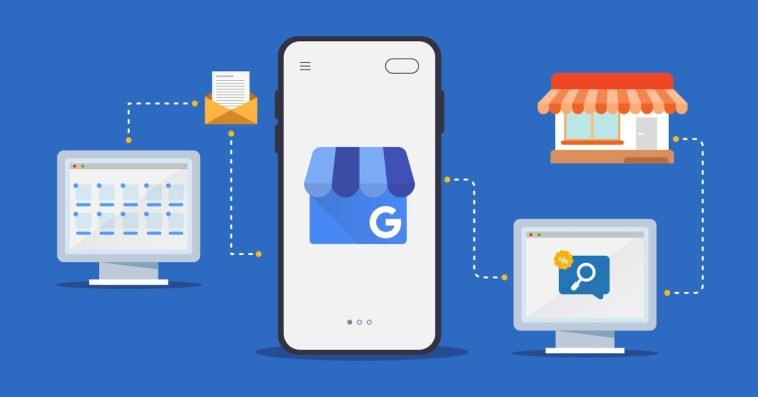
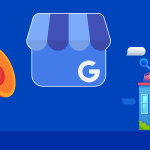

GIPHY App Key not set. Please check settings