Introduction.
Canva, the popular online graphic design platform, offers a range of intuitive features and templates that enable individuals and businesses to create visually captivating and compelling newsletters.
Whether you’re aiming to communicate updates, share industry insights, or promote your brand, Canva provides a user-friendly interface that empowers you to design professional newsletters that captivate your readers.
In this guide, we will take you through a comprehensive step-by-step process of creating an engaging newsletter using Canva.
From selecting the right template to customizing the layout, incorporating captivating visuals, and organizing content effectively, we will cover all the essential aspects to ensure your newsletters stand out from the crowd.
Canva’s extensive library of templates, fonts, and design elements will enable you to create a visually appealing newsletter that aligns with your brand’s identity or personal style.
You don’t need to be a design expert to make the most of Canva’s features—its user-friendly drag-and-drop interface makes it accessible to users of all skill levels.
Throughout this guide, we will share practical tips on how to optimize your newsletter’s impact.
How Do I Create a Newsletter In Canva?
Canva, the popular online graphic design platform, offers a plethora of features and templates that empower individuals and businesses to create visually stunning and impactful newsletters.
Whether you’re a marketer, small business owner, or someone passionate about sharing valuable information, Canva provides a user-friendly interface that allows you to design professional newsletters that captivate and inspire your readers.
In this article, we will walk you through a step-by-step guide on how to create engaging newsletters using Canva.
From selecting the right template to customizing the layout, incorporating captivating visuals, and structuring your content effectively, we will cover all the essential elements to help you craft newsletters that stand out in a crowded inbox.
Step 1: Sign up and Get Started.
Visit Canva’s website (www.canva.com) and sign up for a free account. Once you’re logged in, navigate to the templates section and select the “Newsletter” category to explore a wide range of professionally designed templates.
Step 2: Choose the Perfect Template.
Browse through the available newsletter templates and select the one that best fits your brand’s aesthetic and purpose. Consider the tone, style, and colour scheme that align with your brand identity and target audience.
Step 3: Customize the Layout and Design.
Canva offers a user-friendly drag-and-drop interface, allowing you to customize every aspect of the newsletter template.
Modify the layout, rearrange sections, and experiment with colours, fonts, and images to create a visually appealing design that grabs your readers’ attention.
Step 4: Add Engaging Content.
Craft compelling headlines, subheadings, and body text to deliver your message effectively. Write concise and engaging copy that provides value to your readers.
Consider including sections such as updates, articles, tips, and promotions to keep your audience informed and engaged.
Step 5: Incorporate Visuals.
Enhance the visual appeal of your newsletter by incorporating captivating images, graphics, and icons.
Canva’s extensive library offers a wide selection of high-quality visuals that align with various themes and topics. Ensure that the visuals you choose to support and complement your content.
Step 6: Structure and Organize Content.
Organize your newsletter in a logical and visually appealing manner. Use headings, subheadings, and bullet points to break down information into easily digestible sections. Incorporate white space to improve readability and make important information stand out.
Step 7: Personalize and Brand.
Infuse your newsletter with your brand’s personality by incorporating your logo, colour scheme, and typography.
Consistent branding strengthens your brand identity and makes your newsletter more recognizable to your audience.
Step 8: Proofread and Review.
Before finalizing your newsletter, proofread the content for any grammatical errors or typos. Review the overall design and layout to ensure everything looks visually cohesive and professional.
Make any necessary adjustments to improve the readability and aesthetics of your newsletter.
Step 9: Save and Share.
Once you’re satisfied with your newsletter, save it in Canva’s cloud storage or download it as a PDF or image file.
This allows for easy sharing and future editing. Consider your distribution channels—email, social media, or website—and share your newsletter with your audience accordingly.
Step 10: Analyze and Iterate.
After sending out your newsletter, monitor its performance using analytics tools to gain insights into open rates, click-through rates, and engagement metrics. Use this data to refine your future newsletters and improve your communication strategy.
Conclusion.
Creating engaging newsletters is an art that requires careful consideration of design, content, and audience.
With Canva’s intuitive features and templates, you have the power to design captivating newsletters that leave a lasting impression on your readers.
By following the step-by-step guide outlined in this article, you can elevate your communication efforts, build meaningful connections, and deliver valuable content through well-crafted newsletters.
So, embrace the power of Canva, unleash your creativity, and start creating newsletters that captivate and inspire your audience.


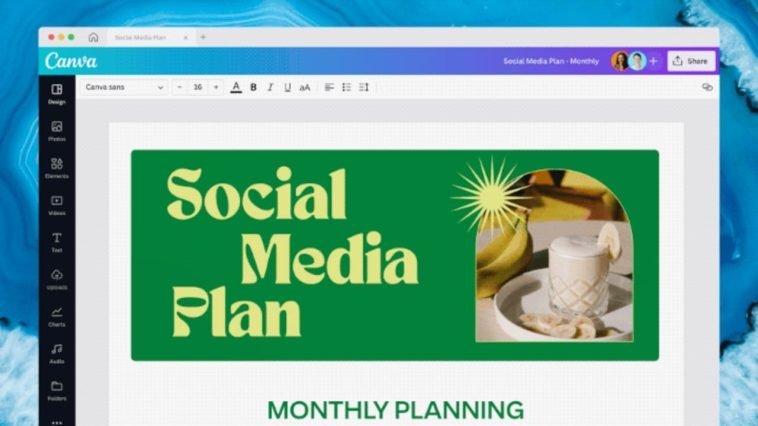

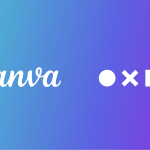

GIPHY App Key not set. Please check settings