Selling digital products online is one of the easiest ways to earn money without worrying about inventory, shipping, or storage.
Once your product is made, it can be sold again and again without any extra cost. That’s the beauty of digital goods—they scale fast.
If you’re a designer selling templates, a writer offering ebooks, a developer selling code or software, or just someone with a great idea for downloadable content, then setting up a Shopify store for your digital products could be the smartest move you’ll make this year.
I’ve helped several people get their stores up and running, and one thing is always clear: Shopify makes it easy—even if you’re not very technical.
You don’t need to know how to code or build complex websites. Shopify handles all the hard parts behind the scenes so you can focus on your product and your customers.
Let’s walk through how to build your own Shopify store for digital products, step-by-step.
Why Sell Digital Products on Shopify?
There are many platforms where you can sell digital downloads, but Shopify gives you full control over your store, pricing, branding, and customer experience.
Here’s why I recommend it:
No inventory hassles – No need to store anything or handle shipping.
Automated delivery – Customers get instant access to their files after purchase.
Built-in payment system – Shopify Payments supports major credit cards and PayPal.
Customization – You can design your store the way you want.
Scalability – From 1 product to 1,000, your store can grow with you.
According to Shopify’s own data, the digital product market is booming, and more creators are joining the space every day. If you’ve got something valuable to share or teach, this is a great time to turn it into income.
How Do I Create a Shopify Store for Digital Products?
1. Start Your Shopify Free Trial
Head over to Shopify.com and sign up for a free trial. No credit card needed at this stage. You’ll be asked a few questions about what you plan to sell—just be honest and pick “Digital products.”
Once you create your account, you’ll land in your Shopify admin dashboard. This is where you’ll manage everything about your store.
2. Pick a Name and Buy a Domain (Optional but Recommended)
Your store needs a name. If you already have one, great. If not, you can use Shopify’s free name generator.
You can also buy a custom domain like yourstore.com directly from Shopify or connect one you already own.
Having your own domain makes your store look more professional and builds trust.
3. Choose a Theme
Go to Online Store > Themes in your dashboard. Shopify has free and paid themes. For digital products, you don’t need anything flashy. A clean layout that’s easy to browse is enough.
I suggest starting with a free theme like Dawn or Refresh. You can customize colors, fonts, and images later.
4. Add the Digital Downloads App
Shopify doesn’t support digital files out of the box, so you need to install the free Digital Downloads app by Shopify.
Here’s how:
Go to Apps > Shopify App Store
Search for Digital Downloads
Click Add app and install it
This app lets you attach a digital file (like a PDF, MP3, ZIP, etc.) to your product. After someone buys, Shopify sends them a download link automatically.
If you want more features (like license keys, file access limits, or automatic updates), you can also check out paid apps like SendOwl or Sky Pilot later on.
5. Create Your First Product
Go to Products > Add Product
Here’s what to fill in:
Title – Name of your product
Description – Explain what it is and who it’s for
Price – Set a price (you can offer free downloads too)
Images – Upload a product image or mockup
Inventory – Uncheck “Track quantity” since it’s a digital product
Shipping – Uncheck “This is a physical product”
Once that’s saved, click into the Digital Downloads app and attach the actual file you want to sell.
6. Set Up Payments
Go to Settings > Payments
You can use Shopify Payments or connect PayPal or other payment providers. Shopify Payments is the easiest and accepts most major cards.
Once you’ve set it up, test it to make sure everything works. Shopify has a test mode so you can simulate purchases without spending money.
7. Customize Your Store
Now, go to Online Store > Themes > Customize
Here, you can:
Change your homepage layout
Add banners and text
Highlight your best products
Add links to your social media or blog
Keep it simple and clean. The goal is to help people find and buy your product quickly.
8. Set Up Legal Pages
Every store needs:
Privacy Policy
Refund Policy
Terms of Service
Shopify gives you free templates you can tweak. Go to Settings > Policies and click Create from template.
Also, make sure your store complies with digital goods laws (like the EU’s VAT laws, if selling to Europe). Some apps like Quaderno help you stay compliant.
9. Test Everything Before You Launch
Before opening your store to the public, test the full buying experience:
Add your product to cart
Go through checkout (use test mode)
Download the file
Make sure emails are working and links open the right files.
10. Launch and Promote Your Store
Once everything works, remove password protection from your store under Online Store > Preferences, and your site goes live.
Now it’s time to bring in traffic.
Try these tips:
Share on X (Twitter), Instagram, TikTok, or YouTube
Start a blog and focus on SEO (search engine optimization)
Offer free downloads to build an email list
Run ads if you have a small budget
Your first sale might take time, but stay consistent and keep improving your product and store based on customer feedback.
FAQs
Can I sell anything digital on Shopify?
Yes. Ebooks, software, music, PDFs, videos, courses, templates—you name it.
Does Shopify take a cut of my sales?
Shopify charges a monthly fee (starts at $39/month) plus transaction fees unless you use Shopify Payments. You can see full pricing here: https://www.shopify.com/pricing
Can I sell subscriptions or memberships?
Yes, but you’ll need an app like Bold Subscriptions or PayWhirl to handle recurring payments.
What if I don’t want to use the Digital Downloads app?
You can try alternatives like SendOwl, Sky Pilot, or FetchApp—they offer more control and features.
How do I protect my digital files from being shared?
There’s no perfect way, but you can limit downloads, add license agreements, watermark files, or issue personal keys depending on the tool you use.
Final Thoughts
Creating a Shopify store for digital products is one of the easiest ways to start an online business with low overhead. You don’t need any tech skills, and once you set things up, the process can run on autopilot.
Digital products give you freedom and flexibility—and the potential to earn income around the clock.
So, what kind of digital product will you sell first?


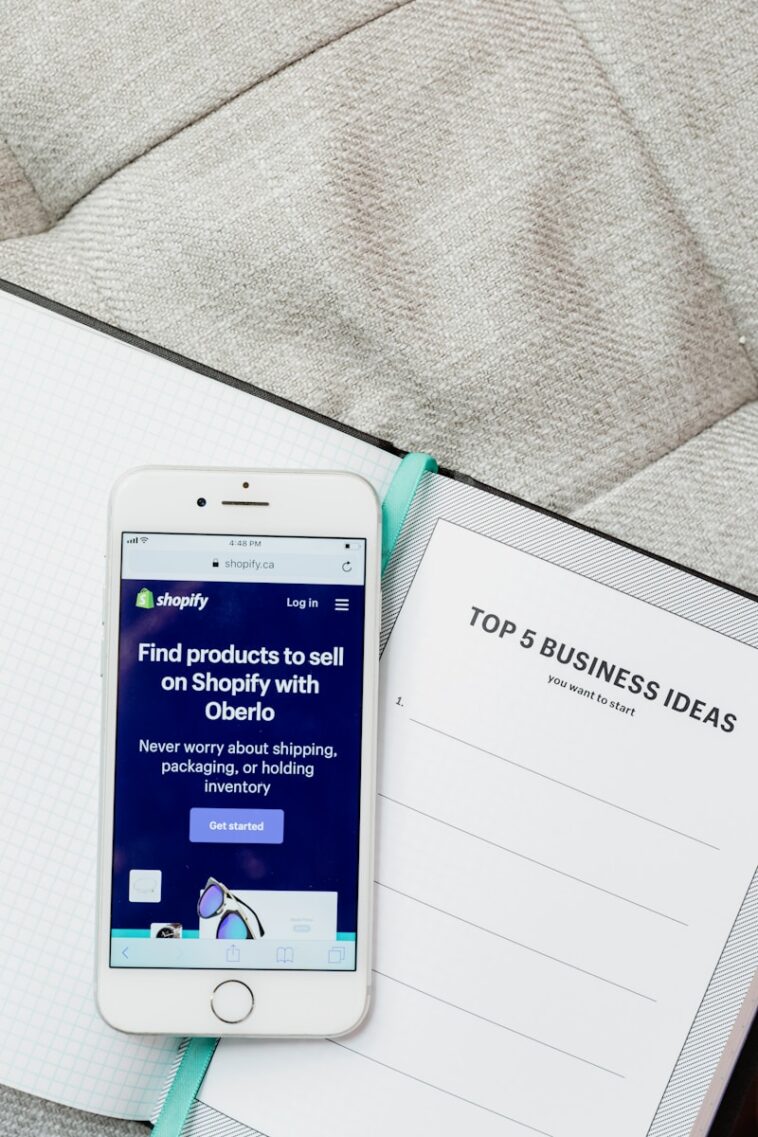


GIPHY App Key not set. Please check settings