Introduction.
Sometimes, a platform just doesn’t work for you anymore. Maybe you’ve outgrown it, found other opportunities, or decided freelancing isn’t your thing.
Whatever your reason, if you’re here, you’re probably wondering how to delete your Upwork account permanently. I understand—it can feel overwhelming figuring out the steps, but I’m here to make it simple.
Let’s break it all down, so you know exactly what to do. I’ll cover the steps, what to check before you close your account, and answer some common questions that might pop up along the way.
Why Deleting an Upwork Account Might Make Sense
Upwork is one of the most popular platforms for freelancers and businesses to connect. But just because it’s popular doesn’t mean it’s perfect for everyone.
Maybe you’ve found work through other avenues, or you’re just ready to step away. Some of the most common reasons people want to delete their Upwork accounts include:
- You’re not using it: Inactive accounts can feel like unnecessary clutter.
- Too many fees: Upwork charges up to 20% in fees for freelancers, which adds up fast.
- You’ve had bad experiences: Troubles with clients or the platform might push you to leave.
- You’ve shifted career paths: If freelancing isn’t your focus anymore, an account might not be needed.
Deleting your account is a way to clean up your digital footprint and ensure you’re not receiving unnecessary emails or notifications.
How Do I Delete My Upwork Account?
Here’s the step-by-step guide to deleting your Upwork account permanently:
1. Log In to Your Upwork Account
Head over to Upwork.com and log in with your username and password. Make sure you use the account you want to delete.
2. Check for Outstanding Issues
Before closing your account, ensure there are no pending tasks:
- Clear Pending Payments: Upwork won’t let you close your account if there are unpaid balances.
- Close Open Contracts: Reach out to your clients to complete or close contracts.
- Withdraw Available Funds: If you have money in your Upwork account, transfer it to your bank or PayPal.
3. Navigate to Your Settings
Once logged in, click your profile picture (top-right corner) and choose Settings from the dropdown menu.
4. Go to ‘Contact Info’
In the Settings menu, find the Contact Info section.
5. Close Your Account
Scroll down to the Close My Account button. Upwork will ask for a reason—choose the option that best fits your situation.
6. Confirm the Deletion
After selecting your reason, confirm the deletion. Upwork may send a confirmation email to finalize the process.
Things to Keep in Mind
Deleting your account isn’t reversible. Once it’s gone, you’ll lose:
- Your profile
- Your work history and reviews
- Access to any saved proposals
If there’s even a slight chance you’ll need the account again, consider pausing or deactivating it instead.
FAQs
1. Can I delete my account if I have ongoing contracts?
No. Upwork requires you to close all active contracts before deleting your account.
2. What happens to my earnings after I delete my account?
Make sure to withdraw all your funds before closing your account. Any remaining balance will be forfeited if the account is deleted.
3. Can I reopen my Upwork account after deleting it?
No. Once you delete your account, it’s permanently gone. If you want to use Upwork again, you’ll need to create a new account.
4. Will my clients or freelancers know I’ve deleted my account?
No direct notification is sent, but clients and freelancers won’t be able to access your profile anymore.
5. What if I don’t see the option to close my account?
This could be due to unresolved issues like pending payments or ongoing contracts. Fix those first, then try again.
Conclusion
Deleting your Upwork account permanently doesn’t have to be a hassle. By following these steps and ensuring everything is cleared up beforehand, you can move on without any loose ends.
Is deleting your account the best option for you right now, or could deactivating it be a better fit?


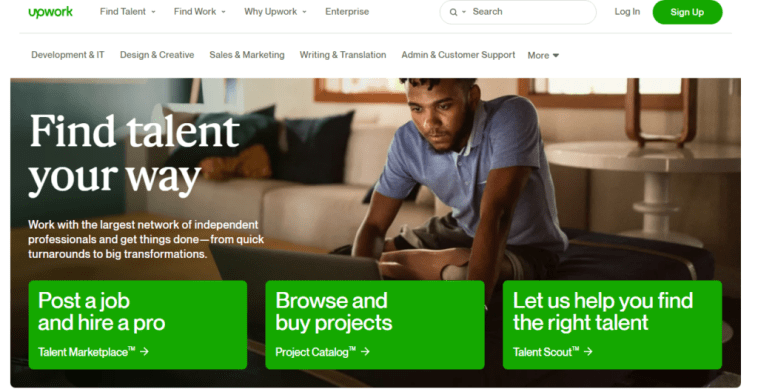
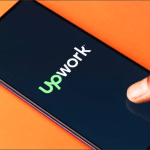
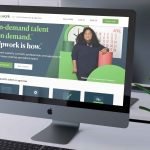
GIPHY App Key not set. Please check settings