Introduction.
Building a website can be exciting, but getting people to actually visit it? That’s a whole different challenge.
If you’ve spent hours designing your site, writing content, and making sure everything looks perfect, it can be a bit disheartening to see low visitor numbers. The good news is, there’s a tool that can help: Google Search Console.
Google Search Console (GSC) is a free, incredibly useful tool provided by Google to help website owners understand how their sites are performing in Google Search results.
With GSC, I can see which keywords people use to find my site, which pages are most popular, and any issues that might prevent my site from ranking higher. Essentially, it gives me the power to improve my site’s visibility and attract more visitors.
So, let’s dive into exactly how GSC can help drive traffic to your website and make all that hard work pay off.
What is Google Search Console?
In simple terms, Google Search Console is a tool that shows how my website is performing on Google. It tells me things like:
- Which keywords people are using to find my site
- How many people are clicking on my website from Google Search
- Where my site ranks in search results for different terms
- Any technical issues affecting my site’s performance
This information is gold because it allows me to make informed changes that can boost my rankings and bring in more visitors.
Why Use Google Search Console to Drive Traffic?
Google Search Console is one of the most reliable tools for tracking and improving site traffic because it’s data straight from Google. By using the insights it offers, I can:
- Improve keyword rankings: See which keywords are already bringing in traffic, then optimize those pages to rank even higher.
- Fix technical issues: GSC points out technical errors that could be stopping my site from ranking well, like broken links or mobile usability issues.
- Identify popular content: I can see which pages are performing well, then create similar content or improve existing ones to attract even more visitors.
- Increase click-through rates (CTR): I can use GSC to check my titles and descriptions for different pages, tweaking them to encourage more clicks.
Now, let’s go through some specific ways I can use Google Search Console to drive traffic to my website.
How Do I Drive Traffic To My Website With Google Search Console?
Step 1: Set Up Google Search Console for My Website.
If I don’t have Google Search Console set up yet, it only takes a few steps:
- Sign in to GSC using a Google account.
- Add my website by clicking “Add Property” and entering my site’s URL.
- Verify ownership using one of Google’s recommended methods, like adding an HTML tag or using Google Analytics.
Once set up, it might take a few days for GSC to collect enough data. But once it’s up and running, I’ll be ready to start using that data to make improvements.
Step 2: Check Search Performance.
The Performance Report is where I’ll spend most of my time in Google Search Console. It shows:
- Total clicks: How many people clicked through to my site from Google Search.
- Total impressions: How often my site appeared in Google Search results.
- Average CTR: The percentage of people who clicked after seeing my site.
- Average position: My site’s average ranking for different keywords.
Here’s how I can use this report to drive more traffic:
- Look for high impressions but low clicks: If I see a page with a lot of impressions but a low CTR, I might need to update the title or meta description to make it more appealing.
- Optimize for high-performing keywords: If certain keywords are bringing in lots of clicks, I could create more content around those topics or improve the existing pages.
- Check average position: If I’m ranking on page two or three for a valuable keyword, I could work on boosting that page’s SEO to push it onto page one.
Step 3: Inspect URLs for Improvement.
The URL Inspection Tool lets me take a close look at specific pages. It shows:
- Indexing status: Whether Google has added the page to its index or not.
- Any errors: Things like missing mobile-friendly design, which can hurt rankings.
- Enhancements: Structured data or rich snippets, which can improve my visibility in search results.
To drive more traffic, I might:
- Check pages with low impressions: If a page isn’t indexed, it won’t show up in search results. I can request indexing for any pages that are missing from Google’s index.
- Fix any errors: If there’s a mobile usability issue, I can address it, which might help improve rankings and attract more visitors.
Step 4: Improve My Content with Queries Report.
One of the most valuable insights in Google Search Console is in the Queries Report under Performance. This report shows me the exact search terms people used to find my site. With this data, I can:
- Spot new keyword opportunities: If I see a keyword that’s bringing in traffic but I don’t have dedicated content for it, I might create a new blog post or page.
- Refine my content: For pages already ranking for certain terms, I can add those keywords more naturally in the content, headers, or meta description to improve relevance.
- Answer user questions: If I notice questions in the search terms, I might include a FAQ section on relevant pages to directly address those queries, which can improve rankings.
Step 5: Boost Click-Through Rate (CTR).
High CTR is a sign that my titles and descriptions are compelling. If my CTR is low, I could try:
- Making titles more engaging: Adding numbers, benefits, or emotional words to make titles stand out in search results.
- Improving meta descriptions: I can write concise, informative descriptions that give people a reason to click.
For instance, if my page title was “SEO Tips for Beginners,” changing it to “Top 10 SEO Tips for Beginners to Boost Your Traffic” could lead to a higher CTR.
Step 6: Fix Indexing Issues.
Google Search Console’s Coverage Report helps me find and fix indexing issues. It tells me:
- Errors: Pages Google couldn’t index (e.g., 404 errors or server issues).
- Valid with warnings: Indexed pages with issues that could affect rankings.
- Excluded: Pages Google chose not to index.
I can use this report to:
- Fix errors quickly: I want all my important pages to be indexed, so I’ll prioritize fixing any errors flagged in this report.
- Ensure quality control: Sometimes Google excludes pages if they seem duplicate or low quality, so I can review those pages and improve them if needed.
Step 7: Improve Mobile Usability.
With so many people browsing on mobile devices, it’s critical that my site works well on smaller screens. The Mobile Usability Report in GSC highlights any mobile-related issues. I might see issues like:
- Text too small to read
- Content wider than the screen
- Clickable elements too close together
By addressing these problems, I can improve user experience on mobile, which may also help my rankings and attract more visitors.
FAQs
Q: How often should I check Google Search Console?
I’d recommend checking in weekly or biweekly to stay on top of any new issues, performance trends, or opportunities.
Q: Do I need to pay for Google Search Console?
No, Google Search Console is completely free to use.
Q: How long does it take to see results from Google Search Console?
It depends on the changes you make. Technical fixes can improve things almost instantly, while content adjustments might take a few weeks or even months to impact rankings.
Q: What’s the difference between Google Analytics and Google Search Console?
Google Analytics focuses on what happens once people are on your site, while Google Search Console is more about your site’s visibility on Google Search.
Conclusion
Google Search Console is an essential tool for any website owner looking to boost traffic.
With insights on keywords, page performance, technical issues, and user experience, it offers all the data I need to make impactful improvements.
If I take the time to analyze and act on this information, I’m likely to see steady growth in my site’s visitors.
Ready to start driving more traffic? What’s the first change you’ll make on your site with the help of Google Search Console?


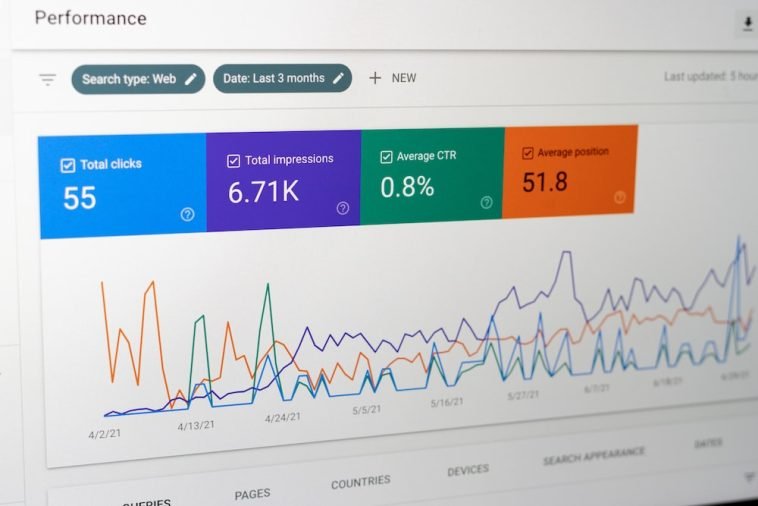
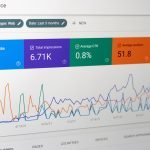

GIPHY App Key not set. Please check settings