Introduction.
Having your business listed on Google Maps is essential for reaching customers in the digital age. It helps people find you, learn about what you offer, and even get directions to your location. But what happens if the information about your business isn’t accurate?
Maybe your address has changed, your operating hours are different, or you’ve got a new phone number. Editing your business profile on Google Maps is the key to keeping everything up to date.
A well-maintained profile makes it easy for customers to trust your business and reach out. Plus, Google Maps is often the first place people look when searching for local services, so it’s crucial to make a good first impression.
Let me walk you through how to edit your Google Maps profile step by step and why it matters.
Why Keeping Your Google Business Profile Updated Matters
An outdated business profile can frustrate customers. Imagine someone driving to your store only to find out it’s closed because the hours weren’t updated. This not only affects their experience but could also hurt your reputation.
Keeping your profile current boosts your visibility on Google too. Businesses with complete and accurate profiles are more likely to appear in search results, increasing your chances of attracting new customers.
According to Google, businesses with complete profiles are 2.7 times more likely to be considered reputable by customers.
How Do I Edit My Business Profile on Google Maps?
Here’s a step-by-step guide to making changes to your business profile:
1. Sign in to Your Google Account
Make sure you’re signed into the Google account that manages your business. If you don’t have a Google My Business (GMB) account yet, you’ll need to create one first.
2. Access Your Business Profile
There are two ways to find your profile:
- Search for your business name on Google.
- Open the Google Maps app or website, type in your business name, and select it from the results.
3. Select the “Edit Profile” Option
Once your profile appears, click or tap on the “Edit Profile” or similar option. You might also see an “Edit Info” button, depending on the version of Google Maps you’re using.
4. Update Your Information
Here’s what you can edit:
- Business Name: Ensure it matches your branding.
- Address: Double-check for typos or changes.
- Hours of Operation: Add holiday hours if necessary.
- Phone Number: Use a number customers can easily reach.
- Website: Link directly to your homepage or booking page.
- Photos: Upload fresh pictures of your storefront, menu, or products.
5. Save Changes
Once you’ve made updates, save them. Google will review the changes before they go live. This process can take anywhere from a few hours to a few days.
Tips to Optimize Your Google Business Profile
Beyond keeping the basics updated, there are other ways to make your profile stand out:
- Add Posts: Share updates about promotions, events, or new products. Posts can increase engagement and keep your profile dynamic.
- Respond to Reviews: Take time to thank customers for positive feedback or address concerns professionally. Engaging with reviews builds trust.
- Use Keywords: Include relevant keywords in your profile description to improve visibility in search results.
- Enable Messaging: Allow customers to send you messages directly through Google Maps for quick communication.
Common Mistakes to Avoid
Here are some pitfalls to watch out for when managing your profile:
- Using inconsistent business names or addresses across different platforms.
- Forgetting to update your profile during holidays or special events.
- Ignoring customer reviews (even the negative ones).
- Adding low-quality photos that don’t represent your business well.
FAQs
1. Do I Need a Google Account to Edit My Business Profile?
Yes, you’ll need a Google account to claim and manage your business profile.
2. Can I Edit My Profile from My Phone?
Absolutely. You can use the Google Maps app or the Google My Business app to make updates on the go.
3. How Long Does It Take for Changes to Appear?
Google typically reviews changes before making them live, which can take a few hours to a few days.
4. Is There a Cost to Use Google My Business?
No, managing your business profile is completely free.
5. What If Someone Else Claimed My Business?
If your business has already been claimed by someone else, you can request access through Google. They’ll guide you through the verification process.
Conclusion
Keeping your Google Maps business profile updated is one of the simplest ways to make sure customers can find and trust your business. It only takes a few minutes, but the benefits—better visibility, more trust, and happier customers—are well worth it.
Have you updated your business profile recently? If not, what’s holding you back?


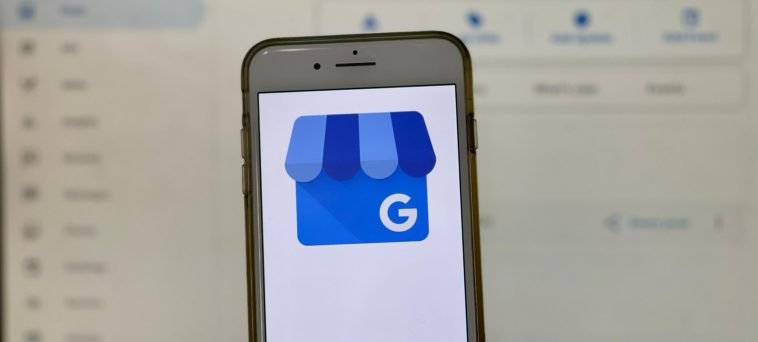

GIPHY App Key not set. Please check settings