Introduction.
Broken links can sneak up on any website owner and cause trouble. These links, which don’t lead anywhere, create a frustrating experience for visitors and hurt your site’s SEO (search engine optimization).
If someone clicks on a link and ends up on a “404 Page Not Found” error, they’re likely to leave your site entirely. That’s not what anyone wants!
If you’re running a WordPress website, dealing with broken links is a crucial part of maintaining your site’s health.
The good news? Fixing them isn’t as hard as it seems. Let’s dive into why broken links matter, how to find them, and the steps to get them fixed.
Why Do Broken Links Matter?
Broken links are more than just an annoyance. They can affect your website in a few significant ways:
- Hurt Your User Experience (UX): Imagine clicking on a link expecting useful information, only to land on an error page. It’s frustrating! If visitors can’t navigate your site easily, they might not stick around.
- Damage Your SEO Rankings: Search engines like Google consider broken links as a signal of poor site maintenance. If your site is riddled with these, it can affect how your site ranks on search results.
- Loss of Revenue or Leads: For e-commerce sites or businesses, broken links could mean missed sales or potential clients not finding the information they need.
How Do Links Break?
Links break for many reasons, and not all of them are within your control. Here are some common causes:
- Page or File Deletion: If you’ve deleted or moved a page without setting up a redirect, any link pointing to that page will break.
- Changes in URL Structure: Adjusting your permalink settings or renaming files can result in broken links.
- External Links: Websites you link to might change their URLs or go offline entirely.
- Typos: A simple mistake in a URL can lead to a broken link.
How Do I Identify Broken Links?
Before fixing broken links, you need to find them. WordPress offers several ways to help:
1. Use a Broken Link Checker Plugin
One of the easiest ways to find broken links in WordPress is by using a plugin. Popular options include:
- Broken Link Checker: This plugin scans your site for broken links and lets you fix them right from the WordPress dashboard.
- All In One SEO (AIOSEO): This tool has features to identify and address SEO issues, including broken links.
2. Check in Google Search Console
Google Search Console is a free tool that helps monitor your site’s performance on Google. It can also flag crawl errors, including broken links.
- Log in to Search Console.
- Go to the Coverage Report under the “Index” section.
- Look for URLs marked as “404” errors.
3. Use Online Tools
Free tools like Ahrefs Broken Link Checker or Dead Link Checker can scan your site for broken links without installing plugins.
How Do I Fix Broken Links in WordPress?
Once you’ve identified the broken links, it’s time to fix them. Here’s a step-by-step guide:
1. Update or Replace the URL
- If the linked page still exists but has a different URL, update the link.
- Go to the WordPress editor where the link is used, and replace the old URL with the correct one.
2. Set Up Redirects
- If the linked page no longer exists, create a 301 redirect to guide users to a relevant page.
- Use plugins like Redirection or Yoast SEO for setting up redirects without needing to touch code.
3. Remove the Broken Link
- If you can’t find a replacement URL or set up a redirect, remove the link entirely.
- Make sure the content still makes sense without it.
4. Fix External Links
If a broken link points to an external site, see if the page has moved or if an alternative exists. If not, consider removing the link.
5. Automate Monitoring
To stay on top of broken links, enable regular scans using a plugin. This way, you can catch and fix issues before they pile up.
Preventing Broken Links in the Future
Fixing broken links is important, but preventing them from happening again saves time and effort. Here’s how:
- Use Permalinks Wisely: When creating new pages or posts, use short and descriptive URLs that are less likely to change.
- Redirect Old Links: If you need to rename or delete pages, always set up redirects to avoid errors.
- Monitor External Links: Periodically check links to external sites, as they’re beyond your control.
- Regular Maintenance: Make it a habit to scan your site for broken links every few months.
FAQs
1. What is a broken link?
A broken link is a hyperlink that doesn’t work because the destination page is missing or the URL is incorrect. This results in an error page, often a “404 Not Found.”
2. How can I check for broken links without a plugin?
You can use tools like Google Search Console, Ahrefs, or Dead Link Checker to scan your site. They don’t require any installation.
3. Will fixing broken links improve my SEO?
Yes! Fixing broken links enhances user experience and sends positive signals to search engines, which can help with SEO rankings.
4. Do I need to fix all broken links?
It’s best to fix as many as possible, especially internal links and those affecting key pages. For external links, prioritize those pointing to critical resources.
5. Are plugins safe for fixing broken links?
Most popular plugins like Broken Link Checker are safe and widely used. However, always check reviews and ensure your plugins are updated regularly.
Wrapping It Up
Broken links are a pain, but they’re also an opportunity to make your site stronger. They can affect SEO, user experience, and even your bottom line.
The good news? With tools like WordPress plugins and free online resources, fixing and preventing broken links is totally doable.
Now that you know the steps, are there any broken links hiding on your site? Why not take a few minutes to check and start fixing them today?


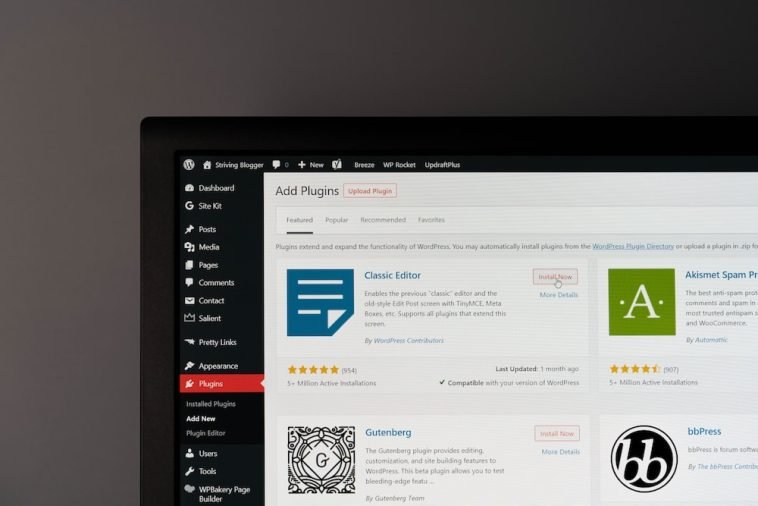

GIPHY App Key not set. Please check settings