Introduction.
Installing the Facebook Pixel on ClickFunnels is a crucial step to unlocking the power of Facebook advertising and optimising your marketing efforts.
The Facebook Pixel is a tracking code that allows you to measure the effectiveness of your Facebook ads by collecting data on user interactions and conversions on your ClickFunnels pages.
ClickFunnels, a comprehensive marketing software, enables businesses to create high-converting sales funnels.
By integrating the Facebook Pixel with ClickFunnels, you can gain valuable insights into your Facebook ad campaigns and make data-driven decisions to improve your advertising strategy.
In this guide, we will walk you through the step-by-step process of installing the Facebook Pixel on ClickFunnels, empowering you to harness the full potential of Facebook advertising and drive conversions.
Let’s dive in and learn how to seamlessly install the Facebook Pixel on ClickFunnels to supercharge your marketing efforts on Facebook.
How do I Install Facebook Pixel On ClickFunnels?
ClickFunnels, a comprehensive marketing software, empowers businesses to create high-converting sales funnels.
By integrating the Facebook Pixel with ClickFunnels, you can gain valuable insights into your Facebook ad campaigns and make data-driven decisions to improve your advertising strategy.
In this article, we will guide you through the step-by-step process of installing the Facebook Pixel on ClickFunnels, enabling you to harness the full potential of Facebook advertising and drive conversions.
Step 1: Create a Facebook Business Manager Account.
If you don’t already have a Facebook Business Manager account, create one by visiting business.facebook.com. Follow the prompts to set up your account and connect it to your Facebook business page.
Step 2: Access the Facebook Events Manager.
Within your Facebook Business Manager account, navigate to the Events Manager section. This is where you can manage your Facebook Pixel and track events on your website or landing pages.
Step 3: Create a Facebook Pixel.
In the Events Manager, select the “Pixels” tab and click on “Create a Pixel.” Give your pixel a name and select the option to manually install the pixel code.
Step 4: Copy Your Facebook Pixel Code.
Once your Facebook Pixel is created, you’ll be provided with a block of code. Copy the entire code to your clipboard. This code will be used to track user interactions and conversions on your ClickFunnels pages.
Step 5: Access Your ClickFunnels Account.
Log in to your ClickFunnels account using your credentials. If you don’t have an account yet, sign up for one on the ClickFunnels website. Once logged in, you’ll be directed to the ClickFunnels dashboard.
Step 6: Access the Funnel Editor.
Choose the funnel where you want to install the Facebook Pixel or create a new one. Click on the funnel to enter the funnel editor.
Step 7: Install the Facebook Pixel on ClickFunnels.
In the ClickFunnels funnel editor, navigate to the page where you want to install the Facebook Pixel. Click on the “Settings” tab for that page and select “Tracking Code.”
Paste the Facebook Pixel code you copied earlier into the “Head Tracking Code” section. Save the changes to apply the Facebook Pixel to your ClickFunnels page.
Step 8: Test Your Pixel Installation.
To ensure that the Facebook Pixel is installed correctly, visit your ClickFunnels page and perform actions that trigger conversions, such as submitting a form or making a purchase. In the Facebook Events Manager, navigate to the “Pixel” section and select your Facebook Pixel.
You should see activity recorded in the Pixel dashboard, indicating that the Facebook Pixel is tracking events on your ClickFunnels page.
Step 9: Utilize Facebook Pixel Data.
Once your Facebook Pixel is successfully installed and tracking events on your ClickFunnels page, you can leverage the data to optimize your Facebook ad campaigns.
Analyze the conversion events and user behaviour captured by the Facebook Pixel to make data-driven decisions. Use the insights to refine your targeting, adjust your ad creative, and maximize your campaign’s performance.
Step 10: Monitor and Optimize.
Continuously monitor your Facebook Pixel data and performance to make informed optimizations. Track key metrics such as conversion rates, cost per conversion, and return on ad spend.
Use this data to refine your targeting, improve your ad creative, and maximize your campaign’s success on Facebook.
Conclusion.
Installing the Facebook Pixel on ClickFunnels is a vital step for leveraging the power of Facebook advertising and optimizing your marketing efforts.
By following the step-by-step process outlined in this article, you can seamlessly integrate the Facebook Pixel with ClickFunnels and gain valuable insights into your Facebook ad campaigns.
Leverage the data captured by the Facebook Pixel to make data-driven decisions, refine your targeting, and maximize your campaign’s performance.
So, start installing the Facebook Pixel on ClickFunnels today and unlock the full potential of Facebook advertising to drive conversions and grow your business.


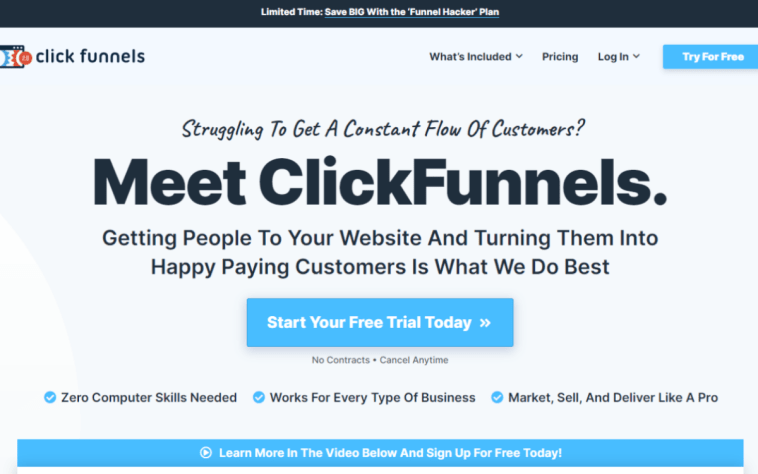
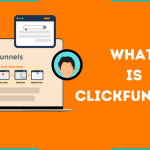
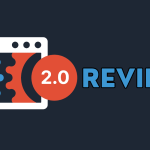
GIPHY App Key not set. Please check settings