Introduction.
Email communication plays a crucial role in our personal and professional lives, requiring us to convey our thoughts and ideas effectively.
Ensuring that our emails are error-free and polished is essential to maintaining a professional image and conveying our message accurately.
Grammarly, the renowned online writing tool, offers seamless integration with Gmail, one of the most popular email platforms.
By linking Grammarly to Gmail, you can enhance your email writing experience, eliminate grammar and spelling errors, and improve the overall quality of your emails.
In this article, we will explore how to link Grammarly to Gmail, empowering you to write with confidence and professionalism in every email you send. Let’s dive into the world of error-free email communication with Grammarly and Gmail.
How Do I Link Grammarly To Gmail?
To ensure that your emails are polished, error-free, and impactful, Grammarly, the popular online writing tool, offers seamless integration with Gmail, one of the most widely used email platforms.
By linking Grammarly to Gmail, you can access Grammarly’s powerful grammar and spelling-checking capabilities directly within your email composition window.
In this article, we will explore how to link Grammarly to Gmail, empowering you to write with confidence and precision in every email you send.
Let’s embark on a journey of enhancing your email writing experience with Grammarly and Gmail.
Step 1: Sign up for Grammarly and Install the Extension.
To begin, sign up for a Grammarly account on the Grammarly website. You can choose between the free version or opt for a premium subscription to access advanced features.
Once you have an account, install the Grammarly browser extension for your preferred browser.
The extension is compatible with popular browsers such as Google Chrome, Mozilla Firefox, Safari, and Microsoft Edge.
Step 2: Open Gmail and Compose a New Email.
After installing the Grammarly extension, open Gmail in your browser and log in to your Gmail account.
To compose a new email, click on the “Compose” button in the top-left corner of the Gmail interface. A new email composition window will open.
Step 3: Enable Grammarly in Gmail.
In the Gmail composition window, you will notice the Grammarly icon in the bottom-right corner of the text editor.
Click on the icon to activate Grammarly within Gmail. Grammarly will start analyzing your email text for grammar, spelling, and punctuation errors.
Step 4: Review and Implement Grammarly’s Suggestions.
As you compose your email, Grammarly will underline potential errors or areas for improvement in real-time.
Pay attention to these underlined sections and hover over them to view Grammarly’s suggestions. Evaluate the suggestions and select the appropriate corrections to refine your email content.
Grammarly may also provide suggestions to enhance your writing style, tone, and clarity.
Step 5: Customize Grammarly’s Settings.
Grammarly offers customization options to align its suggestions with your writing style and preferences.
Click on the Grammarly icon in the Gmail composition window and select “Open Grammarly.” From there, you can access Grammarly’s settings and make adjustments to suit your specific needs.
Customize features such as writing goals, tone, and formality to enhance the accuracy and relevance of Grammarly’s suggestions.
Step 6: Benefit from Grammarly’s Real-Time Checking.
As you continue to write and edit your email, Grammarly will continuously check your text in real-time.
It will provide ongoing suggestions and corrections, ensuring that your email is error-free and polished.
Take advantage of this feature to refine your writing and improve the overall quality of your email content.
Step 7: Send Your Polished Email.
Once you are satisfied with the revisions and corrections made by Grammarly, proofread your email one final time to ensure its accuracy and clarity.
When you’re confident that your email is error-free and well-crafted, click on the “Send” button to deliver your polished message.
Conclusion.
Linking Grammarly to Gmail provides a powerful toolset to enhance your email writing experience.
By following the steps outlined in this article, you can seamlessly integrate Grammarly into your Gmail composition window, empowering you to write with confidence and precision.
Grammarly’s real-time checking, customizable settings, and comprehensive suggestions ensure that your emails are error-free, polished, and convey your intended message effectively.
Embrace the power of Grammarly and Gmail integration to elevate your email communication and leave a lasting impression on your recipients.
With Grammarly as your trusted companion, you can confidently craft professional, error-free emails that showcase your writing prowess. Happy emailing!




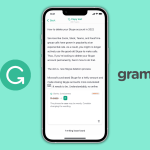

GIPHY App Key not set. Please check settings