Introduction.
Virtual Private Networks (VPNs) are powerful tools that provide privacy, security, and unrestricted access to the Internet.
While there are numerous VPN services available, some individuals may prefer to create their own VPN for various reasons, such as increased control over their data and the ability to customize the setup.
The good news is that you can make your own VPN for free with a few simple steps. By setting up your own VPN, you can encrypt your internet traffic, access geo-restricted content, and ensure a secure connection, all without relying on a third-party VPN service.
In this article, we will guide you through the process of creating your own VPN for free, empowering you to take control of your online privacy and security.
Please note that creating your own VPN requires a certain level of technical knowledge and may involve configuring software and network settings.
Additionally, keep in mind that running a VPN involves potential risks and legal considerations, so it’s essential to understand and comply with local laws and regulations.
With that said, let’s delve into the steps to create your own VPN and enjoy the benefits of a self-hosted, free VPN solution.
How Do I Make My VPN for Free?
Virtual Private Networks (VPNs) are essential tools for protecting your online privacy and security. They encrypt your internet traffic, mask your IP address, and allow you to access geo-restricted content.
While there are numerous VPN service providers available, you may prefer to create your own VPN for greater control and customization.
The good news is that you can make your own VPN for free with a few simple steps. By setting up your own VPN, you can ensure the privacy of your data without relying on third-party services.
In this article, we will guide you through the process of creating your own VPN for free, giving you full control over your online browsing experience.
Before we begin, it’s important to note that creating your own VPN requires technical knowledge and may involve configuring software and network settings.
Additionally, the security and performance of your self-hosted VPN depend on your expertise and the resources available to you. With that in mind, let’s explore the steps to create your own VPN for free:
Step 1: Choose a VPN Protocol.
There are different VPN protocols you can use to create your VPN. OpenVPN is a popular choice due to its security and flexibility.
It’s compatible with various operating systems and offers strong encryption. Other options include WireGuard, IPsec, and PPTP. Research the protocols and choose the one that best suits your needs.
Step 2: Set Up a Server.
To create your VPN, you’ll need a server to host it. You can repurpose an old computer, use a virtual private server (VPS), or leverage cloud computing services like Amazon Web Services (AWS) or Google Cloud Platform (GCP).
Set up your server according to the specifications of your chosen VPN protocol and the operating system you’ll be using.
Step 3: Install VPN Server Software.
Next, you’ll need to install the VPN server software on your server. The specific steps vary depending on the VPN protocol you’ve chosen.
For OpenVPN, you can use the OpenVPN software or a third-party implementation like Algo or PiVPN. Follow the installation instructions provided by the software’s documentation.
Step 4: Configure the VPN Server.
After installing the VPN server software, you’ll need to configure it. This involves setting up encryption, generating cryptographic keys, and creating client profiles.
Refer to the documentation of your chosen VPN server software for detailed instructions on configuring the server based on your requirements.
Step 5: Set Up Client Devices.
Once your VPN server is configured, you’ll need to set up client devices to connect to it. Install the corresponding VPN client software on your devices, such as OpenVPN Connect for OpenVPN.
Generate client profiles and configure the client software with the necessary connection details, including the server IP address, port, and encryption settings.
Step 6: Test and Connect.
With the server and client devices set up, it’s time to test your VPN. Ensure that the server is running and accessible from the internet.
Connect your client devices to the VPN by launching the VPN client software and entering the required connection details. Test the connection to verify that your VPN is working correctly.
Step 7: Maintain and Secure Your VPN.
Maintaining your self-hosted VPN is crucial for its security and performance. Keep the server software and client devices up to date with the latest patches and security fixes.
Regularly review logs and monitor network traffic for any suspicious activity. Implement additional security measures like two-factor authentication for added protection.
Conclusion.
Creating your own VPN for free gives you control over your online privacy and security. By following the steps outlined in this article, you can set up a self-hosted VPN using your chosen protocol and server configuration.
However, keep in mind that self-hosted VPNs require technical expertise and come with associated responsibilities for maintenance and security.
If you’re not confident in your abilities or prefer a hassle-free solution, using a reputable VPN service provider might be a better option.
Nonetheless, for those willing to embark on this DIY journey, a self-hosted VPN can provide a unique level of control and customization over your online browsing experience.


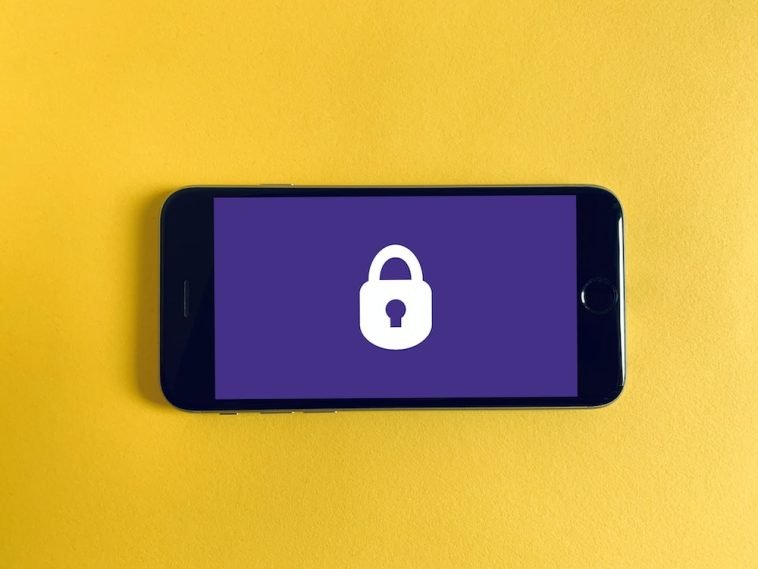



GIPHY App Key not set. Please check settings