Introduction.
Publishing a book has long been seen as a big challenge, often reserved for established authors or those who could afford traditional publishing routes.
But times have changed, and Amazon Kindle Direct Publishing (KDP) has made self-publishing more accessible to everyone.
You don’t need to wait around for a publishing house to approve your manuscript, nor do you need expensive equipment to create a polished, professional book. Surprisingly, you can publish a book with just a smartphone!
This guide walks through each step to publish a book on Amazon KDP using only a smartphone, making it possible to start your journey as an author without any special tools or equipment.
Why Publish a Book on Amazon KDP?
Amazon KDP offers a unique platform for authors to reach millions of readers with minimal upfront costs. It’s one of the most user-friendly platforms for self-publishing, and it has a massive audience.
Kindle books alone make up around 80% of the e-book market in the U.S., meaning your work has a great chance of being discovered here.
Not only does KDP make it easy to upload and format a book, but it also gives authors complete control over pricing, royalties, and distribution.
Publishing with a smartphone has added benefits too. It’s convenient, and the KDP platform adapts well to mobile browsers, so you can publish from anywhere.
Maybe you’re using public transport, relaxing on your lunch break, or simply without access to a computer.
If you have a smartphone, an internet connection, and a little motivation, you can go from idea to publication.
How Do I Publish a Book on Amazon KDP with My Smartphone?
Step 1: Write Your Book.
Before publishing, of course, comes writing. You can start with simple tools like Google Docs or Microsoft Word, both of which are free and available as mobile apps.
They make it easy to edit, format, and save your book in the necessary format (typically .docx for Amazon KDP). These apps also allow you to check your word count, track changes, and edit on the go.
Once you have your manuscript ready, it’s a good idea to do a final edit or proofread.
You might even consider a second set of eyes if you can, but if you’re flying solo, tools like Grammarly or ProWritingAid (also available as mobile-friendly apps) are excellent for catching errors.
Step 2: Format Your Book for Kindle.
Formatting can seem a little daunting, but KDP has simplified this process over time. Kindle Create is a free app by Amazon for designing your book layout, but unfortunately, it’s currently only available on desktop.
The good news is that you can still use a basic format on your smartphone, making sure your text is left-aligned and that you use consistent headings and paragraph spacing.
To prepare your book for Kindle:
- Export your document to PDF or DOCX format, both supported by Amazon KDP.
- Make sure your chapter headings are clear and consistent.
- Check that your paragraphs are properly spaced and indented.
- Include a clickable Table of Contents if your book is long or has multiple sections.
Step 3: Design a Book Cover.
A good cover design is key to grabbing attention. Even if you’re not a professional designer, there are free and easy tools you can use, like Canva.
Canva has pre-made book cover templates and plenty of customizable options. You can add text, images, and choose from a range of colors and fonts to make something that feels uniquely yours.
Amazon’s guidelines require that your cover is at least 1600 x 2560 pixels for a Kindle eBook, so be sure to adjust your dimensions accordingly in Canva or whatever design tool you’re using.
Step 4: Create a KDP Account and Start Your Listing.
Head to the Amazon KDP website on your smartphone browser and create an account if you don’t already have one.
Once you’re logged in, you’ll see the option to “Create a New Title.” Select either “Kindle eBook” or “Paperback,” depending on what format you want to publish.
For each new title, Amazon will guide you through a series of questions to set up your book. You’ll need to:
- Enter the book title and subtitle (if you have one).
- Write a short description that will attract potential readers.
- Add keywords and categories so readers can find your book easily.
- Upload your manuscript and cover in the formats you saved earlier.
Step 5: Set Your Pricing and Royalties.
Once your book is set up, KDP will prompt you to set your pricing and royalties. You’ll have the choice between a 35% royalty option (available at any price) and a 70% royalty option (for books priced between $2.99 and $9.99). This decision depends on your marketing strategy, pricing goals, and target audience.
Step 6: Publish!
The final step is clicking “Publish Your Kindle eBook” or “Publish Your Paperback.” Amazon usually reviews your book within 24-72 hours, and then it goes live on their platform! You’ll receive an email confirmation once it’s published and available for purchase.
Pros and Cons of Publishing on Amazon KDP with a Smartphone
Pros
- Convenience: Publish from anywhere, as long as you have a smartphone and internet connection.
- Low Cost: Most tools you need are free or have a free version.
- Access to a Huge Audience: Reach millions of readers through Amazon’s platform.
- Quick Process: Publishing a book can take as little as a few days.
Cons
- Limited Editing and Formatting Options: Some desktop-exclusive tools aren’t accessible on mobile.
- Screen Size: Working on a small screen may be challenging, especially for formatting.
- No Kindle Create for Mobile: Formatting is simpler on desktop using Kindle Create, which isn’t available on mobile.
Frequently Asked Questions
Q: Is it possible to publish an entire book using just my phone?
A: Absolutely! With tools like Google Docs, Canva, and Amazon KDP’s mobile site, you can complete the whole process without a computer.
Q: Do I need to spend money on cover design software or other tools?
A: Not necessarily. Canva, Google Docs, and many other apps offer free versions. You can create a quality product without spending money if you’re resourceful.
Q: Will my book be available internationally?
A: Yes, Amazon KDP lets you distribute your book worldwide, so readers from different countries can purchase it.
Q: How much money can I make on KDP?
A: Earnings vary based on factors like book quality, marketing efforts, and audience. Amazon offers royalties of 35% or 70%, depending on your book’s price.
Q: Can I publish a paperback version through KDP on my smartphone?
A: Yes, you can publish both eBook and paperback formats through KDP using a smartphone. The process is the same, but you’ll need a PDF version of your manuscript for the paperback.
Final Thoughts.
Publishing on Amazon KDP with just a smartphone is easier than ever. For anyone with a story to tell or knowledge to share, the barriers to publishing are almost nonexistent.
There’s no need for expensive software, a dedicated computer, or complicated publishing arrangements. Just a smartphone, a little time, and some creativity are enough.
Are you ready to see your name on a book cover? Or, what story will you tell the world?


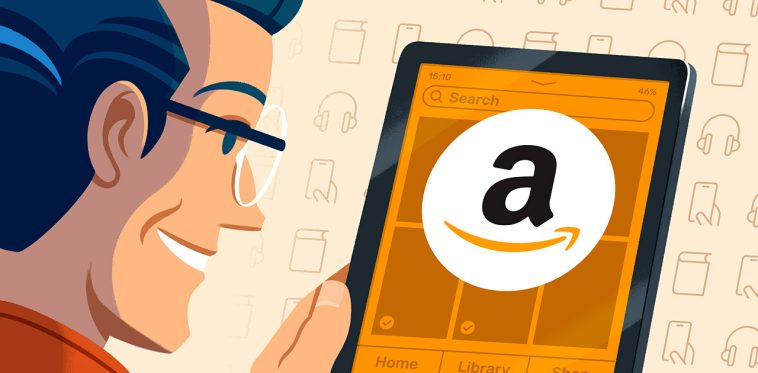


GIPHY App Key not set. Please check settings