Introduction.
Instagram and YouTube are two of the biggest platforms today, and if you’re a content creator, knowing how to connect them can be a game-changer.
Sharing your YouTube channel link on Instagram might seem simple, but it’s one of the best ways to drive more traffic, boost your views, and grow your subscribers.
If you’ve been working hard on your YouTube content, the last thing you want is for people to miss it just because they don’t know where to find it. Instagram, with over a billion users, is a perfect place to let people know about your channel.
It’s visual, engaging, and full of potential viewers. But here’s the tricky part: Instagram doesn’t allow clickable links in regular posts.
So, how do you get your audience from Instagram to YouTube? That’s exactly what I’ll cover here.
Let’s look at the easiest ways to share your YouTube channel link on Instagram, so you can get more eyes on your content without stressing over technical stuff.
How Do I Share My YouTube Channel Link On Instagram?
1. Add Your YouTube Link To Your Instagram Bio
The Instagram bio is one of the most effective places to share your YouTube link. It’s visible to anyone who visits your profile and can be clicked easily.
Here’s how to add it:
- Open Instagram and go to your profile.
- Tap “Edit Profile.”
- In the “Website” field, paste your YouTube channel link.
- Tap “Done.”
Now, whenever someone visits your profile, they can click on your YouTube link and head straight to your channel.
Quick Tip:
Keep your bio simple and clear. A line like “Check out my latest videos on YouTube!” followed by the link works great.
2. Use Link Stickers In Instagram Stories
Instagram Stories are a fun and casual way to connect with your audience. The best part? You can now add clickable links using the Link Sticker feature.
Here’s how to do it:
- Open Instagram and swipe right to create a new story.
- Add your photo or video content.
- Tap the sticker icon (the smiley face at the top).
- Select “Link” and paste your YouTube channel link.
- Place the sticker wherever you like on your story.
- Share it with your followers!
Pro Tip:
Use a catchy call-to-action like “Swipe up to watch my latest video!” or “Tap here to subscribe!” This encourages people to click the link.
3. Share Your YouTube Link In An Instagram Post
Even though Instagram doesn’t allow clickable links in captions, you can still share your YouTube channel link by adding it to the text.
Here’s a trick:
- Post a teaser of your YouTube video on Instagram.
- In the caption, write something like, “Watch the full video on my channel! Link in bio.”
- Make sure your bio has the updated YouTube link.
This way, anyone interested in the video can easily find your channel.
4. Add The Link To IGTV Videos
If you’re posting longer videos on IGTV, you can include a clickable link in the video description.
Steps to do it:
- Upload your video to IGTV.
- In the description field, paste your YouTube link.
- Post it, and your viewers can click the link directly.
5. Leverage Instagram Highlights
Instagram Highlights let you save your best stories on your profile, and they stay there until you remove them. This is a great way to keep your YouTube link available for anyone who visits your profile.
Here’s how:
- After posting a story with a link to your YouTube channel, tap “Highlight” at the bottom of the screen.
- Create a new highlight or add it to an existing one.
- Name it something clear like “Watch on YouTube” or “New Videos.”
Now your link will be available in your highlights, making it easy for followers to find your channel anytime.
6. Share Your Link In Direct Messages
Sometimes, reaching out directly can have a bigger impact. If you have followers who frequently engage with your content, consider sending them a personal message with your YouTube link.
Here’s an idea:
- Thank them for their support.
- Let them know you’ve uploaded a new video.
- Share the link and ask for their feedback.
This method works well because it feels personal and builds stronger connections with your audience.
7. Use Third-Party Tools For Multiple Links
Instagram only allows one link in your bio, but what if you want to share multiple links? You can use tools like Linktree, Beacons, or Tap.bio to create a landing page with several links, including your YouTube channel.
Here’s how it works:
- Sign up for a tool like Linktree.
- Add your YouTube channel link, along with any other links you want to share.
- Copy your unique Linktree link and paste it in your Instagram bio.
Now, when people click the link in your bio, they’ll see all your important links in one place.
FAQs
1. Can I Share A YouTube Link Directly In An Instagram Post?
No, Instagram doesn’t allow clickable links in post captions. You can only share a clickable link in your bio, stories, or IGTV descriptions.
2. Are Link Stickers Available To Everyone?
Yes! Instagram made Link Stickers available to all users, regardless of follower count.
3. Why Should I Use A Tool Like Linktree?
Linktree and similar tools let you share multiple links in your Instagram bio, so you don’t have to choose between your YouTube channel, website, or other important pages.
Conclusion
Sharing your YouTube channel link on Instagram is one of the best ways to grow your audience and get more views.
Whether it’s adding the link to your bio, stories, or using tools like Linktree, there are plenty of options to make sure your followers can easily find and enjoy your content.
What’s your favorite way to share your YouTube channel on Instagram? Let me know—I’d love to hear how it’s working for you!


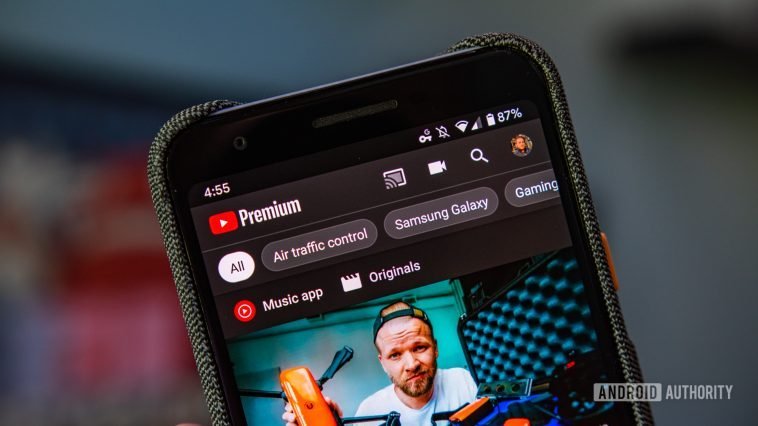

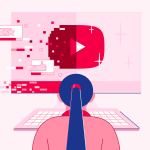
GIPHY App Key not set. Please check settings