Introduction.
YouTube is one of the biggest platforms for creators to express themselves, share knowledge, or even make a living.
With over 2 billion logged-in users each month (Source: YouTube), it’s no wonder so many people are jumping on the YouTube bandwagon to create their channels.
But, here’s the thing: starting a YouTube channel can be overwhelming, especially when you’re trying to figure out what content to create, how to grow your audience, and even how to make your channel stand out.
That’s where ChatGPT comes in. If you haven’t heard of it yet, ChatGPT is an AI-powered tool that can help you brainstorm ideas, create content, improve your scripts, and even help with audience engagement. It’s like having a super-smart assistant by your side while you grow your channel.
I’m going to walk you through how to start your YouTube channel using ChatGPT, making the whole process a lot easier and a lot more fun.
From generating video ideas to writing engaging video scripts, let’s dive into the steps you can take today to launch a successful YouTube channel using this amazing tool.
How Do I Start a YouTube Channel With ChatGPT?
Step 1: Finding Your Niche
Before jumping into the technical side of setting up a YouTube channel, it’s important to figure out your niche.
This is the area you’ll be focusing on in your videos. Whether it’s tech reviews, cooking tutorials, or fitness advice, narrowing down your niche helps you stay consistent and attract the right audience.
Why is ChatGPT helpful here?
Well, ChatGPT can help you brainstorm niche ideas if you’re feeling stuck. If you’re unsure about what you want to talk about, just ask it to suggest topics based on your interests. Want to make videos about gaming?
Ask ChatGPT for content ideas in the gaming space. Need inspiration for lifestyle content? ChatGPT can generate a ton of fun ideas to get you started.
For example, you could type something like:
“Give me ideas for YouTube videos about personal finance for beginners.”
Or, “What are some trending topics in the health and fitness world?”
This way, ChatGPT helps you narrow down what type of content you can create based on what’s hot or what you’re passionate about.
Step 2: Setting Up Your Channel
Once you know what you’re going to talk about, it’s time to set up your channel. This is a simple but crucial step, and you want your channel to look professional, even if you’re just getting started.
Here’s what you’ll need:
- A Google Account: Since YouTube is owned by Google, you’ll need a Google account to create a YouTube channel.
- Channel Name: Your channel name should reflect your niche or your personal brand. Keep it simple, catchy, and easy to remember.
- Channel Art: Your profile picture and banner should be eye-catching and tell people what your channel is all about.
How can ChatGPT help here?
ChatGPT can help you brainstorm potential channel names. For example, if you’re doing tech reviews, it might suggest something like “TechTalk Reviews” or “Gadget Guru.”
You can also ask for suggestions on how to write your channel description to make it clear what your content is about. ChatGPT can even help you come up with an engaging tagline or slogan.
Step 3: Planning Your Content
Now comes the fun part—creating content! The key to a successful YouTube channel is consistency, so having a content plan in place is essential. This is where ChatGPT can shine.
Content Ideas & Topics:
One of the hardest parts of creating a YouTube channel is coming up with new video ideas regularly. ChatGPT can suggest video topics based on your niche, trending subjects, or even current events.
Want to make a video on a specific product? ChatGPT can help you come up with a unique angle that hasn’t been done before.
For instance, you could ask:
“Give me 10 YouTube video ideas for a beauty channel.”
“Help me come up with video ideas for a fitness channel targeting beginners.”
Video Titles:
The title of your video is the first thing people see, so it needs to be catchy and compelling. ChatGPT can help you write titles that will grab attention. You can even ask it to write multiple variations and choose the one that feels the best.
For example, instead of just naming your video “How to Make Pancakes,” you might get suggestions like:
- “The Easiest Pancake Recipe You’ll Ever Try!”
- “How to Make Fluffy Pancakes in 5 Minutes!”
Step 4: Writing Video Scripts
If you’re nervous about talking on camera or keeping your audience engaged, don’t worry. ChatGPT can help you write video scripts.
You can give it a general idea of what your video is about, and it’ll generate a detailed script for you to read off while recording.
This is a game-changer if you don’t feel confident on camera or if you’re new to scripting videos. You can use ChatGPT to write out your introduction, main points, and even a call to action at the end, making your content more structured and professional.
For example, you could ask ChatGPT:
“Write a script for a 5-minute video on the best budget smartphones of 2024.”
Or, “Create an outline for a fitness video focusing on beginner workouts.”
Step 5: Recording and Editing Your Videos
At this point, you’ve got your content ready and your script in hand. Now it’s time to record! You don’t need fancy equipment to get started.
A smartphone or a basic camera will work just fine, especially if you’re focusing on smaller, informational videos.
For editing, there are free tools like iMovie or DaVinci Resolve that you can use to cut out mistakes and polish your videos. As you grow, you can invest in more professional software if needed.
ChatGPT’s Role in Editing:
ChatGPT can help you with post-production as well. Need help with writing your video description? Ask ChatGPT to generate one that includes keywords for better searchability. You can even ask for help crafting video tags that will improve your visibility on YouTube.
Step 6: Uploading and Optimizing Your Videos
Now that your video is ready, it’s time to upload it to YouTube. But the work doesn’t stop there—optimization is key to getting your video seen by more people.
SEO (Search Engine Optimization):
To get more views, your video needs to show up in search results. You can optimize your video title, description, and tags using keywords related to your niche. ChatGPT can help you with this by generating relevant keywords for your videos.
For example:
“Give me 10 SEO-friendly keywords for a video about home workouts.”
Or, “What are the best tags for a cooking tutorial on YouTube?”
Step 7: Engaging With Your Audience
Finally, one of the most important parts of building a successful channel is engaging with your viewers. Responding to comments, asking questions in your videos, and interacting with your audience helps build a community around your content.
How ChatGPT Can Help:
ChatGPT can assist in crafting thoughtful replies to comments or even help you come up with questions to ask your viewers in the comments.
For example, you could ask it:
“Write a response to a comment about my pancake recipe video.”
Or, “Give me some ideas for questions to ask viewers at the end of a fitness video.”
Conclusion.
Starting a YouTube channel can seem like a lot of work, but with ChatGPT by your side, you’ve got a powerful tool to help you every step of the way.
From brainstorming ideas to writing scripts and engaging with your audience, ChatGPT makes it easier to turn your YouTube dreams into reality. So, why wait?
What’s stopping you from starting your YouTube channel today?


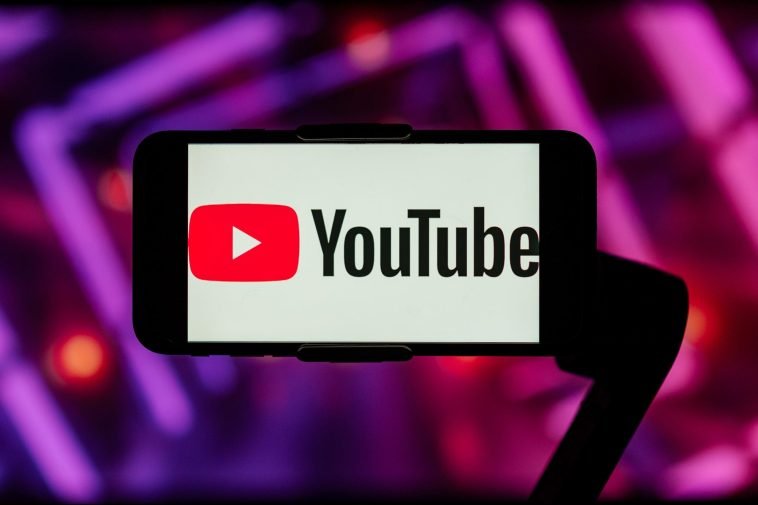

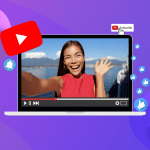
GIPHY App Key not set. Please check settings