Introduction.
If you’re freelancing on Upwork, you know how crucial it is to manage your time effectively. Tracking time on Upwork not only helps you get paid accurately but also builds trust with clients, showing them exactly where your hours go.
The more transparent and organized you are with your work hours, the more likely you are to earn repeat clients and solid reviews.
But how do you track your time on Upwork? If you’re new to the platform, you might be wondering about the tools Upwork offers and how best to use them. Even experienced freelancers sometimes miss out on all the features available for time tracking.
That’s where this guide comes in. I’ll walk you through the different ways to track your time, share some pros and cons, and answer common questions about managing time on Upwork.
Why Tracking Time Matters on Upwork
Time tracking on Upwork is more than just a way to get paid—it’s an essential part of freelancing professionally. Here’s why it’s important:
1. Ensures Accurate Payment.
Upwork’s time tracker ensures you get paid for every hour you work. It logs your work activity and provides a record for both you and your client, so there’s no dispute about the time you spent on the project.
2. Increases Client Trust.
When clients see detailed logs of your work, they can trust that you’re putting in the effort. This level of transparency helps build a reputation for reliability.
3. Helps with Project Management.
Tracking time allows you to monitor your productivity, identify areas where you might be spending too much time, and make adjustments to stay efficient. It can be a reality check on your pacing and productivity.
How Do I Track Time on Upwork?
1. Download and Install the App.
The Upwork Desktop App is free to download and works on Windows, Mac, and Linux. Once it’s installed, sign in with your Upwork credentials.
2. Log into Your Contract.
Open the app and select the contract you’re working on. This ensures that any time you log goes directly to the right client.
3. Start the Timer.
To begin tracking, simply click the “Start” button. The timer will start, and the app will periodically take screenshots of your screen as proof of your work. These screenshots are sent to the client along with your work diary.
4. Add Notes to Your Work Diary.
While the timer runs, you can add notes about what you’re doing. This adds context for clients and gives them a clearer picture of how you spend your time.
5. Pause or Stop When Needed.
If you need a break, simply click “Pause.” When you’re done for the day, click “Stop.” The app will calculate the total time you worked and automatically add it to your time log.
Pros and Cons of Using Upwork’s Time Tracker
Using Upwork’s time tracker has several advantages but also some downsides. Here’s a quick look at both.
Pros:
- Automatic Logging: Tracks time automatically, so you don’t have to manually log every minute.
- Client Transparency: Screenshots and activity logs make it easy for clients to see your work process.
- Protection with Hourly Payment Protection: Only time logged with the tracker qualifies for Upwork’s hourly payment protection, which guarantees payment for hours worked in case of client disputes.
Cons:
- Invasion of Privacy: Some freelancers feel uncomfortable with random screenshots being taken.
- Limited Flexibility: The tracker works only when you’re connected to the internet, so if you lose connection, time may not log properly.
- Breaks Need Manual Tracking: If you take frequent breaks, you’ll need to remember to pause the timer each time, which can be disruptive.
Alternative Ways to Track Time on Upwork
While the Upwork Desktop App is the main tool for time tracking, there are other ways to log hours, depending on your contract type and personal preference.
1. Manual Time Logging.
For some contracts, clients may allow you to log time manually. This can be useful if your work isn’t computer-based or if you don’t want to use the app’s tracking feature.
Keep in mind that manually logged hours aren’t covered by Upwork’s hourly protection, so it’s best for clients you trust.
2. Third-Party Time Tracking Apps.
Apps like Toggl, Clockify, or RescueTime can also track time and offer more detailed analytics on productivity.
However, these aren’t integrated with Upwork, so you’d still need to manually transfer your hours into the Upwork platform.
FAQs
Q: Can I turn off screenshots on the Upwork tracker?
No, the screenshots are part of Upwork’s hourly protection. If privacy is a concern, discuss manual tracking options with your client.
Q: What happens if I lose my internet connection while tracking time?
The Upwork app will try to reconnect automatically. If you’re offline, the app may not log your time correctly, so make sure to check your connection before you start.
Q: Do clients always see the notes I add in the work diary?
Yes, clients can see any notes you add, so be sure to include relevant information. It’s a simple way to communicate with clients about your progress.
Q: Is there a mobile version of the Upwork tracker?
Upwork currently only offers the time tracker as a desktop app, so you’ll need a computer to log your hours accurately.
Q: Can I track time on multiple contracts at once?
No, the Upwork Desktop App only lets you track time on one contract at a time. You’ll need to stop tracking on one contract before switching to another.
Tips for Effective Time Tracking on Upwork
- Check in with Clients Regularly
Clients appreciate transparency. Keeping them updated on your progress can help avoid any miscommunications. - Stay Organized
Adding clear, concise notes to each time segment in the Upwork app helps clients understand what you’re working on. - Monitor Your Productivity
Take a look at your weekly time report to see how much time you’re spending on specific tasks. This can help you improve your work process and allocate your time more efficiently in the future.
Conclusion
Tracking your time on Upwork is a key part of managing your freelance career and ensuring you’re compensated for your hard work. While the Upwork Desktop App offers an easy and transparent way to log your hours, it’s worth understanding the full range of tracking options to find what works best for you. Time tracking may feel like a hassle at first, but it can become a valuable tool to keep your workflow organized and your clients informed.
So, what’s your take? Have you found any time-tracking strategies that work particularly well on Upwork?


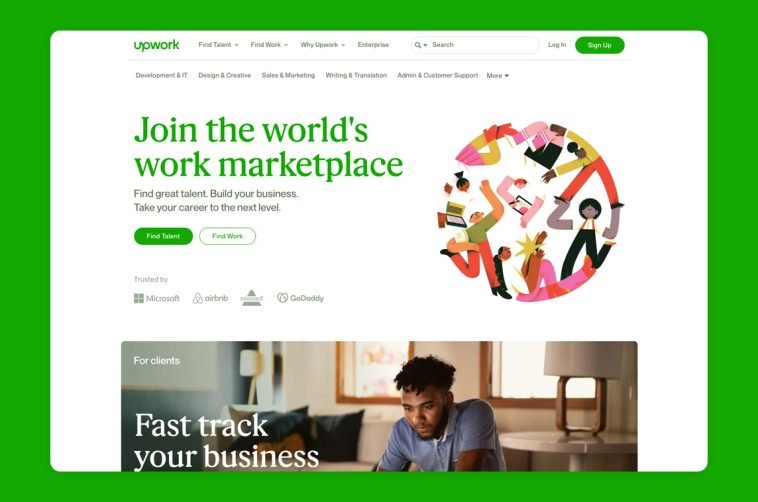
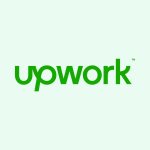
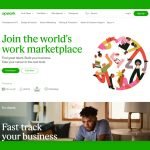
GIPHY App Key not set. Please check settings