Introduction.
Navigating the intricate landscape of website management demands a keen understanding of its various components. Among these, domain nameservers hold a crucial role in directing visitors to your website.
Whether you’re launching a new site, switching hosting providers, or simply optimizing your online presence, knowing how to update nameservers is a fundamental skill.
If you’ve chosen Namecheap as your domain registrar, you’re in luck. This guide will walk you through the process of updating nameservers on the Namecheap platform, ensuring a seamless transition for your website’s visitors and enhancing your overall online experience.
By the end of this guide, you’ll be empowered to effortlessly modify nameservers, unlocking a world of possibilities for your digital presence.
Why Update Nameservers?
Before we delve into the details, let’s understand why updating nameservers might be necessary. There are several scenarios where you might need to update your nameservers:
- Launching a New Website: If you’re launching a brand-new website, you’ll need to configure your domain’s nameservers to point to your hosting provider’s server.
- Changing Hosting Providers: If you’re switching hosting providers, you’ll need to update the nameservers to reflect the new provider’s information.
- Domain and Hosting Separation: Some users choose to register their domain with one provider (like Namecheap) and host their website with another. In such cases, updating nameservers ensures that your domain and website are correctly linked.
How Do I Update Nameservers On Namecheap?
When it comes to managing your website, few things are as crucial as your domain’s nameservers. These behind-the-scenes components are responsible for directing visitors to your website, ensuring that when someone types in your domain name, they arrive at your site’s virtual doorstep.
Whether you’re launching a new website, changing hosting providers, or optimizing your online presence, understanding how to update nameservers is an essential skill.
If you’ve chosen Namecheap as your domain registrar, you’re in good hands. With a user-friendly interface and clear instructions, Namecheap makes the process of updating nameservers a breeze.
In this comprehensive guide, we’ll walk you through the step-by-step process of updating nameservers on the Namecheap platform, ensuring a smooth transition for your website and preserving its accessibility to visitors.
Step 1: Log in to Your Namecheap Account.
Access your Namecheap account by visiting the Namecheap website and clicking the “Sign In” button. Enter your login credentials to access your account dashboard.
Step 2: Manage Your Domain.
Once you’re logged in, navigate to the “Domain List” section in your dashboard. Locate the domain for which you want to update the nameservers and click on it.
Step 3: Access Nameserver Settings.
Within your domain’s management page, look for the option to manage or update nameservers. In most cases, this will be under the “Nameserver” or “DNS” settings.
Step 4: Choose Custom Nameservers.
Select the option to use custom nameservers. This is where you’ll input the new nameserver information provided by your hosting provider.
Step 5: Enter New Nameserver Details.
Enter the new nameserver information provided by your hosting provider. Usually, this involves entering two or more nameserver addresses. Make sure to enter them accurately to avoid any disruption in your website’s accessibility.
Step 6: Save Changes.
After entering the new nameserver details, save your changes. Namecheap might prompt you to confirm the changes before proceeding.
Final Checks and Propagation.
Once you’ve updated the nameservers, it might take some time for the changes to propagate across the internet.
This process, known as DNS propagation, can take up to 48 hours. During this time, your website might be temporarily inaccessible to some users, but rest assured, this is a normal part of the process.
Conclusion.
Updating nameservers in Namecheap is a straightforward process that empowers you to manage your website’s online presence efficiently.
By following this step-by-step guide, you’ll be equipped to seamlessly update nameservers, whether you’re launching a new website, migrating hosting providers or optimizing your digital footprint.
Remember, Namecheap’s user-friendly interface and reliable support make the journey smoother, allowing you to focus on what matters most – delivering an exceptional online experience to your visitors.


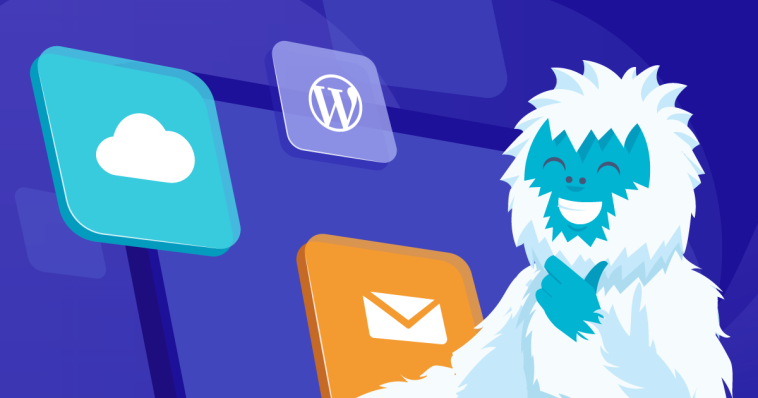



GIPHY App Key not set. Please check settings