Introduction.
If you’re looking to sell your skills on Fiverr, you probably already know how important it is to make a great first impression.
One of the easiest ways to do that is by uploading a killer gig image. Your gig image is often the first thing potential clients will see, and it can make a big difference in whether they click on your gig or scroll right past.
This guide is here to help you figure out how to upload the perfect gig image on Fiverr so you can stand out from the competition.
I’ll walk you through everything you need to know—step-by-step. If you’ve got questions along the way, don’t worry. I’ve got you covered.
Why Your Gig Image Matters
Before I dive into the “how” of uploading a gig image, it’s worth understanding why your gig image matters.
On Fiverr, you’re competing with tons of other sellers who offer similar services. And let’s be real, we all know how overwhelming it can be to scroll through endless options and make a decision. That’s why having an eye-catching, high-quality gig image can make a huge difference.
Your gig image gives potential clients a sneak peek into what you’re offering and how professional you are. It can show your personality and the quality of the service you provide.
A well-designed gig image shows that you care about your work and makes you more trustworthy in the eyes of clients. And trust me, people are more likely to hire someone who looks professional and put-together.
How Do I Upload a Gig Image on Fiverr?
Now let’s get into the nitty-gritty. Here’s how to upload a gig image on Fiverr. It’s easy, and I’m going to guide you through it!
Step 1: Sign In to Your Fiverr Account
Before anything else, you’ll need to sign in to your Fiverr account. If you don’t have one yet, you’ll need to create an account first.
Just head over to Fiverr’s homepage and click on “Join” to sign up. You’ll need to provide some basic information and confirm your email address.
Step 2: Go to Your Seller Dashboard
Once you’re signed in, head over to your seller dashboard. You can find this by clicking on your profile picture at the top right corner of the Fiverr homepage and selecting “Selling” from the dropdown menu. This will take you to your seller dashboard, where you can manage all your gigs.
Step 3: Create or Edit a Gig
If you’re creating a new gig, click on the “Create a New Gig” button. If you’re updating an existing gig, just go to your dashboard, find the gig you want to edit, and click on the “Edit” button next to it.
Step 4: Add Your Gig Image
Once you’re in the gig creation or editing section, look for the “Gig Gallery” section. This is where you’ll upload your images. Fiverr allows you to upload up to 3 gig images, so make sure you’re picking the best ones.
- Click on the “Upload Image” Button: You’ll see a button that says “Upload Image” or something similar. Click that.
- Choose Your Image: Find the image file on your computer that you want to upload. Fiverr supports JPG, PNG, and GIF files, but it’s best to go with JPG or PNG for the clearest image.
- Ensure Your Image Fits Fiverr’s Requirements: Fiverr has specific requirements for gig images:
- The image should be at least 550px by 370px.
- The file size should not exceed 5MB.
- The image should not contain any copyrighted material or misleading text.
If your image doesn’t meet these requirements, Fiverr won’t accept it. So, make sure your image is the right size and format before uploading.
Step 5: Edit Your Image (If Necessary)
Once you upload your image, you might want to make some quick edits to it. Fiverr doesn’t have a built-in image editor, but you can easily edit your image using programs like Canva, Photoshop, or even simple apps like Paint before uploading it. Here are a few tips for creating an image that stands out:
- Keep it Simple: A clean, simple design is more effective than something cluttered. Use bold fonts or minimalistic icons that match your brand.
- Use High-Quality Images: Make sure the image is clear and sharp. Pixelated or blurry images can turn potential clients off.
- Reflect Your Service: Your image should give a good idea of what you offer. If you’re a graphic designer, show off your designs. If you’re a writer, show a picture related to writing or content creation.
- Include Your Branding: If you have a logo or specific colors you use, make sure to include them in your gig image. Consistency in branding makes you look more professional.
Step 6: Save and Publish Your Gig
Once you’re happy with your image and all the other details of your gig, click on the “Save” or “Publish” button to make your gig live.
Your image will now be visible on your gig page, and clients will be able to see it when browsing your services.
Common Problems When Uploading a Gig Image (And How to Fix Them)
Even though uploading an image is straightforward, there are a few things that can trip people up. Here are some common issues and solutions:
- File Size Too Large: If your image is too large, Fiverr won’t accept it. You can easily resize the image using online tools like TinyPNG or ImageResize.
- Wrong Dimensions: If your image doesn’t meet the required dimensions (at least 550px by 370px), Fiverr will prompt you to fix it. Use an online editor or software like Photoshop to adjust the dimensions.
- Image Quality: Make sure your image is clear and not pixelated. A blurry image won’t leave a good impression on potential clients. Use high-resolution images to ensure clarity.
FAQs
Q1: Can I change my gig image later?
Yes! You can update your gig image at any time. Just go to your dashboard, edit the gig, and upload a new image. Keep in mind that changing your image can affect how your gig appears to potential clients, so make sure the new image still represents your service well.
Q2: How many images can I upload to my gig?
Fiverr allows you to upload up to 3 images for each gig. This gives you a chance to showcase different aspects of your service. For example, you can use one image to highlight your main offer and another to show a portfolio piece or a testimonial.
Q3: Can I use my Fiverr gig image for social media?
Yes, you can! Many sellers use their Fiverr gig images for social media marketing. Just make sure that the image still fits Fiverr’s guidelines if you plan to use it in other places.
Q4: Can I use a stock photo as my gig image?
You can use stock photos, but be careful. Make sure the image you use is high-quality and relevant to the service you’re offering. Also, check the licensing terms to ensure you have the right to use the stock photo for commercial purposes.
Conclusion.
Uploading the right gig image is one of the easiest and most effective ways to stand out on Fiverr. A professional, eye-catching image will attract more clients and help you land more gigs.
It’s worth taking the time to make sure your image reflects the quality and expertise you bring to the table.
So, how will you make sure your gig image stands out from the crowd? What steps will you take to ensure that potential clients are drawn to your gig?


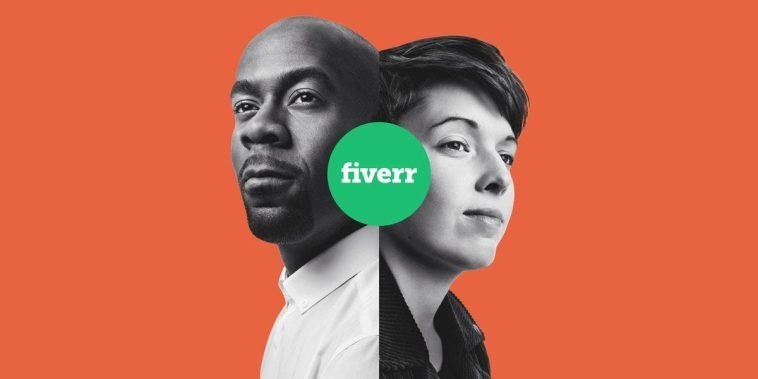


GIPHY App Key not set. Please check settings