Introduction.
Social media management can feel like a never-ending to-do list: planning posts, creating content, scheduling, tracking analytics, and engaging with your audience.
It’s a lot to handle! That’s where Notion comes in. Notion is more than just a workspace; it’s a tool that can streamline your entire social media process.
Let’s dive into how you can use Notion to simplify your social media management, boost productivity, and take some of the stress out of content creation.
What Makes Notion So Useful for Social Media Management?
Notion’s flexibility is its biggest strength. You can customize it to fit your workflow, which makes it perfect for managing social media. Here are a few reasons why it stands out:
- All-in-One Workspace: Instead of juggling spreadsheets, apps, and sticky notes, you can manage everything from content ideas to analytics in one place.
- Customizable Templates: Notion offers templates for calendars, task lists, and databases. You can tweak them or build your own from scratch.
- Easy Collaboration: If you’re part of a team, everyone can access and update the same workspace in real-time.
- Integration-Friendly: You can embed files, links, and even third-party tools like Google Analytics or Canva right into your pages.
How Do I Use Notion for Social Media?
1. Set Up a Content Calendar
A content calendar is the backbone of social media planning. Here’s how to create one in Notion:
- Create a Database Table: Add columns for post date, platform, content type (e.g., image, video, text), and status (e.g., draft, scheduled, published).
- Colour-Coded Tags: Use tags to categorize posts by themes, campaigns, or platforms.
- Calendar View: Switch to the calendar view to see your posts laid out visually by date.
This setup helps you stay on top of deadlines and ensures you’re posting consistently.
2. Brainstorm and Organize Content Ideas
Notion’s pages and subpages are perfect for organizing ideas. You can create a dedicated page for brainstorming where you:
- List trending topics.
- Save links to articles or inspiration.
- Embed mood boards or reference designs.
If you’re managing multiple platforms, create separate sections for Instagram captions, Twitter threads, or TikTok concepts.
3. Build a Content Creation Workflow
Streamline the process from idea to publication with these steps:
- Task Lists: Assign tasks for scripting, designing visuals, and proofreading.
- Templates: Create reusable post templates for each platform.
- Assignments: If you work with others, assign tasks directly in Notion and set deadlines.
4. Track Analytics
Tracking performance is just as important as creating content. You can log metrics like engagement rates, follower growth, or click-through rates in a Notion database. Update it weekly or monthly to see trends over time.
5. Manage Collaboration
If you’re part of a team, Notion makes it easy to stay in sync:
- Use the comment feature to give feedback or ask for updates.
- Share pages with team members so everyone works from the same playbook.
- Create a shared “hub” where team members can access guidelines, templates, and resources.
Practical Tips to Get the Most Out of Notion
- Start Simple: Don’t try to build the perfect system right away. Begin with the basics and adjust as you go.
- Use Templates: Notion has templates for social media management that you can customize.
- Integrate Tools: Embed tools like Google Docs, Canva, or Trello for a seamless workflow.
- Stay Consistent: Schedule time weekly to update your Notion workspace.
FAQs
Q: Is Notion free?
Yes, Notion offers a free plan that’s great for personal use. For advanced collaboration features, you might want to explore their paid plans.
Q: Can I use Notion offline?
Notion works best online, but you can access your workspace offline through the desktop or mobile app. Changes will sync once you’re back online.
Q: How does Notion compare to other social media tools?
Notion isn’t a scheduling tool like Buffer or Hootsuite, but it’s unbeatable for organizing and planning. You can use it alongside scheduling tools for a complete workflow.
Conclusion
Notion is a game-changer for managing social media. It simplifies planning, organizes content, and keeps everything in one place.
Plus, it’s flexible enough to adapt to your specific needs.
Whether you’re a solo creator or part of a team, Notion can make your workflow more efficient and less stressful.
What’s your favorite way to stay organized for social media?



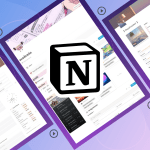

GIPHY App Key not set. Please check settings