Introduction.
If you’ve been using Pinterest for a while, you probably already know how powerful it can be for driving traffic to your website or blog.
But did you know that verifying your Pinterest account on your WordPress site can unlock a lot of benefits?
It’s not just about showing a little badge next to your profile—it’s about improving your SEO, gaining credibility, and ensuring that your pins are being properly tracked.
In this post, I’ll walk you through the entire process of verifying Pinterest on WordPress, step by step. Don’t worry—I’ll keep things simple.
Why Should You Verify Pinterest on WordPress?
Before diving into the how-to, let’s first talk about why you should care about verifying Pinterest on WordPress. If you’re wondering whether it’s worth the effort, here’s why it matters:
- Boost Your Pinterest Profile’s Credibility: When your Pinterest account is verified, it shows up with a little checkmark next to your name. This adds credibility to your profile and can help you stand out among other users.
- Improve Your SEO: Verified accounts are often favored in Pinterest’s search rankings. This means that your pins and boards are more likely to appear in search results, helping you get more visibility.
- Access Advanced Pinterest Features: Verification can unlock access to useful features like Pinterest Analytics, which lets you track your pin performance and optimize your content strategy.
- Build Trust with Your Audience: A verified Pinterest account signals to your followers that you’re a legitimate source. It gives your brand a professional appearance, which can lead to more engagement and higher trust.
How Do I Verify Pinterest On WordPress?
Ready to verify Pinterest on your WordPress site? Let’s get started. I’ll break it down into easy-to-follow steps, so you won’t feel lost along the way.
Step 1: Set Up Your Pinterest Business Account
Before you can verify your Pinterest account, you need to have a Pinterest business account. If you don’t have one yet, it’s easy to set up:
- Go to Pinterest’s business sign-up page here.
- Fill in your details and create your account.
Once you have your business account, you’ll be able to access all the great features Pinterest has to offer, including analytics and verification.
Step 2: Go to Pinterest Settings
- Log in to your Pinterest business account.
- Click on your profile picture at the top-right of the page, then select Settings.
- Scroll down to the Claim section.
This is where the magic happens.
Step 3: Get Your Pinterest Verification Code
In the Claim section, you’ll see an option for Claim Website. When you click this, Pinterest will give you a verification code. You’ll need this code for the next step, so keep it handy.
Step 4: Add the Pinterest Verification Code to WordPress
There are a couple of ways you can add this Pinterest verification code to your WordPress site. I’m going to show you the simplest option.
- Log into your WordPress dashboard: Open your WordPress site and log into the admin panel.
- Install an SEO Plugin (Optional but Helpful): If you don’t already have an SEO plugin, I recommend installing one like Yoast SEO or Rank Math. These plugins can make the verification process a lot easier. If you already have one installed, you can skip this step.
- Go to Your SEO Plugin’s Settings: If you’re using Yoast SEO, go to SEO in the left-hand sidebar, then click on Social. From there, you should see a tab for Pinterest.
- Paste the Verification Code: In the Pinterest section, you’ll see a field where you can paste your Pinterest verification code. Copy and paste the code you got from Pinterest into this field.
- Save Changes: Don’t forget to save your settings once you’ve pasted the code.
Step 5: Verify Your Website on Pinterest
After adding the code to your WordPress site, head back to Pinterest and click the Submit button to complete the verification process.
It might take a few minutes for Pinterest to recognize the code, so don’t be discouraged if it doesn’t show up immediately.
Once Pinterest has verified your website, you’ll see a message confirming it. You can also check your Pinterest profile to see the verification badge next to your name.
Troubleshooting: What to Do If Verification Doesn’t Work
If the verification doesn’t work the first time, don’t panic! Here are some common issues and how to fix them:
- The Code Didn’t Paste Correctly: Double-check that you’ve copied the entire verification code from Pinterest and pasted it exactly where it belongs in your SEO plugin or theme settings.
- The Website Isn’t Crawling Fast Enough: Sometimes it can take Pinterest a little while to crawl your site and verify it. If you’ve done everything right, give it some time before trying again.
- Clear Cache: If the verification still isn’t working, clear your site’s cache. Caching plugins like W3 Total Cache or WP Super Cache can sometimes prevent changes from showing up immediately.
Benefits of Verifying Pinterest on WordPress
Now that we’ve covered how to verify Pinterest on your WordPress site, let’s quickly run through the benefits one more time:
- Increased Visibility: Verified accounts are more likely to appear in Pinterest search results.
- Better Analytics: Access in-depth analytics on your pins, so you can understand what’s working and what isn’t.
- Boost Your Brand’s Credibility: A verified account makes you look more professional and trustworthy.
- Enhanced User Experience: Pinterest treats verified accounts with priority, meaning your audience will have a better experience engaging with your content.
FAQs
1. Do I need to have a Pinterest business account to verify my website?
Yes, you need a Pinterest business account to claim and verify your website. If you only have a personal account, you’ll need to convert it to a business account.
2. Can I verify Pinterest on my WordPress site without a plugin?
Yes, you can manually add the Pinterest verification code to your site’s header, but using an SEO plugin like Yoast SEO or Rank Math makes the process easier and more streamlined.
3. How long does it take for Pinterest to verify my website?
It usually takes anywhere from a few minutes to 24 hours for Pinterest to verify your website. If it takes longer, check for issues with your verification code or caching.
4. Can I verify multiple websites on Pinterest?
Yes, you can verify multiple websites on Pinterest, but each one needs to be verified individually. Simply follow the steps for each site.
Conclusion
Verifying Pinterest on your WordPress site may seem like a small task, but it comes with big rewards.
From boosting your credibility to improving your SEO, the benefits are clear. So, if you haven’t done it yet, what’s stopping you?
Ready to verify your Pinterest account? Give it a try today and start seeing those perks for yourself!


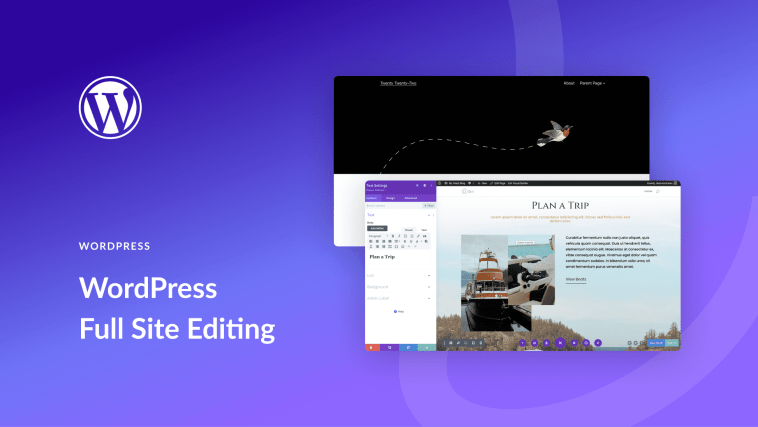


GIPHY App Key not set. Please check settings