Introduction.
Navigation is a critical element in web design, ensuring that visitors can easily explore your website and find the information they need.
Breadcrumbs are a navigational aid that helps users understand their position within the site’s hierarchy and provides an efficient way to backtrack through pages.
If you’re using the Elementor page builder for your WordPress website, you can enhance your site’s user experience by adding breadcrumbs.
In this guide, we’ll walk you through the process of adding breadcrumbs in Elementor.
Understanding Breadcrumbs: What Are They?
Before we delve into the “how,” it’s important to understand the “what” and “why” of breadcrumbs. Breadcrumbs, often displayed as a trail of clickable links at the top of a web page, provide users with a visual path back to the homepage or previous pages they’ve visited. They serve several key purposes:
- Enhanced Navigation: Breadcrumbs offer a clear and intuitive way for users to move around your website.
- Improved User Experience: They reduce user frustration by helping visitors understand their location within your site’s structure.
- SEO Benefits: Breadcrumbs can improve SEO by providing search engines with a better understanding of your site’s hierarchy and internal linking structure.
How Do I Add Breadcrumbs in Elementor?
In the vast landscape of web design, creating a user-friendly and intuitive website is paramount.
One essential element that contributes to an improved user experience is breadcrumbs.
Breadcrumbs are a navigational aid that displays the user’s path through a website, allowing them to easily trace their steps and find their way back to the homepage or previous pages.
If you’re a WordPress user harnessing the power of Elementor, you’re in luck because adding breadcrumbs to your website is a straightforward process.
In this comprehensive guide, we’ll take you through the steps to add breadcrumbs in Elementor, enabling your visitors to navigate your site with ease.
Whether you’re managing a blog, an online store, or a business website, breadcrumbs are a valuable addition that enhances user navigation and improves overall usability. Let’s dive in and learn how to implement this essential feature effectively.
Step 1: Install and Activate a Breadcrumbs Plugin.
The easiest way to add breadcrumbs to your Elementor website is by using a specialized plugin. Here are a few popular breadcrumb plugins for WordPress:
- Breadcrumb NavXT: This versatile plugin offers a wide range of customization options and is a favourite among WordPress users.
- Yoast SEO: If you’re already using the Yoast SEO plugin, it includes a built-in breadcrumb feature that you can enable.
- Breadcrumb Trail: Another simple and effective option for adding breadcrumbs to your website.
Choose the plugin that best suits your needs and install it from the WordPress plugin repository. Once installed, activate the plugin.
Step 2: Configure Breadcrumbs Settings.
After activation, navigate to the plugin’s settings within your WordPress dashboard. Here, you can configure how your breadcrumbs will appear and function.
Depending on the plugin you choose, you may have options for customization, such as breadcrumb styles and separator symbols.
Step 3: Add Breadcrumbs to Elementor Pages.
Now, it’s time to add breadcrumbs to your Elementor-designed pages. Follow these steps:
- Edit the page with Elementor where you want to display breadcrumbs.
- In the Elementor editor, find the widget or section where you want to insert breadcrumbs.
- Look for a “Shortcode” or “Widget” provided by the breadcrumb plugin you installed. This shortcode or widget is typically labelled as “Breadcrumbs” or something similar.
- Drag and drop the breadcrumb shortcode or widget into your desired section within the Elementor editor.
- Customize the appearance and styling of your breadcrumbs within the Elementor editor if the plugin allows for such customization.
Step 4: Update and Preview.
After adding the breadcrumbs widget or shortcode, be sure to save or update your page using Elementor. You can then preview the page to see how the breadcrumbs appear on the live site.
Step 5: Test Your Breadcrumbs.
Before finalizing the implementation, it’s essential to test the breadcrumbs thoroughly.
Navigate through your website and ensure that the breadcrumbs accurately reflect the page hierarchy and that they function as expected.
Conclusion.
By adding breadcrumbs to your Elementor-designed website, you enhance user navigation, improve the overall user experience, and contribute to better search engine optimization.
This simple yet effective feature can make a significant difference in how visitors interact with your site, ultimately leading to increased engagement and satisfaction.
So, go ahead and add breadcrumbs to your Elementor pages, guiding your users on a seamless journey through your content-rich website.


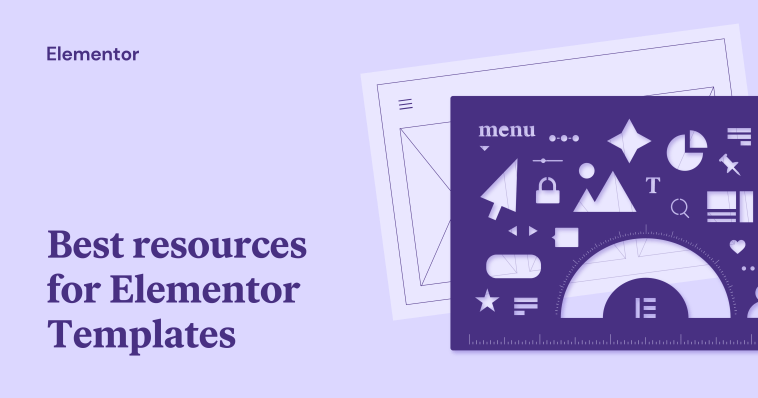


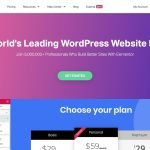
GIPHY App Key not set. Please check settings