Introduction.
Imagine someone in your town searching for exactly what your business offers. They grab their phone, type it into Google, and… your business doesn’t show up.
That’s a missed opportunity. If your business isn’t on Google, it’s like you don’t exist to a huge number of potential customers.
Google Business Profile (formerly known as Google My Business) is a free tool that helps your business show up in local searches, Google Maps, and even voice searches.
It’s one of the easiest ways to increase your visibility, build trust with customers, and make sure they find accurate info about you—like your hours, location, and even reviews.
In this guide, I’ll walk you through how to add or claim your business on Google. It’s simpler than you might think, and it can make a big difference for your business.
Why Is a Google Business Profile So Important?
People trust Google. About 88% of all online searches happen on Google, and a huge percentage of those are people looking for local businesses. Think about it: when you’re hungry or need a service, you probably Google it too.
Having a Google Business Profile means:
- More visibility: Your business shows up in Google Search and Maps.
- Better customer engagement: People can call you, message you, or even book an appointment right from the search results.
- Improved credibility: Businesses with complete profiles are twice as likely to be considered reputable.
- Higher chances of appearing in local searches: If someone searches for “pizza near me,” Google prioritizes businesses with complete profiles.
Let’s break down how to add or claim your business step by step.
How Do I Add Or Claim My Business Profile On Google?
Step 1: Check If Your Business Is Already Listed
Before you do anything, search for your business on Google. This step saves you from creating a duplicate listing.
- Go to Google Maps.
- Type your business name.
- If it shows up, you’ll see an option like “Own this business?”
If you see that, it means your business is already listed but not yet claimed. No worries, we’ll get to how to claim it shortly.
If your business doesn’t show up, you’ll need to create a new listing. Let’s cover both scenarios.
Step 2: Claim an Existing Business
If your business is already listed but not under your control, here’s how you claim it:
- Click on “Own this business?” on the Google Maps or Search result.
- Sign in with a Google account (preferably your business email).
- Follow the steps to verify you own the business. Google might offer several verification methods:
- Phone: They’ll call or text a code to the business number.
- Email: If they recognize your email as connected to the business, they’ll send a verification link.
- Postcard: They mail a code to your business address, which can take a few days.
Once you’ve verified ownership, you’ll have full control over the profile. You can update info, add photos, respond to reviews, and more.
Step 3: Create a New Business Listing
If your business isn’t listed, it’s time to add it yourself. Here’s how:
- Go to Google Business Profile.
- Click “Manage now” and sign in with a Google account.
- Select “Add your business to Google.”
- Enter your business name and select the category that best fits what you do. (Don’t worry if it’s not perfect; you can tweak it later.)
- Add your location. If you serve customers at a physical location, enter the address. If you’re a service-area business (like a plumber or electrician), you can hide your address and list the areas you serve instead.
- Add your contact info, including phone number and website.
- Finish the process and choose a verification method (phone, email, or postcard).
Step 4: Optimize Your Profile
Once you’ve claimed or created your profile, don’t stop there. An optimized profile performs better and gives potential customers more reasons to choose you.
1. Add High-Quality Photos
Businesses with photos get 42% more requests for directions and 35% more clicks to their websites than those without. Include:
- Your storefront or office
- Your products or services
- Team photos to add a personal touch
2. Update Your Info
Make sure your address, phone number, and hours are accurate. It’s frustrating for customers when they show up and find you closed.
3. Respond to Reviews
Engage with customers by replying to reviews, both positive and negative. It shows you care and builds trust.
4. Use Posts
You can share updates, promotions, events, and more through Google Posts. It’s like a mini social media feed on your business profile.
FAQs
1. How long does it take to verify my business?
It depends on the method you choose. Phone and email verification are instant, while postcards can take up to five days.
2. Can I manage multiple locations with one Google account?
Yes, you can add and manage multiple locations from a single account.
3. What if someone else claimed my business?
You can request ownership by clicking “Request access” on the profile. Google will notify the current owner and review your request.
4. Do I need a physical address to have a profile?
No. Service-area businesses can hide their address and list the areas they serve instead.
Conclusion
Adding or claiming your business on Google is one of the simplest yet most effective ways to boost your online presence. It helps customers find you, trust you, and connect with you—all for free.
So, what are you waiting for? Have you claimed your Google Business Profile yet, or is it on your to-do list?


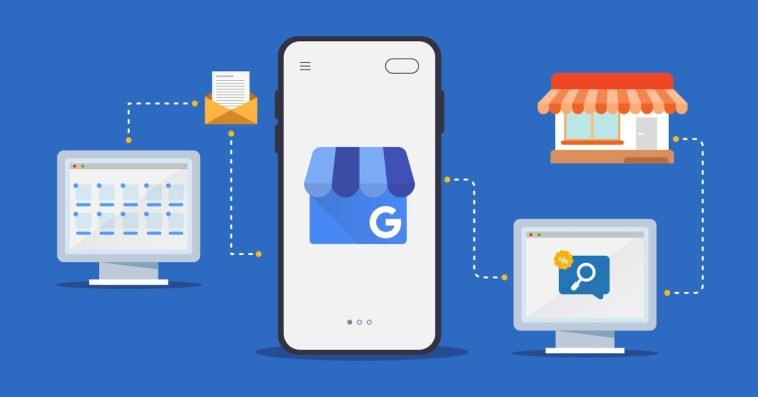
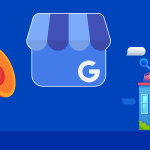

GIPHY App Key not set. Please check settings