Introduction.
Your username on Twitch is your digital identity, the name that represents you as you engage with the community and build your presence.
Whether you’re a seasoned streamer looking for a fresh start or a newcomer ready to embark on your broadcasting journey, the ability to change your Twitch username can be a valuable tool.
In this guide, we’ll walk you through the process of changing your Twitch username, highlighting the steps you need to follow and the important considerations to keep in mind.
From selecting the perfect new username to understanding the implications of the change, we’ve got you covered. Let’s dive in and explore how you can give your Twitch identity a new and exciting makeover.
How Do I Change My Twitch Username?
Your Twitch username is your online identity in the world of live streaming, gaming, and content creation. It’s how viewers recognize you and engage with your content.
As you evolve as a streamer or decide to rebrand, changing your Twitch username might become a necessary step.
In this article, we’ll provide you with a comprehensive step-by-step guide on how to change your Twitch username while keeping all your hard-earned followers and content intact.
Step 1: Log into Your Twitch Account.
Begin by opening your preferred web browser and navigating to the Twitch website. Log into your account using your current username and password. If you’re already logged in, proceed to the next step.
Step 2: Access Your Account Settings.
Once you’re logged in, click on your profile picture in the top-right corner of the Twitch homepage. In the dropdown menu that appears, select “Settings.”
Step 3: Navigate to the “Profile” Tab.
Within the “Settings” menu, you’ll see a list of tabs on the left-hand side. Click on the “Profile” tab to access the settings related to your Twitch profile.
Step 4: Find the “Username” Field.
Scroll down the “Profile Settings” page until you find the “Username” field. This is where you’ll be able to change your current username to a new one.
Step 5: Choose a New Username.
Enter your desired new username into the “Username” field. Keep in mind that your new username must adhere to Twitch’s guidelines, which include being between 4 and 25 characters long, containing only letters, numbers, and underscores, and not being in use by another Twitch user.
Step 6: Check Availability.
After entering your new username, click on the “Check Availability” button. Twitch will check whether the username is available for use.
If it’s available, you’ll see a green checkmark indicating that you can proceed. If not, you’ll see a red X, and you’ll need to choose a different username.
Step 7: Confirm the Change.
Once you’ve found an available username that you’re satisfied with, scroll to the bottom of the “Profile Settings” page. You’ll see a button that says “Update.” Click on this button to confirm the change.
Step 8: Re-enter Your Password.
For security purposes, Twitch will ask you to re-enter your password to confirm that you’re the account owner making the change. Enter your password in the provided field.
Step 9: Verify the Change.
Twitch will display a verification message, confirming that your username has been changed. This message will also inform you that your old username will be unavailable for others to use for at least six months. Click “Continue” to finalize the process.
Step 10: Update Social Media and Branding.
With your new Twitch username in place, it’s important to update any social media profiles, channels, or branding materials that might still be using your old username. This ensures consistency across all your online platforms.
Final Thoughts.
Changing your Twitch username is a straightforward process that allows you to adapt and grow as a content creator.
Remember that while your username can evolve, your unique content and engaging interactions with your audience are what truly define your Twitch presence.
Keep building, streaming, and connecting with your community, armed with your new identity on the platform.


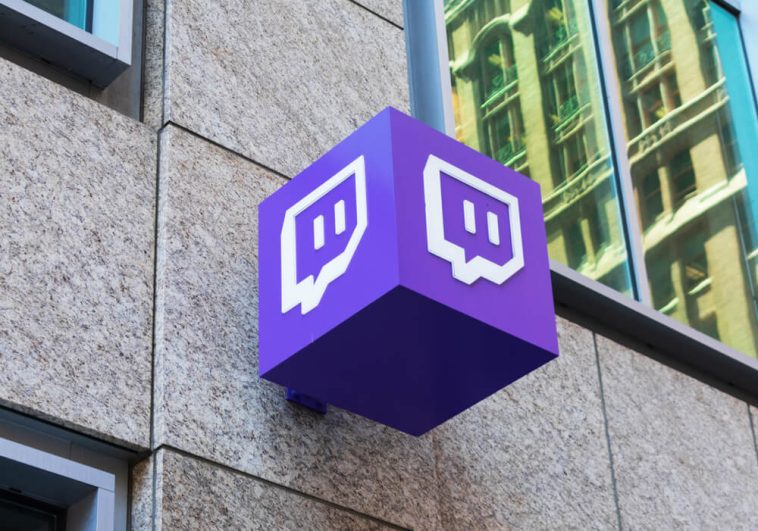



GIPHY App Key not set. Please check settings