Introduction.
Creating a brochure might seem like a big task, especially if you don’t have any design experience. But here’s the good news: Canva makes it super easy, even for beginners.
Whether you’re making a brochure for your small business, a school project, or an event, Canva has all the tools you need to design something professional and eye-catching without breaking a sweat.
In this guide, I’ll walk you through the process of creating a brochure in Canva, from choosing the right template to adding your creative touches.
Let’s get started!
Why Are Brochures Important?
Before diving into the steps, let’s quickly talk about why brochures matter. Despite the rise of digital marketing, brochures are still a powerful tool for sharing information.
They’re tangible, easy to distribute, and allow people to hold something physical with your brand on it.
According to a recent study, 79% of people who receive a brochure keep it for at least a week, and nearly half of them act on the information they find inside.
Whether you’re promoting a product, explaining your services, or advertising an event, a well-designed brochure can help you connect with your audience.
What Is Canva, and Why Should You Use It?
Canva is a free online design platform that’s simple to use. You can create professional-quality designs without needing to learn complicated software.
Canva offers tons of templates, easy drag-and-drop tools, and millions of free and premium design elements like photos, illustrations, and fonts.
For brochures, Canva stands out because:
- It’s accessible on any device with internet access.
- It has templates for every industry and style.
- You can customize everything to fit your brand.
- It’s free to start (though premium features are available).
How Do I Create a Brochure in Canva?
Here’s a step-by-step guide to creating a brochure that looks amazing:
1. Sign Up or Log In to Canva
If you don’t have a Canva account yet, you can sign up for free at canva.com. Once you’re logged in, head to the search bar and type “Brochure” to see all the available templates.
2. Choose a Template
Canva has hundreds of brochure templates to choose from. Whether you need a trifold, bifold, or single-page design, you’ll find something that suits your style. Browse through the options, keeping in mind the message and tone you want your brochure to convey.
For example:
- A sleek, minimalist template works well for tech or corporate projects.
- Bright, colorful designs are great for events or creative businesses.
- Templates with lots of images are ideal for travel brochures or product showcases.
3. Customize the Design
Once you’ve picked a template, it’s time to make it yours. Canva’s editing tools are straightforward, so you don’t need to worry about complicated design jargon.
Here’s what you can do:
- Edit the text: Replace placeholder text with your own. Use clear, simple language that gets your message across.
- Change colors and fonts: Adjust the colors to match your brand or the theme of your brochure. Canva lets you choose from thousands of fonts, but stick to 2-3 for a clean look.
- Add your logo: Upload your logo and place it prominently. Consistent branding helps your brochure stand out.
- Use high-quality images: Canva offers free and premium images, but you can also upload your own. Just make sure they’re high resolution so your brochure doesn’t look blurry when printed.
4. Organize Your Content
A good brochure has a clear structure. People should be able to skim it and still get the main points.
Here’s a basic outline:
- Front cover: Grab attention with a strong image and a short headline.
- Inside panels: Use this space to explain your message in more detail. Break it up with subheadings, bullet points, and images.
- Back cover: Add your contact information, social media handles, and a call to action (like “Visit our website” or “Call us for a quote”).
5. Review and Finalize
Before you call it done, double-check everything:
- Spelling and grammar.
- Alignment of text and images.
- Consistency in colors, fonts, and spacing.
Once you’re happy with how it looks, download the file. Canva gives you several options:
- PDF for print.
- PNG or JPEG for sharing online.
6. Print or Share Your Brochure
If you’re printing, choose a high-quality option to make sure the colors pop. Canva even has a printing service where you can order prints directly from the platform. If your brochure is digital, you can share it as a link or attach it to an email.
Tips for Designing a Great Brochure
- Keep it simple: Don’t overcrowd your design. Leave some white space so your content is easy to read.
- Focus on one goal: Whether it’s driving sales, raising awareness, or providing information, make sure your brochure has a clear purpose.
- Use engaging visuals: People are drawn to pictures before they read text, so make your images count.
- Test it out: Show your design to a friend or colleague to get feedback before finalizing.
FAQs
1. Is Canva free to use?
Yes, Canva is free to use, but some elements and templates require a Pro subscription.
2. Can I use Canva offline?
No, Canva is an online platform, so you need an internet connection to use it.
3. What size should my brochure be?
It depends on your needs. Common sizes are 8.5 x 11 inches for trifold brochures or 5.5 x 8.5 inches for smaller designs. Canva templates include standard sizes.
4. How do I print my brochure?
Download it as a PDF for print and take it to a local print shop or order prints through Canva.
Conclusion
Designing a brochure doesn’t have to be complicated or stressful. With Canva, you can create something professional and unique in no time, even if you’ve never designed anything before. All it takes is a little creativity and some time to explore Canva’s features.
What kind of brochure will you create today?


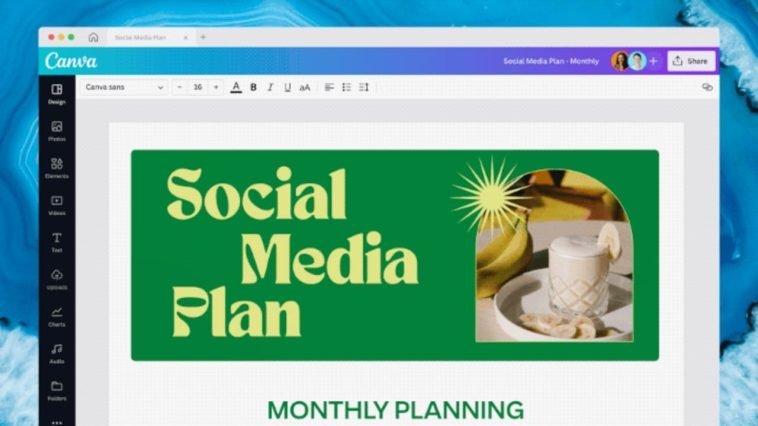
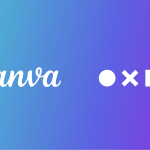

GIPHY App Key not set. Please check settings