Introduction.
Creating a unique and eye-catching logo is a crucial step in establishing a strong brand identity for your YouTube channel.
Your logo serves as a visual representation of your channel’s personality, content, and style, making it an essential element in leaving a memorable and lasting impression on your viewers.
A well-designed logo not only enhances the overall aesthetics of your channel but also helps viewers recognize and associate your content across various platforms.
In this comprehensive guide, we’ll walk you through the essential steps to create a professional logo for your YouTube channel.
Whether you’re a seasoned content creator looking to refresh your channel’s look or a new YouTuber ready to make a powerful branding statement, this guide will help you design a logo that elevates your channel’s image and sets you apart from the competition.
So, let’s dive in and learn how to create a logo that represents your brand and captures the essence of your YouTube content.
How Do I Create a Logo For Your YouTube Channel?
As a content creator on YouTube, establishing a strong brand identity is essential for leaving a lasting impression on your viewers and standing out in the competitive world of online content.
A well-designed logo is a crucial component of your brand identity, serving as a visual representation of your channel’s personality, content, and style.
A captivating logo can help viewers recognize and associate your content across various platforms, making it an indispensable tool for building a loyal and engaged audience.
In this comprehensive guide, we’ll walk you through the essential steps to create a professional logo for your YouTube channel.
Whether you’re a seasoned content creator looking to refresh your channel’s look or a new YouTuber ready to make a powerful branding statement, we’ll cover everything you need to know to design a logo that elevates your channel’s image and sets you apart from the competition.
Step 1: Define Your Brand Identity.
Before you start designing your logo, it’s essential to have a clear understanding of your channel’s brand identity.
Consider your channel’s theme, content niche, target audience, and overall message you want to convey. Think about the emotions and values you want your logo to evoke in your viewers.
Step 2: Choose the Right Design Software.
You can create your logo using various design software, depending on your expertise and budget. Adobe Illustrator and CorelDRAW are popular choices for professional designers, while Canva and LogoMaker are user-friendly options for beginners.
Step 3: Select the Right Colors.
Colour plays a significant role in logo design, as it can evoke specific emotions and convey different messages.
Choose colours that align with your brand’s personality and resonate with your target audience. Consider how the colours will look on different backgrounds and platforms.
Step 4: Pick an Appropriate Font.
The font you choose for your logo should reflect your brand’s style and message. Whether it’s bold and modern or elegant and sophisticated, the font should be legible and easily recognizable.
Step 5: Keep it Simple and Scalable.
A successful logo is simple and easy to recognize, even when displayed in small sizes. Avoid overly complex designs that may become unclear when scaled down. A straightforward logo is also more versatile and adaptable for various applications.
Step 6: Incorporate Iconography.
Consider incorporating iconography or symbols that represent your channel’s theme or content niche.
A well-designed icon can make your logo more memorable and help convey the essence of your channel’s content at a glance.
Step 7: Use Vector Graphics.
Creating your logo in vector format ensures that it remains crisp and clear at any size. Unlike raster images, vector graphics are resolution-independent and can be easily resized without losing quality.
Step 8: Test Different Variations.
Design multiple logo variations and experiment with different colours, fonts, and layouts. Consider how your logo will look in both colour and grayscale, as well as how it will appear on different backgrounds.
Step 9: Seek Feedback.
Once you’ve created a few logo options, seek feedback from friends, family, or fellow content creators. Getting input from others can provide valuable insights and help you make informed decisions.
Step 10: Finalize and Implement.
After considering feedback and making any necessary adjustments, finalize your logo design. Save your logo in various formats (PNG, JPEG, SVG) to ensure compatibility across different platforms.
Implement your logo on your YouTube channel, website, social media profiles, and any other relevant platforms.
Conclusion.
Creating a logo for your YouTube channel is an exciting and essential step in building a strong brand identity.
By following these steps and investing time and effort into designing a logo that reflects your channel’s theme and personality, you can make a powerful branding statement and establish a memorable visual identity for your content.
Remember that a successful logo is simple, scalable, and resonates with your audience. With a well-crafted logo, you’ll enhance your channel’s image and capture the attention of viewers, ultimately fostering a loyal and engaged community around your YouTube content.
So, unleash your creativity, design with purpose, and let your logo speak volumes about your unique brand and the valuable content you have to offer!


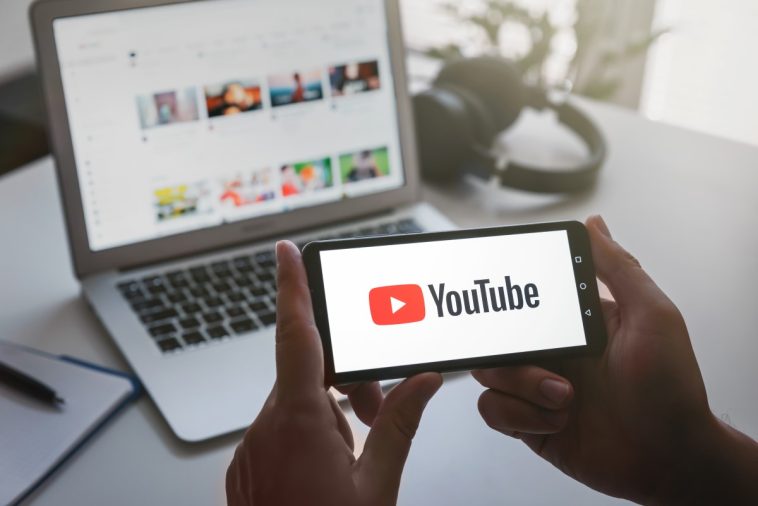


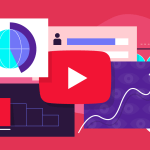
GIPHY App Key not set. Please check settings