Introduction.
Upwork, a leading freelancing platform, recognizes the significance of seamless communication. It allows clients and freelancers to utilize platforms like Zoom to facilitate discussions, presentations, and project updates.
Joining a Zoom meeting on Upwork is a vital skill that enables freelancers to actively engage with clients and project teams.
This guide will walk you through the step-by-step process of joining a Zoom meeting on Upwork, ensuring that you’re well-equipped to participate effectively in virtual collaborations.
Whether you’re a seasoned freelancer or new to the platform, understanding how to join a Zoom meeting on Upwork is crucial for fostering productive relationships and successful projects.
Hey there, dear reader! We hope you’re enjoying the content on our blog. Did you know we have a treasure trove of other insightful articles waiting for you?
Check out the link to the articles below to become more productive and scale your Upwork Business.
- How To Rank Your Upwork Profile
- How To Find Easy Jobs On Upwork
- How To Fix Suspended Upwork Account
- How To Create a Project Catalog On Upwork
- How To Create a Portfolio On Upwork Without Experience
- How To Add Your Bank Account On Upwork
- How To Add Your Payoneer Account In Upwork
- How To Make Your Upwork Profile Better
- How To Get Upwork Rising Talent Badge
- How To Share Your Upwork Profile Link
- How To Create a Portfolio On Upwork Without Experience
- How To Fill Tax Information On Upwork
- How To Find Easy Jobs On Upwork
How Do I Join a Zoom Meeting on Upwork?
Upwork, a platform that connects freelancers and clients worldwide, recognizes the importance of seamless interaction.
By integrating platforms like Zoom, Upwork empowers freelancers to engage in real-time discussions, presentations, and project updates.
Joining a Zoom meeting on Upwork is not just a skill, but a necessity for active participation and successful project outcomes.
In this comprehensive guide, we’ll walk you through the process of joining a Zoom meeting on Upwork, equipping you with the tools to navigate virtual collaborations with ease and professionalism.
1. Confirm Meeting Details.
Before the scheduled meeting, ensure that you have the correct details. This includes the meeting date, time, Zoom link, meeting ID, and any required passcode.
You may find this information in the project description, client communications, or Upwork messages.
2. Download the Zoom App.
If you haven’t already, download the Zoom app on your computer or mobile device. You can find the app on the Zoom website or your device’s app store. Installing the app ensures a smoother experience during the meeting.
3. Test Your Equipment.
Before the meeting starts, test your audio and video settings to ensure everything is functioning properly.
This includes checking your microphone, speakers, and camera. Zoom provides a “Test Speaker and Microphone” feature to help you verify audio quality.
4. Joining from Upwork.
Log in to your Upwork account and navigate to the project where the Zoom meeting is scheduled. You’ll typically find a section dedicated to project updates and communications. Look for the Zoom meeting link or details provided by the client.
5. Click the Zoom Link.
Click on the provided Zoom link to launch the Zoom app. If prompted, allow the app to access your device’s camera and microphone.
6. Enter the Meeting ID.
If the meeting ID and passcode are separate from the link, enter them when prompted. This step ensures that you’re directed to the correct meeting room.
7. Join the Meeting.
Click the “Join Meeting” button to enter the virtual meeting room. You’ll have the option to turn on your camera and microphone once you’re in the meeting. Make sure to do this if it’s appropriate for the meeting’s format.
8. Participate Actively.
Engage actively in the meeting by listening attentively, participating in discussions, and following any presentations or materials shared by the host. Use the “Raise Hand” feature if you want to ask a question or contribute to the conversation.
9. Use Chat and Screen Sharing.
Familiarize yourself with Zoom’s chat and screen-sharing features. These tools can enhance collaboration, allowing you to communicate with participants and share visual content in real-time.
10. End the Meeting.
When the meeting concludes, the host will typically end the session. You can then exit the meeting by clicking the “Leave Meeting” button. Make sure to thank the participants and host before you exit.
Hey there, dear reader! We hope you’re enjoying the content on our blog. Did you know we have a treasure trove of other insightful articles waiting for you?
Check out the link to the articles below to become more productive and scale your Upwork Business.
- How To Rank Your Upwork Profile
- How To Find Easy Jobs On Upwork
- How To Fix Suspended Upwork Account
- How To Create a Project Catalog On Upwork
- How To Create a Portfolio On Upwork Without Experience
- How To Add Your Bank Account On Upwork
- How To Add Your Payoneer Account In Upwork
- How To Make Your Upwork Profile Better
- How To Get Upwork Rising Talent Badge
- How To Share Your Upwork Profile Link
- How To Create a Portfolio On Upwork Without Experience
- How To Fill Tax Information On Upwork
- How To Find Easy Jobs On Upwork
Conclusion.
Participating in Zoom meetings on Upwork ensures that you’re an active and engaged collaborator, regardless of your physical location.
By following these steps and being prepared, you’ll contribute effectively to discussions, presentations, and project updates, strengthening your professional relationships and contributing to successful project outcomes.
The ability to join a Zoom meeting on Upwork is not just a technical skill but a testament to your adaptability and commitment to thriving in the modern world of remote work.
Hey there, dear reader! We hope you’re enjoying the content on our blog. Did you know we have a treasure trove of other insightful articles waiting for you?
Check out the link to the articles below to become more productive and scale your Upwork Business.
- How To Rank Your Upwork Profile
- How To Find Easy Jobs On Upwork
- How To Fix Suspended Upwork Account
- How To Create a Project Catalog On Upwork
- How To Create a Portfolio On Upwork Without Experience
- How To Add Your Bank Account On Upwork
- How To Add Your Payoneer Account In Upwork
- How To Make Your Upwork Profile Better
- How To Get Upwork Rising Talent Badge
- How To Share Your Upwork Profile Link
- How To Create a Portfolio On Upwork Without Experience
- How To Fill Tax Information On Upwork
- How To Find Easy Jobs On Upwork




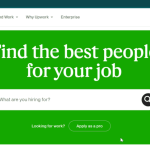

GIPHY App Key not set. Please check settings