Introduction.
Grammarly, the widely acclaimed online writing tool, has revolutionized the way we approach writing.
Its powerful grammar and spelling-checking capabilities have helped millions of users enhance their writing skills and produce error-free content.
While Grammarly provides real-time suggestions and corrections, it does not have an autocorrect feature like traditional word processors.
However, there are methods you can employ to make Grammarly function more like an autocorrect tool.
In this article, we will explore how to optimize Grammarly to make it act as an autocorrect, offering instant corrections and improving the efficiency of your writing. Let’s delve into the world of streamlined writing with Grammarly.
How Do I Make Grammarly Autocorrect?
There are ways to optimize Grammarly’s functionality and make it function more like an autocorrect tool.
In this article, we will explore various methods to make Grammarly autocorrect-like, allowing you to receive instant corrections and streamline your writing process.
By implementing these strategies, you can enhance the efficiency and accuracy of your writing with Grammarly.
Method 1: Enable Browser Spell Check.
Most web browsers have a built-in spell-check feature that can work alongside Grammarly. By enabling the browser spell check, you can receive additional autocorrect suggestions while typing.
To activate this feature, navigate to your browser settings, search for the spell-check option, and ensure it is enabled.
Method 2: Adjust Grammarly Preferences.
Within Grammarly’s settings, you can customize its behaviour to align more closely with an autocorrect tool.
Access Grammarly’s preferences by clicking on the Grammarly icon in your browser toolbar and selecting “Preferences.”
From there, you can modify settings related to tone, formality, and writing style. Adjusting these preferences can help Grammarly provide more accurate and context-aware suggestions.
Method 3: Utilize Text Expansion Tools.
Text expansion tools or text macros allow you to create shortcuts for frequently used phrases or words.
By using a text expansion tool alongside Grammarly, you can set up autocorrect-like shortcuts that automatically replace specific keystrokes with full words or phrases. This can save you time and ensure consistent spelling and grammar across your writing.
Method 4: Incorporate Keyboard Text Replacements.
Many operating systems, such as Windows and macOS, offer keyboard text replacement features.
By utilizing these features, you can create custom shortcuts that trigger the automatic expansion of specific words or phrases. This can function similarly to an autocorrect tool and seamlessly integrate with Grammarly.
Method 5: Use Grammarly Keyboard on Mobile Devices.
For those who write on mobile devices, Grammarly offers a keyboard app that can be used across various applications.
By enabling Grammarly Keyboard and granting necessary permissions, you can enjoy autocorrect-like features as you type on your mobile device, ensuring accurate and polished writing on the go.
Method 6: Develop Writing Discipline.
While Grammarly can provide valuable suggestions and corrections, developing writing discipline is key to minimizing errors and ensuring high-quality content.
Take the time to review your writing, proofread diligently, and learn from Grammarly’s suggestions. Over time, you will become more adept at avoiding common mistakes and producing cleaner, error-free text.
Conclusion.
Although Grammarly does not have a dedicated autocorrect feature, it is possible to optimize its functionality and make it act more like an autocorrect tool.
By following the methods outlined in this article, you can streamline your writing process, receive instant corrections, and improve the overall accuracy of your content with Grammarly.
Remember to customize Grammarly’s settings, incorporate text expansion tools or keyboard text replacements, and leverage Grammarly Keyboard on mobile devices.
With these strategies in place and a commitment to disciplined writing, you can harness the full potential of Grammarly as an autocorrect-like tool, ensuring polished and error-free writing in all your digital endeavours. Happy writing!


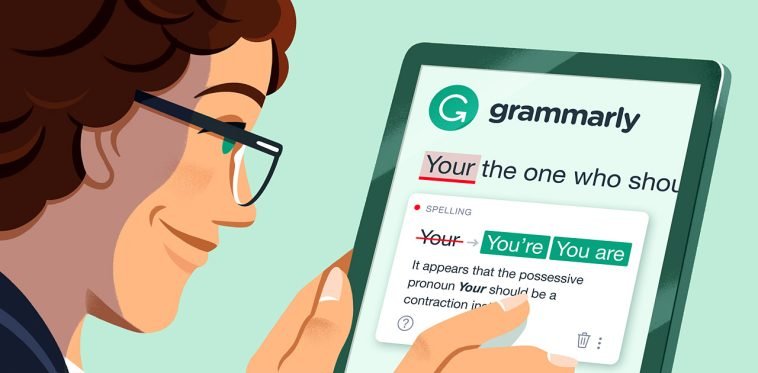



GIPHY App Key not set. Please check settings