Introduction.
Selling digital products online is one of the easiest ways to earn money without worrying about shipping, storage, or inventory.
But if you’ve ever tried setting up an online store, you know how overwhelming it can be—expensive platforms, confusing dashboards, and endless fees.
What if I told you that you could start selling your digital products for free, using a tool you probably already have access to? That’s right—I’m talking about Google Sites.
Google Sites is free, simple to use, and works great for beginners who just want to sell their digital downloads without the stress.
No coding. No complicated setup. Just you, your product, and a clean, easy-to-navigate website.
I’ll walk you through exactly how to use Google Sites to sell things like eBooks, templates, worksheets, music, stock photos, printables—you name it. And I’ll keep it simple and real, just like I’d explain it to a friend.
What are Digital Products?
Let’s get on the same page here. A digital product is anything you can sell online without needing to ship it physically. That includes:
PDFs (eBooks, guides, workbooks)
Canva templates
Digital planners
Stock photos
Music files
Online courses
Printable art
Code or software
If your customer can download it and use it on their device, it counts as a digital product.
Now, the question is: how do you sell those things using Google Sites?
Why Use Google Sites To Sell Digital Products?
I’ll be honest—Google Sites wasn’t built to be a full-blown eCommerce platform. But it doesn’t need to be. If you’re just starting out, or if you want a super lightweight, no-cost way to sell something digital, it’s perfect.
Here’s why I think Google Sites is a solid option:
Free to use (no hosting or subscription fees)
Simple drag-and-drop builder
Clean design with zero coding
Seamlessly connects with Google Drive, Docs, Forms, and more
Fast to set up—you can be live in an hour
The only real “limitation” is that Google Sites doesn’t handle payments directly. But that’s easy to work around (and I’ll show you how).
How Do I Sell Digital Products Using Google Sites?
Here’s the exact process I use and recommend. Simple and straight to the point.
1. Create Your Digital Product
This part’s up to you. If you’re making:
An eBook → Use Google Docs or Canva
A planner → Use Canva
A template → Design it in the tool your audience uses (like Notion, Canva, Excel, etc.)
A digital print → Canva or Adobe Illustrator works great
Once it’s ready, save it as a PDF, ZIP file, or shareable link—depending on what you’re selling.
2. Upload Your Product to Google Drive
Since Google Sites connects beautifully with Google Drive, I recommend storing your files there.
Head to Google Drive
Upload your digital file
Right-click the file > Click Share
Change the setting to Anyone with the link can view
Copy the link
You’ll be giving this link to your customer after they make a payment.
3. Set Up a Payment Method
Google Sites doesn’t have built-in payment support, so you’ll need a workaround. The most common and beginner-friendly option? PayPal or Stripe.
PayPal Buy Now Button:
Go to the PayPal Button Generator
Choose Buy Now
Add your product name and price
Under “step 3,” paste the Google Drive download link in the Return URL section (this sends them to the file after payment)
Copy the HTML code they give you
4. Create Your Google Site
Go to Google Sites and click Blank to start a new site.
Add:
A clean homepage with product info
A product image (just upload or drag from Drive)
A short, clear description of what they’re buying
The PayPal “Buy Now” button using the Embed option
To embed the PayPal button:
Click Insert > Embed > Embed Code
Paste the PayPal HTML
Done
You can preview your site and publish it when you’re ready.
5. Test Everything
Before you start sharing your site:
Test the payment button (try it in a sandbox account or ask a friend to test)
Make sure the download link works
Double-check that the product looks good on both desktop and mobile
Tips To Make Your Site Stand Out
Even though Google Sites is simple, you can still make it look clean and professional:
Use large, clear images
Keep your text short and friendly
Add testimonials or reviews if you’ve got them
Highlight what problem your product solves
Add your contact info or a simple contact form
If you want to sell multiple products, you can create a separate section for each one or use buttons to link to individual product pages.
FAQs
Can I sell more than one product?
Yes. You can create different sections or pages for each product. Just copy the steps for each item.
Do I need a business license?
Depends on where you live. For most small digital sellers, you can start selling as a sole proprietor, but check local rules to be safe.
Can I use Stripe instead of PayPal?
Yes. Stripe lets you create simple payment links. You can add those as buttons on your site too.
What if someone shares my download link?
Unfortunately, that’s always a risk with digital products. You can limit access by using services like Gumroad or Payhip if you want more control.
Can I track sales?
Google Sites doesn’t have built-in analytics for that, but you can use PayPal reports or track visits with Google Analytics.
A Quick Word About Legal Stuff
It’s your responsibility to make sure what you’re selling is legal and you own the rights to it. That means:
Don’t sell copyrighted stuff you didn’t create
Be honest in your product descriptions
Offer refunds if you want (optional but recommended)
Also, consider adding a Terms of Use, Privacy Policy, and Refund Policy section on your site if you want to look more professional.
Final Thoughts
Selling digital products through Google Sites is a smart way to get started without paying for expensive platforms.
It’s simple, flexible, and lets you focus on what matters—creating something valuable for your audience.
I’ve seen creators make hundreds to thousands of dollars a month using this setup. And if you ever outgrow Google Sites, you can always switch to something more advanced later like Shopify, Squarespace, or WordPress.
But for now, this is more than enough to get the ball rolling.
So…
What kind of digital product are you thinking about selling first?


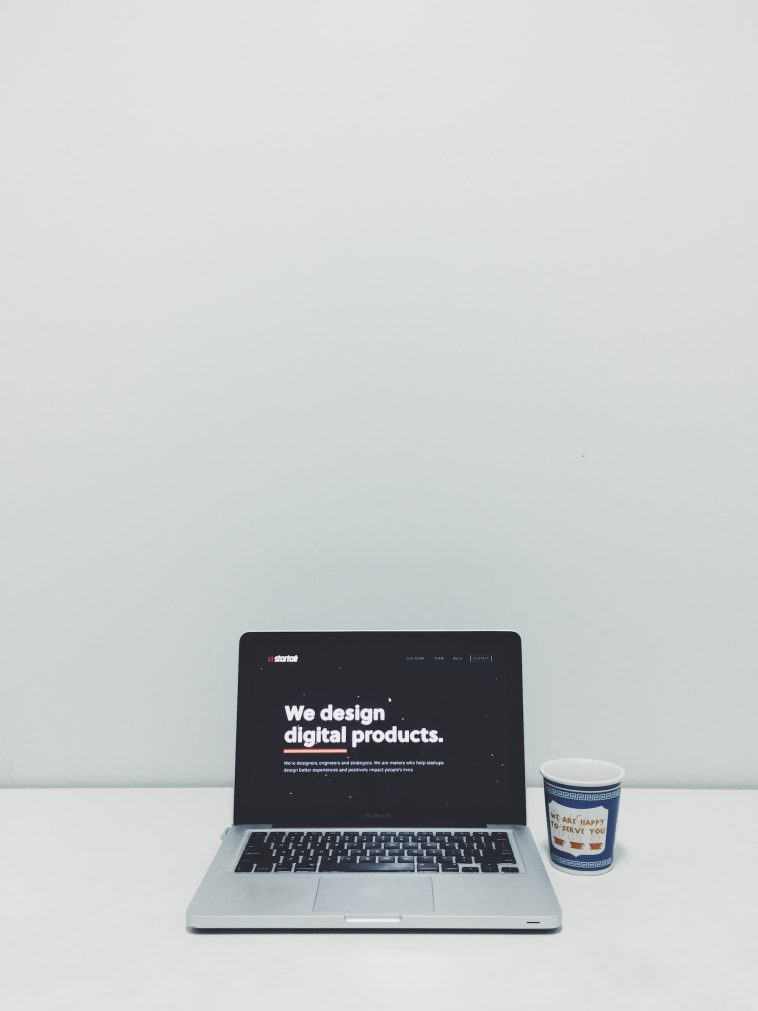


GIPHY App Key not set. Please check settings