Introduction.
Setting up Google Alerts might be one of the easiest ways to stay on top of topics that matter to you.
The best part? It’s free and super simple to set up. This guide will walk you through exactly how to set up Google Alerts for any keyword.
I’ll also share some tips to make the most out of it, answer common questions, and suggest some resources for further learning.
Why Google Alerts Matter
Imagine you’re running a small business, and you want to know every time your brand is mentioned online.
Or maybe you’re a job seeker who wants to be notified whenever a specific company posts a job opening.
Google Alerts can help with this by sending notifications directly to your email whenever new content matches your chosen keywords. It’s like having a personal assistant scouring the web for you, 24/7.
Some benefits of using Google Alerts include:
- Saving time: Instead of searching manually, alerts deliver information to you.
- Staying competitive: Monitor your industry or competitors without lifting a finger.
- Personal learning: Follow topics or trends that matter to you.
- Crisis management: Get notified if something negative is published about your business or personal brand.
How Do I Set Up Google Alerts?
Here’s exactly how you can set up Google Alerts:
1. Visit the Google Alerts Page
Go to Google Alerts. You’ll need to be logged into your Google account to use this service.
2. Enter Your Keyword
In the search box at the top, type the word or phrase you want to monitor. For example, if you’re a photographer, you might enter “wedding photography trends.”
3. Adjust Alert Settings
After typing in your keyword, you’ll see a preview of recent results. Below that, you can customize how you receive alerts:
- Frequency: Decide if you want alerts immediately, once a day, or once a week.
- Sources: Choose where Google should look for mentions (news, blogs, web, etc.).
- Language: Select the language of the results.
- Region: Limit results to a specific country if needed.
- How many: Choose between “Only the best results” or “All results.”
- Deliver to: Enter your email address or set it to an RSS feed.
4. Create the Alert
Click the blue “Create Alert” button. That’s it—you’re set up!
5. Edit or Manage Alerts
You can manage your alerts anytime by revisiting the Google Alerts page. From there, you can edit, delete, or add new alerts.
Pro Tips for Getting the Most Out of Google Alerts
- Use Quotation Marks: To track an exact phrase, put it in quotes. For example, entering
"digital marketing trends"ensures you only get alerts for that specific phrase. - Exclude Unwanted Terms: Add a minus sign before a word to exclude it. For example,
apple -fruitwill focus on the tech company and ignore results about the fruit. - Monitor Multiple Keywords: You can create separate alerts for different keywords, or use OR between terms to combine them (e.g.,
content marketing OR social media marketing). - Stay Specific: Broad terms like “technology” might return too many results. Narrow it down to something more targeted, like “AI tools for small businesses.”
- Use an RSS Feed: If you don’t want email clutter, opt to deliver alerts to an RSS feed. This is especially useful if you monitor many keywords.
FAQs
Can I set up alerts without a Google account?
No, you need a Google account to create and manage alerts.
How many alerts can I create?
Google doesn’t specify a limit, but most users can create up to 1,000 alerts.
Are alerts available in all languages?
Yes, Google Alerts supports most major languages.
Can I use it for social media mentions?
Not directly. Google Alerts doesn’t monitor social media platforms like Twitter or Instagram. For that, you might need a tool like Hootsuite or Brand24.
Why am I not receiving alerts?
Check your spam folder or ensure your alert settings are accurate. Also, if no new content matches your keyword, you won’t receive alerts.
Further Resources
If you’re looking to dive deeper, here are some tools and articles to help you maximize your monitoring efforts:
- Google Alerts Help Center – Official guide from Google.
- Ahrefs Alerts – A paid tool for more advanced monitoring.
- Mention – Another alternative for tracking brand mentions.
Conclusion
Setting up Google Alerts is quick, free, and incredibly useful for anyone who wants to stay informed without constantly searching online.
Now that you know how to set up and customize Google Alerts, what’s the first keyword you’re excited to track?
Let me know!


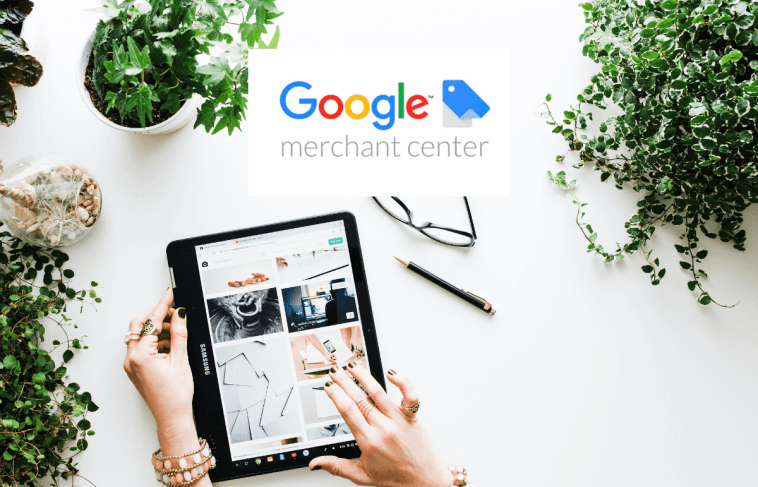
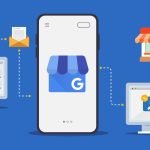
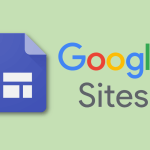
GIPHY App Key not set. Please check settings