Introduction.
Notion has gained immense popularity as a powerful productivity and collaboration tool, allowing individuals and teams to create and manage a wide range of content.
Whether you’re working on a project, organizing information, or planning an event, Notion provides a flexible and intuitive platform for collaboration.
Sharing your Notion workspace with others enables seamless collaboration, allowing team members, clients, or collaborators to access, contribute, and collaborate on shared content.
In this guide, we will explore the various ways you can share Notion with others, ensuring smooth communication and collaboration on your projects.
We’ll discuss different sharing options, permissions, and features available in Notion that enable you to control access, protect sensitive information, and foster productive collaboration.
Whether you’re working on a small team, collaborating with clients, or sharing information with a larger audience, understanding how to effectively share Notion will enhance your collaboration experience and streamline your workflow.
By the end of this guide, you’ll have a clear understanding of how to share Notion with others, manage permissions, and collaborate efficiently.
Let’s dive in and discover the best practices for sharing Notion to foster effective collaboration and unlock the full potential of this powerful tool.
How Do I Share Notion With Others?
Sharing your Notion workspace with others allows for seamless collaboration, enabling team members, clients, or collaborators to access, contribute, and collaborate on shared content.
In this article, we will explore the various ways you can share Notion with others and maximize the potential for productive collaboration.
1. Share Pages or Databases.
One of the simplest ways to share Notion is by sharing individual pages or databases. To share a page, simply click on the “Share” button located at the top-right corner of the page.
You can then generate a shareable link or invite collaborators directly via email. When sharing a database, ensure that you set the appropriate permissions to control who can view or edit the content.
2. Set Permissions and Access Levels.
Notion provides different access levels and permission settings to protect your content and control collaboration. When sharing a page, you can specify whether collaborators have view-only access or can also edit the content.
For databases, you can define permissions for different users or groups, allowing you to tailor access based on specific needs.
3. Collaborate in Real Time.
Real-time collaboration is one of Notion’s powerful features. When multiple people are editing a shared page simultaneously, changes are instantly synced, and everyone can see the edits in real-time.
This fosters efficient teamwork, as you can brainstorm, discuss ideas, and make updates together without the need for constant file sharing or version control.
4. Utilize Comments and Mentions.
Notion’s commenting feature allows for contextual discussions and feedback on specific sections or elements within a page.
Collaborators can leave comments, ask questions, or provide suggestions, fostering open communication and clarity.
Additionally, you can use @mentions to notify specific individuals or teams when you need their input or want to draw their attention to a particular section.
5. Share Templates.
Templates are pre-designed layouts that can be easily shared and utilized by others. If you have created a useful template in Notion, you can share it with others by exporting it as a template file or providing a shareable link.
Sharing templates is an excellent way to promote consistency, streamline workflows, and encourage others to leverage the power of Notion in their projects.
6. Publish Pages for Public Access.
In certain instances, you may want to share Notion content with a broader audience beyond your immediate collaborators.
Notion allows you to publish individual pages or an entire workspace for public access. This is useful for sharing documentation, blog posts, or portfolios.
Keep in mind that public access removes any permission restrictions, so only publish content that is intended for a wider audience.
7. Integrate with Other Tools.
Notion integrates seamlessly with various third-party tools, enhancing collaboration and extending functionality.
For example, you can embed files, calendars, or project management boards from other platforms directly into Notion pages, keeping all relevant information in one centralized location.
Integrations allow you to create a unified workspace that leverages the strengths of different tools.
8. Communicate Guidelines and Best Practices.
When sharing Notion with others, it’s essential to communicate guidelines and best practices for collaboration.
Establish clear communication channels, define naming conventions, and provide instructions on how to navigate and utilize Notion effectively.
By setting expectations and providing guidance, you can ensure that everyone is on the same page and maximize the efficiency of collaboration.
Conclusion.
Sharing Notion with others opens up a world of possibilities for seamless collaboration and enhanced productivity.
By utilizing the various sharing options, permissions, and features, you can foster effective teamwork, streamline workflows, and harness the full potential of Notion as a collaborative tool.
So, start sharing your Notion workspace today and unlock the power of collaboration in your projects and teams.


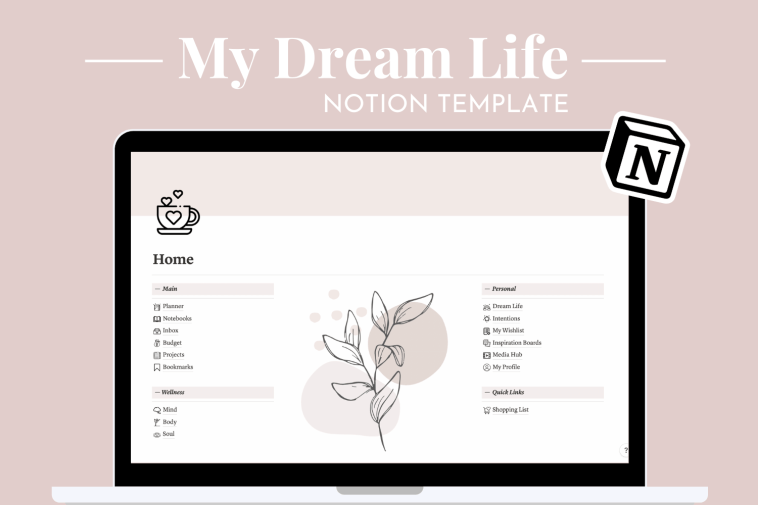

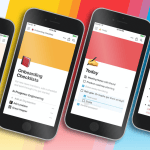
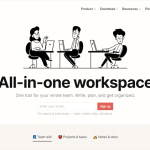
GIPHY App Key not set. Please check settings