Introduction.
Effective team collaboration is crucial for the success of any project or organization. Notion, a powerful productivity and collaboration tool, provides a versatile platform for teams to work together, share information, and stay organized.
With its flexible features and intuitive interface, Notion offers a seamless and centralized workspace where teams can collaborate, communicate, and manage projects efficiently.
In this guide, we will explore the best practices and strategies for using Notion with a team.
From setting up your team workspace to implementing collaborative workflows and maximizing productivity, we will cover the essential steps to leverage Notion effectively for team collaboration.
Whether you’re part of a small startup, a remote team, or a large organization, understanding how to use Notion with your team can streamline communication, foster creativity, and drive project success.
Throughout this guide, we will delve into key aspects of using Notion with a team, including creating shared pages, setting permissions and access levels, implementing task management systems, facilitating real-time collaboration, and integrating with other tools.
By the end, you will have the knowledge and insights to harness the full potential of Notion as a collaborative hub for your team.
Hey there, dear reader! We hope you’re enjoying the content on our blog. Did you know we have a treasure trove of other insightful articles waiting for you?
Checkout the links to the article below to become more productive and scale your Notion experience.
- How To Make Money Selling Notion Templates
- How To Make Money Online With Notion
- How To Make Money With Notion Templates
- How To Become a Notion Consultant
- How To Personalize Notion
- How To Use Notion For Social Media Management
- How To Sell Notion Templates On Etsy
- How To Build a Website On Notion
- How To Build Your Portfolio On Notion
- How To Use Notion For Personal Use
- How To Use Notion For Research
So, let’s dive into the world of team collaboration with Notion and discover how this versatile tool can revolutionize the way you work together, enhance productivity, and achieve your collective goals.
How Do I Use Notion With a Team?
Notion, a versatile all-in-one productivity application, has gained popularity as a powerful platform for team collaboration.
It’s flexible features and user-friendly interface make it an ideal choice for managing projects, sharing information, and fostering a cohesive team environment.
In this article, we will explore the best practices and strategies for using Notion with a team to maximize efficiency, creativity, and project success.
1. Setting Up Your Team Workspace.
The first step to using Notion with a team is setting up a shared workspace. Create a dedicated workspace where team members can access and collaborate on projects, tasks, and information.
Organize the workspace by creating separate pages or databases for different projects or departments.
This ensures that all team members have easy access to relevant information while maintaining a clear structure.
2. Collaborative Task Management.
Notion excels as a task management tool, allowing teams to create to-do lists, assign tasks, and track progress.
Use the “Kanban board” or “List view” to manage tasks and projects visually. You can set due dates, add labels or tags, and include detailed descriptions to provide context for each task.
By assigning tasks to team members, everyone knows their responsibilities, fostering accountability and a sense of ownership.
3. Real-Time Collaboration.
One of Notion’s most powerful features is real-time collaboration. Multiple team members can work on a document or page simultaneously, with changes appearing instantly for all collaborators.
This facilitates seamless brainstorming, and rapid decision-making, and fosters open communication within the team.
Utilize the commenting and mention features to leave feedback, ask questions, or bring specific points to someone’s attention.
4. Customizable Templates.
Notion offers a range of customizable templates that streamline various processes. These templates cover everything from meeting agendas and project timelines to content calendars and team dashboards.
You can also create your templates based on your team’s unique needs. Using templates saves time, ensures consistency, and provides a framework for different projects or recurring tasks.
5. Set Permissions and Access Levels.
When working with a team, it’s crucial to manage permissions and access levels to protect sensitive information and maintain data integrity.
Notion allows you to set different access levels for team members, specifying who can view, edit, or comment on specific pages or databases.
Customize permissions according to team roles and project requirements to ensure that information is accessible only to those who need it.
6. Integrating with Other Tools.
Notion’s integration capabilities extend its functionality and compatibility with other tools your team uses.
Integrate Notion with popular apps like Google Calendar, Slack, Trello, or Asana to centralize information and streamline workflows.
Embed documents, spreadsheets, or project management boards from other platforms directly into Notion pages to keep all relevant data in one place.
7. Maintain Communication and Collaboration Guidelines.
To ensure a smooth and productive team collaboration, establish clear communication and collaboration guidelines.
Outline how team members should use Notion, what information should be shared on which pages, and how to organize content effectively.
Encourage team members to use Notion regularly and consistently to maximize its benefits for everyone.
8. Foster a Culture of Continuous Improvement.
Notion’s flexibility allows teams to adapt and evolve their processes continuously. Encourage team members to share feedback, suggest improvements, and experiment with new approaches using Notion.
By fostering a culture of continuous improvement, your team can optimize workflows, boost productivity, and adapt to changing project requirements.
Conclusion.
Notion is an invaluable tool for teams looking to enhance collaboration, improve communication, and streamline project management.
By setting up a team workspace, utilizing task management features, embracing real-time collaboration, and customizing templates, teams can leverage Notion’s capabilities to their fullest potential.
Remember to set permissions, integrate with other tools, and establish clear guidelines to maintain a cohesive and productive team environment.
Hey there, dear reader! We hope you’re enjoying the content on our blog. Did you know we have a treasure trove of other insightful articles waiting for you?
Checkout the links to the article below to become more productive and scale your Notion experience.
- How To Make Money Selling Notion Templates
- How To Make Money Online With Notion
- How To Make Money With Notion Templates
- How To Become a Notion Consultant
- How To Personalize Notion
- How To Use Notion For Social Media Management
- How To Sell Notion Templates On Etsy
- How To Build a Website On Notion
- How To Build Your Portfolio On Notion
- How To Use Notion For Personal Use
- How To Use Notion For Research
Embrace the power of Notion and watch as your team’s productivity and efficiency soar to new heights.




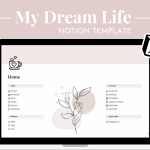
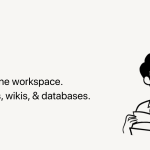
GIPHY App Key not set. Please check settings