Introduction.
Moving your blog from Blogger (Google’s free blogging platform) to WordPress can seem daunting, but with the right tools and steps, it’s a smooth process.
Whether you’re looking to have more control over your blog’s design, wish to explore new features, or simply want more customization options, WordPress offers the flexibility and professionalism that Blogger lacks.
In this guide, I’ll walk you through everything you need to know about transferring your Blogger site to WordPress, from exporting content and managing redirects to customizing your new site.
Why Transfer Your Blog From Blogger to WordPress?
Blogger is an excellent platform for beginners, especially if you’re just starting and want to keep things simple.
However, as your blog grows, Blogger’s limitations can become more apparent. Here are a few reasons why transferring your blog to WordPress is a smart choice:
- Customization Options: WordPress offers more themes, plugins, and customization options, allowing you to make your blog look exactly the way you want it. With over 11,000 free and premium themes and thousands of plugins, the possibilities are endless.
- Monetization and SEO: If you plan to monetize your blog (e.g., through ads, sponsorships, or affiliate marketing), WordPress offers better tools for SEO optimization and monetization. You can easily add ads, optimize for search engines, and install plugins like Yoast SEO or Google Analytics.
- Full Control and Flexibility: Unlike Blogger, WordPress gives you full control over your content, design, domain, and hosting. You can manage everything from custom domains, email subscriptions, to e-commerce if needed.
- Better Support and Community: There’s a vast support community around WordPress, with millions of users who can help answer questions, debug issues, and provide guidance on various plugins and themes.
Preparing to Transfer Your Blogger Site to WordPress
Before you begin the transfer process, it’s important to make sure your content and technical setup are ready:
1. Backup Your Blogger Content
First, you’ll want to back up your Blogger content, including posts, pages, images, and comments. Blogger makes it easy to export your data:
- Go to your Blogger dashboard.
- Click Settings > Other.
- Click Export.
- Save the XML file that contains your content (posts, pages, images, etc.).
2. Choose Your WordPress Hosting
Next, you’ll need to choose a reliable WordPress hosting provider. Some popular options are:
- SiteGround
- BlueHost
- WP Engine
- DreamHost
These platforms offer WordPress-specific hosting plans that include automatic updates, high performance, excellent customer support, and security features. I recommend choosing one that best fits your needs and budget.
3. Set Up Your WordPress Site
Once you’ve chosen a hosting provider, install WordPress on your domain:
- Log in to your hosting account.
- Use their one-click WordPress installation option (e.g., Softaculous in cPanel).
- Choose your WordPress theme (you can find free themes at WordPress.org).
- Customize your site to reflect your brand (logo, color scheme, fonts, etc.).
Transferring Content from Blogger to WordPress
Now, it’s time to move your content from Blogger to WordPress:
1. Import Blogger Content to WordPress.
- Log in to the WordPress Admin Dashboard.
- Go to Tools > Import.
- Select Blogger from the list of available importers.
- Follow the prompts to connect your Blogger account and import the XML file you saved earlier.
- WordPress will automatically import posts, pages, images, comments, etc.
2. Reassign Permalinks.
Blogger uses a different URL structure compared to WordPress. To make sure your links are consistent and SEO-friendly, you may need to set up custom permalinks in WordPress:
- Go to Settings > Permalinks in WordPress.
- Choose a structure that mirrors your old Blogger URLs (e.g.,
/post-name/).
3. Redirect Old Blogger URLs to WordPress.
To maintain your SEO ranking and redirect readers from your old Blogger links to the new WordPress ones, you’ll need to set up redirects:
- Use a plugin like Redirection in WordPress.
- Add redirect rules to map old Blogger URLs to their new WordPress counterparts.
- You can also manually add rules in your
.htaccessfile if your hosting provider allows it.
4. Fix Images and Media.
When Blogger exports your content, image URLs will still point to your Blogger domain. To fix this:
- Use Search and Replace Plugin to update image URLs from Blogger to your new WordPress domain.
- Re-upload images and media to your new WordPress media library if needed.
Customizing Your WordPress Site
Once your content is imported and redirects set up, it’s time to customize your new site:
- Choose a WordPress theme that aligns with your brand and niche.
- Install necessary plugins (e.g., SEO plugins like Yoast, caching plugins like WP Rocket, contact form plugins like Contact Form 7).
- Customize your widgets and menus.
- Add new pages like About, Contact, Privacy Policy, etc.
- Set up email subscriptions and comment system.
FAQs
Q: How long does the transfer process take?
A: The entire process can take anywhere from a few hours to a few days, depending on the size of your blog (number of posts, pages, media files) and how much customization you want to add.
Q: Can I bring my domain from Blogger to WordPress?
A: Yes! If you own a custom domain (e.g., yourblog.com), you can easily transfer it to WordPress. Go to your domain provider (e.g., GoDaddy, Google Domains) and change the DNS settings to point to your WordPress hosting provider.
Q: What if I want to keep my old Blogger blog active while transferring to WordPress?
A: You can set up a staging WordPress site where your content is transferred first. Once everything is configured, you can point your domain to your WordPress site and deactivate your old Blogger site. This will keep everything consistent during the transfer process.
Conclusion
Transferring your Blogger site to WordPress might seem daunting at first, but with careful planning and following the steps outlined above, it’s doable.
By doing so, you’ll unlock a lot more opportunities for customization, monetization, and SEO optimization.
What’s your biggest concern about moving your blog from Blogger to WordPress? Let me know in the comments, and I’ll help you work through it!



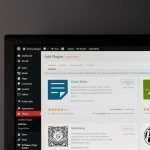

GIPHY App Key not set. Please check settings