Introduction.
If you’re looking to create eye-catching content for your blog, social media, or website, Canva might just be your new best friend.
With its easy-to-use interface and endless templates, Canva lets anyone—from complete beginners to seasoned designers—put together professional-looking graphics in just minutes. But there’s more to Canva than just pretty templates.
Knowing how to use it strategically can completely transform the quality of your content and how it’s received by your audience.
This article dives into using Canva for content creation. From understanding Canva’s features and how they can make your designs look polished, to exploring the various ways it can help boost your social media game, I’ll walk through everything.
Plus, I’ll cover some of the platform’s strengths and limitations so you can see if it’s the best tool for your needs. Stick around to the end for a quick FAQ section where I’ll answer some common questions about Canva.
Why Canva?
Canva has grown massively since its launch in 2013. It now has over 60 million monthly users who design everything from Instagram posts to presentations, invitations, and even marketing materials. Its appeal is simple: with Canva, you don’t need to know any advanced design software to make stunning visuals.
Pros of Using Canva for Content Creation:
- User-Friendly: Canva’s drag-and-drop editor is straightforward, meaning you can start designing right away without a steep learning curve.
- Pre-made Templates: Canva offers thousands of templates for everything from blog graphics to Instagram stories, saving a ton of time and making designs look polished.
- Affordable: Canva has a free version, and its Pro subscription is reasonably priced, especially considering the range of features it unlocks.
- Stock Photos and Icons: With millions of free stock photos, icons, and illustrations, Canva users get access to high-quality visuals without needing to browse other sites.
- Versatile Design Features: Canva covers almost any content need you might have, from social media posts and blog banners to videos and presentations.
Cons of Using Canva for Content Creation:
- Limited Customization: While Canva provides many options, it’s not as customizable as professional design software like Adobe Photoshop or Illustrator.
- Template Dependence: Relying heavily on templates might lead to designs looking similar to others using the platform.
- Not Ideal for Complex Projects: For intricate, highly detailed design work, Canva can feel limiting.
How Do I Use Canva For Content Creation?
1. Sign Up and Explore.
Go to canva.com and sign up for a free account. From there, you’ll find an array of templates and design options ready to explore.
2. Choose a Template or Start from Scratch.
Canva provides templates for almost every type of content—whether you’re designing an Instagram story, a blog banner, or an e-book cover.
Browse through templates, and when you find one that fits your needs, simply click on it to start editing. Or, if you’re feeling creative, start with a blank canvas to design your own.
3. Customize Your Design.
One of Canva’s strengths is its flexibility with colors, fonts, images, and layouts. For example, you can adjust colours to match your brand or replace stock images with your photos.
4. Explore Additional Tools.
Canva offers several tools, like a background remover, animation features, and resizing options. These tools can add a level of polish to your content, making it stand out from basic graphics. For instance, if you’re creating a logo, Canva’s background remover lets you create a transparent version easily.
5. Download and Share.
Once you’re happy with your design, Canva lets you download it in multiple formats (JPG, PNG, PDF, etc.). You can also share directly to social media platforms from within Canva, which saves a lot of time for social media managers.
Key Canva Features for Content Creation
- Text Tools: Canva has a wide variety of fonts, and you can upload custom fonts with a Pro subscription. Use the text tool to add eye-catching captions, headings, and call-to-action buttons.
- Photos and Icons: Canva’s photo library has millions of images, both free and paid, and you can also upload your own. Icons are great for visual interest or making data more digestible in infographics.
- Animation: Want to make your graphics pop? Canva’s animation tool lets you add simple animations to make your visuals more dynamic. This is especially useful for social media.
- Brand Kit: Canva’s Pro version offers a “Brand Kit” feature, where you can store your brand colours, logos, and fonts, ensuring consistent branding across all your designs.
Common Uses of Canva in Content Creation
- Social Media Graphics: Whether for Facebook, Instagram, Twitter, or LinkedIn, Canva has templates optimized for each platform. Consistently styled social media posts can enhance your brand’s image, and Canva helps make this possible.
- Blog and Website Graphics: Canva offers custom templates for blog post headers, featured images, and banners that are easy to customize. Custom visuals make your website look professional and can help grab readers’ attention.
- Presentations and E-books: Canva isn’t just for social media—it’s also useful for creating engaging presentations or digital downloads, like e-books or guides, which can be shared on websites or used in email marketing campaigns.
FAQs
Q: Is Canva Free to Use?
Yes, Canva offers a free version that includes thousands of templates and design elements. However, if you want access to more features (like the background remover or premium photos), there’s a Pro version starting at around $12.99 per month.
Q: Can I Use Canva for Business?
Absolutely. Canva offers branding tools, team collaboration options, and even social media scheduling, making it a solid choice for small businesses or freelancers.
Q: Does Canva Offer a Mobile App?
Yes, Canva’s mobile app is available on both iOS and Android. While some users prefer the desktop version for ease of use, the app is convenient for designing on the go.
Q: Can I Upload My Fonts and Photos?
Yes, Canva Pro users can upload their fonts to maintain brand consistency. Both free and Pro users can upload photos, which is great if you want to use specific images for your designs.
Q: Is Canva Good for Printing?
Yes, Canva allows you to download designs in high-resolution formats suitable for printing. Canva also partners with printing services, allowing you to order printed materials directly through the platform.
Final Thoughts
Canva is an accessible and powerful tool for anyone looking to create stunning visuals without a steep learning curve.
From social media managers to bloggers and small business owners, Canva offers something for everyone.
By using its intuitive design features and templates, you can make professional-looking content that can boost engagement and set your brand apart.
Are you ready to give Canva a try? Or do you still have questions about how to make the most of it for your content needs? Let me know what you think!


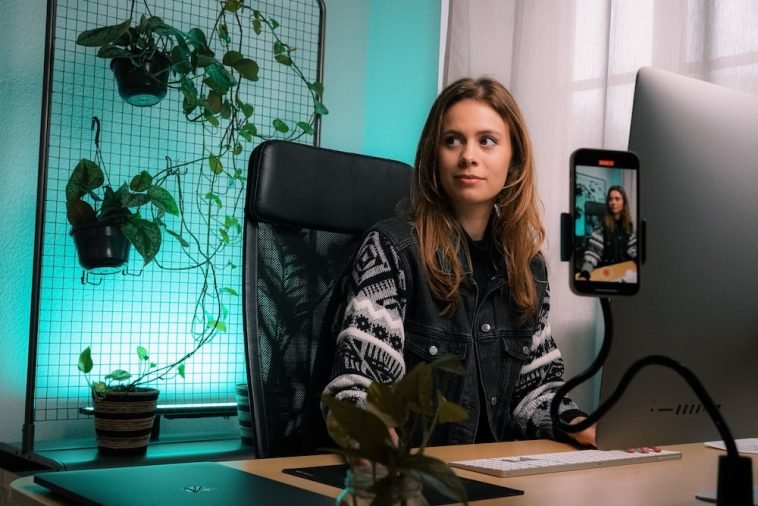


GIPHY App Key not set. Please check settings