Introduction.
Yahoo Mail is a widely used email service that allows users to send and receive messages, manage contacts, and stay organized.
While Yahoo Mail offers a range of features, it doesn’t include an integrated grammar and spelling checker.
However, by integrating Grammarly, a leading writing assistant, you can easily add powerful grammar and spell-check capabilities to your Yahoo Mail account.
In this article, we will guide you through the process of using Grammarly in Yahoo Mail, enabling you to elevate the quality of your email communication and ensure your messages are error-free and impactful.
With Grammarly by your side, you can write with confidence and leave a lasting impression on your recipients. Let’s explore how to make the most of Grammarly in Yahoo Mail.
How Do I Use Grammarly in Yahoo Mail?
While Yahoo Mail offers a reliable email service, it lacks an integrated grammar and spelling checker.
However, with the help of Grammarly, an advanced writing assistant, you can easily enhance your email communication by adding grammar and spell-check capabilities to your Yahoo Mail account.
In this article, we will guide you through the process of using Grammarly in Yahoo Mail, allowing you to compose error-free and polished emails that leave a positive impression on your recipients.
Step 1: Create a Grammarly Account.
Before you can use Grammarly with Yahoo Mail, you need to have a Grammarly account. If you already have one, proceed to the next step.
Otherwise, visit the Grammarly website (www.grammarly.com) and sign up for a new account. Grammarly offers both free and premium plans, so choose the one that suits your needs.
Step 2: Install Grammarly Browser Extension.
Grammarly provides browser extensions for popular web browsers such as Google Chrome, Mozilla Firefox, and Microsoft Edge.
These extensions enable Grammarly to work seamlessly across various websites, including Yahoo Mail.
Open your preferred web browser and search for “Grammarly browser extension” or simply visit the Grammarly website. Locate the download page for the extension and follow the instructions to install it on your browser.
Step 3: Log in to Grammarly.
After installing the browser extension, you will see the Grammarly icon in your browser’s toolbar. Click on the icon to open the Grammarly login page. Enter your Grammarly account credentials and log in.
Step 4: Access Your Yahoo Mail Account.
Open a new tab or window in your web browser and log in to your Yahoo Mail account using your credentials.
Step 5: Compose a New Email.
To compose a new email in Yahoo Mail, click on the “Compose” button or the “+” icon, depending on your Yahoo Mail interface. This will open a blank email composition window.
Step 6: Enable Grammarly for Yahoo Mail.
With the Grammarly browser extension installed and activated, you should see the Grammarly icon appear in the text editor of the Yahoo Mail compose window. If the icon doesn’t appear, make sure you have enabled Grammarly for the Yahoo Mail domain.
Click on the Grammarly icon, and a small pop-up window will appear. You might be prompted to select the language you want Grammarly to check your text in. Choose your preferred language or leave it as the default setting.
Step 7: Start Writing with Grammarly.
Once Grammarly is activated for Yahoo Mail, you can start composing your email. As you type, Grammarly will automatically underline potential grammar, spelling, and punctuation mistakes in real-time.
It will also provide suggestions for improving your writing style and clarity. To apply a Grammarly suggestion, simply click on the underlined word or phrase, and a list of alternative options will appear.
Choose the option that best fits your intended meaning or make any necessary corrections manually.
Step 8: Review and Send Your Email.
After you have finished composing your email and made all the necessary grammar and spelling corrections with the help of Grammarly, review your email to ensure it is error-free and well-written.
Pay attention to any remaining suggestions provided by Grammarly and make any final adjustments.
Once you are satisfied with your email, click on the “Send” button to deliver it to your intended recipient.
Using Grammarly in Yahoo Mail allows you to significantly improve the quality of your email communication.
It helps you catch and correct grammar and spelling errors, ensuring your messages are clear, professional, and impactful.
By leveraging Grammarly’s suggestions and insights, you can enhance your writing skills and create emails that leave a positive impression on your recipients.
Remember to keep your Grammarly browser extension up to date to benefit from the latest features and improvements.
Conclusion.
Additionally, continue to explore the various capabilities of Grammarly, especially if you have a premium account, to make the most of this powerful writing assistant.
With Grammarly integrated into Yahoo Mail, you can confidently communicate through email, knowing that your writing is accurate, engaging, and error-free.
Whether you’re sending important business correspondence, personal messages, or anything in between, Grammarly will help you make a strong impact with every email you send.
Take advantage of this valuable tool, and elevate your email communication with Grammarly in Yahoo Mail. Happy writing!





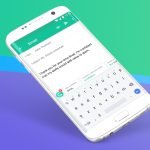
GIPHY App Key not set. Please check settings