Selling digital products online is one of the easiest ways to make money without worrying about inventory or shipping. And if you’re using Wix, you’re already halfway there.
Wix isn’t just for pretty websites—it’s also a solid platform to set up an online store, especially if you’re selling things like eBooks, music, templates, online courses, or design files.
The best part? You can do everything from one dashboard, no coding or tech skills needed.
I’ve helped a lot of people set up their digital shops on Wix, and trust me—once you know where to click and what to upload, the process becomes very simple.
The problem is, most people give up because they don’t understand how the Wix ecosystem works for digital goods. This guide fixes that.
So, if you’ve got something to sell—PDF guides, Lightroom presets, digital art, or even Notion templates—this guide will show you exactly how to sell digital products on Wix from start to finish. I’ll keep it simple and direct, no fluff.
What You Need Before You Start
Let’s quickly go through a few things you should have ready:
A Wix account (free or premium)
A Wix Business & eCommerce plan (required for accepting payments)
Your digital product file (PDF, zip file, MP3, MP4, etc.)
A product description and a few images or cover art (optional but recommended)
A payment method set up in your Wix dashboard (PayPal, Stripe, etc.)
Now that you’re set, let’s go step by step.
How Do I Sell Digital Products On Wix?
Step 1: Upgrade to a Wix Business Plan
To sell anything on Wix, especially digital products, you need to be on a Business & eCommerce plan. Without it, you won’t be able to accept payments.
Here’s what to do:
Go to your Wix Dashboard.
Click Upgrade.
Choose any of the Business plans (Basic, Unlimited, or VIP). You can start with the lowest one if you’re just testing things out.
You can compare plans here: Wix Pricing for Business
Step 2: Add Wix Stores to Your Website
Wix has a built-in feature called Wix Stores, which lets you sell both physical and digital products. You’ll need to add it first.
From the Wix Editor, click Add Apps.
Search for Wix Stores and click Add to Site.
Once added, you’ll see a new “Store” section in your dashboard.
This is where you’ll manage your products, orders, and customer info.
Step 3: Upload Your Digital Product
Now let’s add your actual digital file.
Go to your Wix Dashboard > Store Products > Add New Product
Select Digital File
Upload your product file (you can upload PDFs, ZIP files, MP3s, and more)
Add a product name and description
Add product images (cover design or mockups work well)
Set a price
Make sure “Automatically send file to buyers” is turned on
Wix allows files up to 1GB in size per product.
You can also upload multiple files for one product—great if your product comes with bonus content or variations.
Step 4: Set Up Payments
You need to be able to get paid. Wix supports PayPal, Stripe, Wix Payments (in supported countries), and manual payments like bank transfers.
To add a payment method:
Go to Settings > Accept Payments
Choose the method you want
Connect your account (Stripe or PayPal usually takes a few minutes)
If you’re in a country where Wix Payments isn’t available, PayPal or Stripe are the best options.
Step 5: Customize Your Product Page
People don’t buy what they don’t understand. You want your product page to be simple but clear.
Here’s what helps:
A clean product title
A short, benefit-driven description
High-quality product images
Clear pricing
Any guarantees or bonuses included
Use Canva to design your product images or covers if you don’t already have one. It makes a huge difference in conversions.
Step 6: Test the Buying Experience
Before you publish your site and start promoting, place a test order. Use a low price and try to buy the product like a real customer would.
Check:
Do you receive the confirmation email?
Can you download the product?
Does the payment go through?
Is the file correct and complete?
This step helps avoid customer complaints later.
Step 7: Publish and Promote
Once you’ve tested everything and your product is ready, it’s time to go live.
Click Publish Site on the Wix Editor
Start promoting your store through social media, email, or even a simple blog on your Wix site
Add a popup or email signup to capture leads
Pro tip: Use Wix Ascend (their built-in marketing tool) to send automated follow-ups to people who visited but didn’t buy.
Bonus Tips To Sell More
Here are a few extra tips I always recommend:
Use coupons to drive first-time sales (Wix lets you add discounts)
Bundle products (e.g. “Buy 3 eBooks for the price of 2”)
Offer free samples (a 1-page preview or trial version)
Set up email automation with Wix Ascend or a tool like Mailchimp
Track performance using Google Analytics and Wix’s built-in stats
FAQs
Can I sell different types of digital files on Wix?
Yes. Wix supports PDF, MP3, MP4, ZIP, JPEG, PNG, DOC, and more. Just make sure your total file size is under 1GB.
Will Wix send the product automatically?
Yes. As soon as payment is confirmed, Wix will send the buyer a secure download link via email.
What happens if someone doesn’t receive their download link?
You can always resend it manually from the Wix dashboard. Go to Orders > select the order > click Resend Download Link.
Can I sell digital + physical products together?
Yes. Wix lets you sell both from the same store. You just choose the product type when uploading.
Can I set up subscriptions or memberships for digital content?
Wix supports members-only areas and subscriptions through third-party apps or custom setups, but it’s not built-in by default for digital products.
Final Thoughts
Selling digital products on Wix is one of the easiest ways to build a small online business, even if you’re just starting out. Once your store is up, everything else—like marketing and growing your audience—gets a lot easier.
What I like most about Wix is that it’s flexible. You can build a site that’s 100% yours, with no limits on how you want to present your products or brand. It works for designers, writers, musicians, course creators—you name it.
So now that you know how to sell digital products on Wix, what will you sell first?


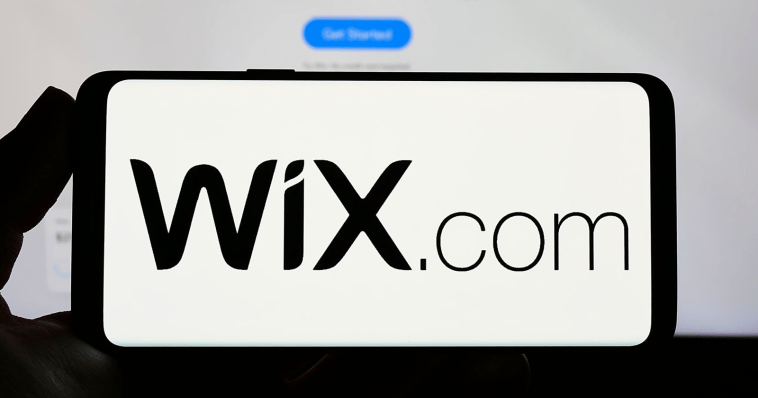


GIPHY App Key not set. Please check settings